Navigation: Dealer System > Dealers Screen >
Using the Dealers screen you can add new phone numbers or edit existing phone numbers.
To set up a new phone number for a dealer using the Dealers screen:
1.Click <Phone Number>. The Edit Phone Numbers dialog is displayed, as shown below:
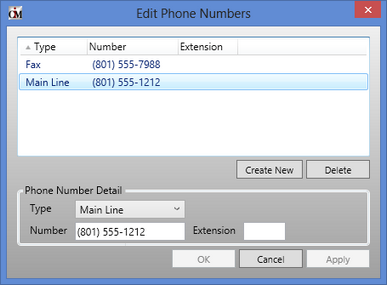
Edit Phone Numbers Dialog
2.Click <Create> on this dialog.
3.Select the Type of number you are setting up (main line or fax number).
4.Enter the new phone number in the Number field.
5.Click <Apply> or <OK> and the number is saved for this dealer.
To modify a phone number for a dealer using the Dealers screen:
1.Click <Phone Number>. The Edit Phone Numbers dialog is displayed, as shown below:
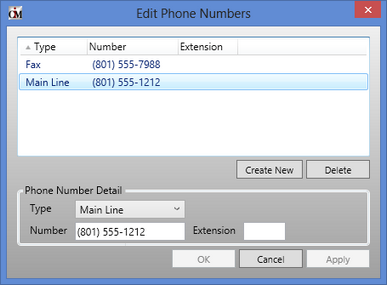
Edit Phone Numbers Dialog
2.Select a phone number from the Edit Phone Numbers list view and the details for that phone number are displayed in the fields below.
3.Modify the Type of number you are setting up (main line or fax number), the actual phone number, and/or the extension.
4.Click <Apply> or <OK> and your changes to the phone number are saved for this dealer.
See also: