Navigation: Teller System > CIM GOLDTeller Overview > CIM GOLDTeller Screen Details > Functions >
![]() Functions menu > Print Functions
Functions menu > Print Functions
Use these functions to set up print defaults.
Print Check Endorsement
Enables a user to print a check endorsement for your institution. This function can be repeated for multiple checks. Note: The check endorsement must first be set up on the Print Form Design screen.
Print Custom Label
Provides an interface for a user to quickly enter and print custom label information.
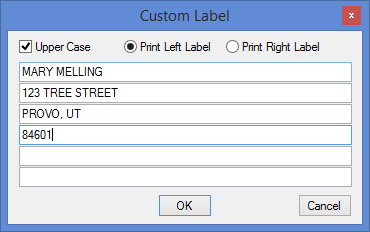
After clicking <OK>, the label will be printed to the designated printer. The printer for this label is the same as the Envelope Destination on the Functions > Administrator Options > System Configuration > Printer Defaults tab.
Print Customer Label
This is similar to the Print Custom Label above, but instead of entering the name address information, you enter an account number and the system pulls the name and account number information for you and prints it to a label. The following dialog box appears when you select this option:
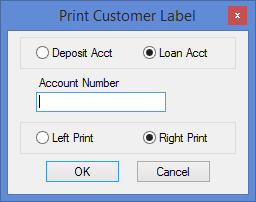
After entering the account information and which side the label should line up, click <OK>. The label will be printed to the designated printer. The printer for this label is the same as the Envelope Destination on the Functions > Administrator Options > System Configuration > Printer Defaults tab. You can even load envelopes and have the label print directly on the envelopes.
Print Non-Transaction Receipt
|
Note: Starting in CIM GOLD version 7.8.17, the “Print Non-transaction Receipt” function has been removed from CIM GOLDTeller. This function existed in the old GOLDTeller application and was brought into CIM GOLDTeller. The option was not needed, as users should not be printing non-transaction receipts. To reprint a receipt from a previously run transaction, use the Functions > Reprint Receipt option, or you can reprint a receipt from the Journal Log (<Ctrl> + J). |
|---|
This function enables a user to easily and quickly print a non-transaction receipt for customers, as shown below:
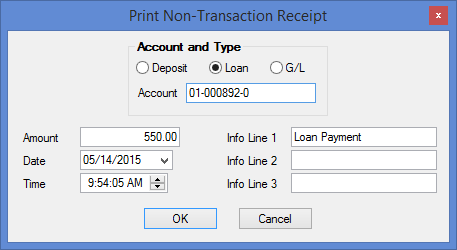
Reprint Last Check
Select this function if you want to reprint the last check due to faulty error. If you do reprint the check and your institution uses MICR checks, the Get Next Available Check Number will increment by one.