Navigation: Teller System > CIM GOLDTeller Overview > CIM GOLDTeller Screen Details > Functions >
![]() Functions menu > Currency Transaction Report
Functions menu > Currency Transaction Report
The Currency Transaction Report gathers all cash currency transactions made during the day for based on the Social Security number on an account. It must be filed by your institution online using the BSA website or through Verafin within 15 calendar days after the date of the transaction. This is a government-regulated report that aims to prevent money laundering. Your institution is responsible for filing this information to be compliant with federal regulations.
This report shows up automatically in CIM GOLDTeller any time a cash transaction is run for more than $10,000. The $10,000 amount is a daily accumulated amount based on the IRS owner's Social Security number on the account. And if the IRS owner has more than one account, the accounts are combined.
|
||
|
||
|
Once you fill out the information on this screen, you can click <Print Preview> to view the information in its finished form, or click <Save> to save the form. Keep or save the form for your records. You will need to manually submit the information through the BSA website (or if you use Verafin, the transaction will be included in the transmission file automatically sent to them by the system).
Note: Some accounts are exempt from filing a CTR. Review the federal CTR guidelines concerning exemption qualifications.
Note: Did you know we can create a special Currency Transaction Report that lists all accounts that have had a Currency Transaction Report generated for your institution for a month, quarter, or year? We can also add sort fields to sort these by branch or office number. Contact your GOLDPoint System account manager to have them set up the SQL report that can be generated from GOLDView. Additionally, there is a deposit report that can be run daily to show which accounts had a CTR generated. This is the Currency Transaction Report (FPSDR163). If you would like to use this report, contact your GOLDPoint Systems account manager to have them set up the report to your specifications.
If you want to manually create a Currency Transaction Report, select "Currency Transaction Report" from the CIM GOLDTeller Functions menu.
See the following example of the Currency Transaction Report.
This report has three parts:
You can also:
•Add Additional Names to the Form
The following notes apply to Part 1:
•If no Social Security number is entered on the transaction, Box 2a will be marked.
•If multiple transactions have been posted to the account, Box 3 will be marked.
•Up to six names can be entered on this form.
•The system populates Box 18 with the first contact phone number found in this order: home, cell, work. This information is pulled from the Customer Relationship Management > Households screen > Names tab > Phones tab.
•The Alien Registration field for Item 20 is the same as the ID Type (NDCTYO) of "Non-resident Alien."
•If the state entered in the Issuing State field for Box 20 is in the United States, then the Country field will be populated automatically.
•Up to 30 accounts can be printed on the form.
See the following example of Part I:
The following notes apply to Part II:
•Box 23 is the Transaction Date.
•Box 24 is not populated by GOLDPoint Systems. You can manually make changes if needed.
•Boxes 25a, 27a, and the Total Cash In and Total Cash Out are populated by GOLDPoint Systems. The other boxes under 25 and 27 are file maintainable.
•Fields 26 and 28 are based on the teller transaction for foreign cash.
•You can add an unlimited number of accounts to other names on the report.
See the following example of Part II:
The following notes apply to Part III:
•Items 29-37 (out of order on the form) are populated from the Functions > Administrator Options > PC Institution Settings > CTR & Cash Dispenser Defaults in CIM GOLD.
•Items 40 and 41 are populated from Functions > Administrator Options > PC Branch Settings.
Adding Additional Names to the Form
You can add additional names to the form using the account entered on line 20. A button in the top right corner of the screen, ![]() , will be enabled when an account number is entered on the form. If you add additional Cash In and Cash Out amounts on lines 21 and 22, you will need to manually add them to Part II of the form. Fields b, c, d, and e are open for file maintenance for lines 25 and 27.
, will be enabled when an account number is entered on the form. If you add additional Cash In and Cash Out amounts on lines 21 and 22, you will need to manually add them to Part II of the form. Fields b, c, d, and e are open for file maintenance for lines 25 and 27.
To use this feature, complete the following steps:
1.In line 20, enter the account number to be used.
Note: Once an account has been entered, it cannot be changed. If it is left blank and cash in or out is entered, you cannot add an account.
2.Select the proper name sequence in the Name Seq field at the top right corner of the screen.
3.Click ![]() to get the list of names linked to the account entered in Step 1.
to get the list of names linked to the account entered in Step 1.
4.Double-click the appropriate name on the Names Linked to Account dialog.
See the following example of these steps:
All the current CIF information will be automatically populated on the form for the name sequence selected.
Financial institutions are required to file a Currency Transaction Report for each transaction involving more than $10,000 in cash. The IRS requires all Currency Transaction Reports to be filed with them within 15 days of receipt. However, some persons and entities are exempt from this rule, such as the following:
•another bank in the United States;
•any federal, state or local government (including the District of Columbia, U.S. territories and possessions, and various tribal government authorities);
•any listed corporation whose stock is traded on the New York Stock Exchange or the American Stock Exchange (Excluding stock listed on the Emerging Company Marketplace of the American Stock Exchange);
•any listed corporation whose stock is designated as a Nasdaq National Market Security listed on the Nasdaq Stock Market (excluding stock issued under the separate Nasdaq Small-Cap Issue heading); or
•any consolidated subsidiary of a listed corporation that files combined federal income tax returns.
Please review your institution’s requirements for creating and sending a Currency Transaction Report.
Note: Foreign cash in and cash out are not captured for this report.
For more information concerning the Currency Transaction Report, visit the IRS website.
Institution option (CTRO, Create Online Currency Transaction Report) must be set to use this form. CTR notices are generated due to an accumulated total amount of cash transactions for a given Social Security number or IRS owner on the account. This is both for deposits and loans. For example, if an account owner makes a $5,000 cash loan payment at 10 a.m., then later in the day makes another $6,000 cash payment, the Currency Transaction Report will be displayed for printing, because the accumulated cash amount is more than $10,000.
We suggest you review your policy and procedures to make sure you are in compliance. You may need to add the SSN field to your teller transactions in order to use it. The following 33 transactions currently have this field on them:
•1120, DEP Deposit
•1130, WDR Withdrawal
•1190, CLS Close
•1400, CCN Check Cash No Hold
•1400, CCO Cash Check On-Us
•1400, CCH Cash Check-Hold
•1400, OTC Hold On-Us
•1410, MON Money Order
•1410, AMO Account Money Ordr
•1410, MOF Money Order F/M
•1420, TCK Travelers Check
•1420, ATC Acct Travelers Chk
•1420, TCF Travelers Chk F/M
•1430, ECK Exchange Checks
•1430, AEC Acct Exchange Chks
•1430, ECF Exchange Check F/M
•1430, ECK Exchange Checks/2
•1440, CCK Cashiers Check
•1440, ACC Account Cashrs Chk
•1440, CCF Cashiers Check F/M
•1450, CCP Credit Card Pay
•1450, CPC Credt Crd Pay-Acct
• 1460, CCA Credit Card Adv.
•1460, CAC Credt Card Adv-Acct
•1480, BND Bond Cashing
•1480, BND Bond Redemption
•1490, XCT Exchange To U.S.
•1490, XCF Exchange Fm U.S.
•1490, XWD Exchange Withdrawal
•1490, XDP Exchange Deposit
•1490, XFC Xchg Frgn To Frgn
•1800, GLD G/L Debit
•1810, GLC, G/L Credit
The data fields that are required on the form are populated automatically from the customer information on the Customer Relationship Management > Households screen. If no SSN is entered on an account transaction, the IRS owner information will be used. The Physical Address tied to the customer will be used; if one is not available, the address information on the form will be left blank.
Some of the fields present on the form are not available on transactions or on our system, so they have been disabled.
The following example of the Functions > Administrator Options > PC Institution Settings > CTR & Cash Dispenser Defaults tab shows the fields highlighted.
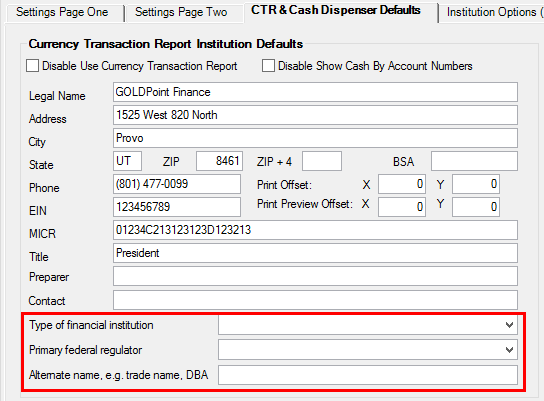
PC Institution Settings Dialog, CTR & Cash Dispenser Defaults Tab (Functions > Administrator Options > PC Institution Settings)
The fields highlighted on the screen above need to be filled out to pre-populate the institution information on Part III of the CTR form.
Note: Tellers can minimize this screen if they need to access another transaction before finishing the document.
The CTR form enters branch information using the PC Branch Settings screen (found under Functions > Administrator Options). The name of the office and the phone number are used on the CTR in fields 40 and 41 of Part III. See the following example.
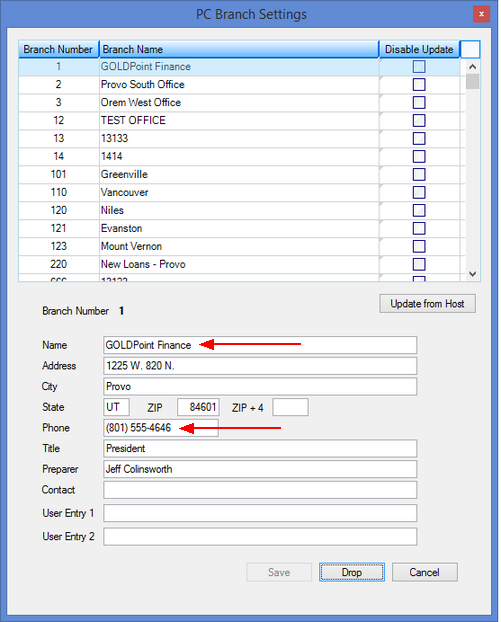
PC Branch Settings Dialog