Navigation: GOLD Services > GOLD Services Screens > Check Reconciliation Screen Group > Check Detail Screen >
Use the fields at the top of the Check Detail screen to indicate parameters to search the system for check records. Once information has been entered in these fields and <Search> is pressed, all check records matching the indicated search criteria will appear in the Check Detail list view. Press <Clear Search> to clear the list view and all search fields.
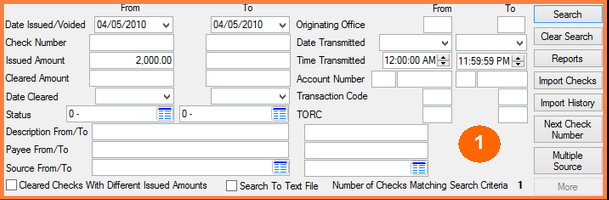
See Buttons/Dialogs for information about the functions of the buttons on the right side of the screen.
All search fields on this screen allow for specifying From and To values. In most cases, use both fields to indicate a range of values. The system search will select check records that fall within the indicated range of values. If the From and To fields function differently for a certain value, that function will be explained in the help topics below. The search fields available on this screen are as follows:
Field |
Description |
||||||||||||||||||||||||||||||||||
|
Mnemonic: CRDTCK |
Using the drop-down calendar, enter a range of dates of when the original date appeared on the check you are searching for or when the check was voided. To enter a specific date, enter the same date in both the From and To fields.
|
||||||||||||||||||||||||||||||||||
|
Mnemonic: CRCHK# |
To search by check number, enter the numerically lower number in the From field and the higher number in the To field. If you know the exact check number, enter it in the From field only. All batch documents that may have printed a check number contain this number on the report. If the check has been reprinted, the reference number contains the check number as it was actually printed on the check. |
||||||||||||||||||||||||||||||||||
|
Mnemonic: CRCKOT |
These fields are used to enter parameters for the issued amount when performing a search. Enter the low amount in the From field and the high amount in the To field. To search only for checks with a zero issued amount, enter zeros in the beginning and ending Issued Amount fields. |
||||||||||||||||||||||||||||||||||
|
Mnemonic: CRCKIN |
These fields are used to enter parameters for the cleared amount when performing a search. Enter the low amount in the From field and the high amount in the To field. |
||||||||||||||||||||||||||||||||||
|
Mnemonic: CRDTPT |
These fields are used to enter parameters for the date cleared when performing a search. Enter the low date in the From field and the high date in the To field. Enter the date using MMDDYYYY format, or use the drop-down calendar to select the date. |
||||||||||||||||||||||||||||||||||
|
Mnemonic: CRTPC1 |
These fields are used to enter parameters for the status when performing a search. Enter the low status (alphabetically by code) in the From field and the high status in the To field.
Clicking the blue list icon
|
||||||||||||||||||||||||||||||||||
|
Mnemonic: CRDSCR |
If a check was created through the GOLDTeller system by an employee, this is the description entered by the employee in the Memo field. If the check was generated in the afterhours, this is the description of the type of check pulled from the batch form setups (e.g., interest, maturing CD). For checks created in Accounts Payable, this is the description entered in the Description field. For LIP and reserve disbursement checks, this field is blank. |
||||||||||||||||||||||||||||||||||
|
Mnemonic: CRPYNM |
If you want to search for checks that were written to a certain payee, enter the name of the payee in the From field. To search for more than one name, enter a second name in the To field. All checks with a payee matching any of those two fields will appear. This field is for system-generated interest checks, customer-directed transfer checks, loan and reserve checks, and A/P checks. |
||||||||||||||||||||||||||||||||||
|
Mnemonic: CRSRCE |
These fields are used to enter parameters for the source when performing a search. Enter the low source (alphabetically by code) in the From field and the high source in the To field. Clicking the
See also: Source field <Multiple Source> button |
||||||||||||||||||||||||||||||||||
|
Mnemonic: CRBORG |
These fields are used to enter parameters for the originating office when performing a search. Enter the low office number in the From field and the high office number in the To field. To search only for checks with a zero originating office, enter zeros in the beginning and ending Originating Office fields. |
||||||||||||||||||||||||||||||||||
|
Mnemonic: CRXMDT, CRXMTM |
These fields are used to enter parameters for the date and time transmitted when performing a search. Enter the low date/time in the From field and the high date/time in the To field.
|
||||||||||||||||||||||||||||||||||
|
Mnemonic: CRACTO, CRACTA |
These fields are used to enter parameters for the GOLDPoint Systems account number when performing a search. Enter the low number in the From field and the high number in the To field. |
||||||||||||||||||||||||||||||||||
|
Mnemonic: CRTCOD |
These fields are used to enter parameters for the transaction code when performing a search. Enter the low number in the From field and the high number in the To field. |
||||||||||||||||||||||||||||||||||
|
Mnemonic: CRTORC |
These fields are used to enter parameters for TORC numbers when performing a search. Enter the low number in the From field and the high number in the To field. |
||||||||||||||||||||||||||||||||||
Cleared Checks With Different Issued Amounts
Mnemonic: N/A |
Checking this box before performing the search causes the list view to display only those checks that have a cleared amount different than the issued amount. |
||||||||||||||||||||||||||||||||||
|
Mnemonic: N/A |
Mark this checkbox if you want the search results to be sent to a tab-delimited text file. If this box is checked and a search is run, the search results will be saved to a text file. The system will bring up a Save As dialog where you can select the save location. Once it's saved to that location, you can view the results of the search by double-clicking the text file. |
||||||||||||||||||||||||||||||||||
Number of Checks Matching Search Criteria
Mnemonic: N/A |
This field displays the number of checks in the system that match the indicated criteria once a search is run. |