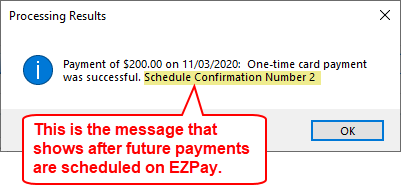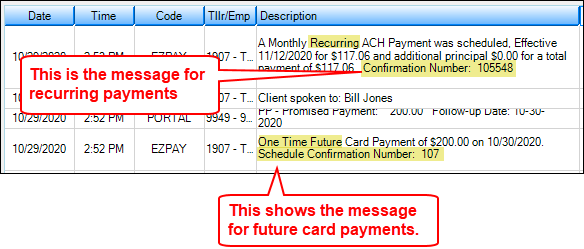Navigation: CIM GOLD What's New > What's New in Version 7.20.10 >
Company Checkbox Replaced with Four New Radio Buttons on ACH Funding |
Verbiage Updated on Collection Comments when Future Card Payments Made in EZPay |
Enhancement |
Description |
||||||||||||
|---|---|---|---|---|---|---|---|---|---|---|---|---|---|
Require CVV Option Updated for All Payment Types
CMP: 17587
CIM GOLD version 7.20.10 |
We have updated the EZPay option that requires users to enter a CVV number before finalizing a card payment on the EZPay screen (or GOLDAccount Center). Previously, if the Require CVV EZPay option was on, the CVV would only be required on regular payments. Now, if the Require CVV option is on, all payment types require a CVV before the payments can be processed. Other payment types would be deferments, hardship deferments, payoffs, and pay-to-zero payments.
|
||||||||||||
Pay All Fees Banner Display Correction
CMP: 17609 Work Order: 60115
CIM GOLD version 7.20.10 |
An error was causing a payment banner to appear (in the Payments Due field group on the Loans > Marketing and Collections screen) following a Pay All Fees ACH payment being processed on the EZPay screen. This error has been corrected and this payment type and method will no longer generate a "payment has been made" banner on the Marketing and Collections screen. |
||||||||||||
New EZPay Options for Restricting Payment Options
CMP: 16854, 17071
CIM GOLD version 7.20.10 (Compatible with Core Services (Host) Release) |
Three new EZPay options (CDEZ) have been added that enable your institution to allow or restrict the use of certain payment options in EZPay. These new options can be used to specifically indicate whether your institution allows one-time ACH, one-time card, and/or recurring ACH payments. Any payment option not enabled will be unavailable for use on the EZPay screen.
These new options are available on the EZPay IMAC Table and must be maintained on behalf of your institution by GOLDPoint Systems. Contact your GOLDPoint Systems account manager for more information.
GOLDPoint Systems Only: The GOLDPoint Systems > EZPay IMAC Table screen in CIM GOLD has been redesigned as part of the project to create these new options/mnemonics. This redesign involves dividing EZPay options into more categories, including new tabs for General, ACH, and One-Time Scheduled options. Options EZAOTA and EZAOTC can be found on the new One-Time Scheduled tab while option EZARAP can be found on the Recurring tab. The EZPay help manual will be updated soon to reflect this new version of the IMAC Table. |
||||||||||||
Spoke To Pop-up Updated on EZPay Screen
CMP: 17588
CIM GOLD version 7.20.10 |
One institution requires tellers to enter who they spoke to in a pop-up dialog when making a card payment from the EZPay screen. They found that the “Spoke To” pop-up dialog was also showing when making a future-dated ACH (e-check) payment.
We have updated our system for this institution so the “Spoke To” dialog only appears when making card payments from the EZPay screen and not e-check payments. After the teller enters who they spoke to and finalizes the payment, the information for who they spoke to shows on the Collection Comments, as shown below: |
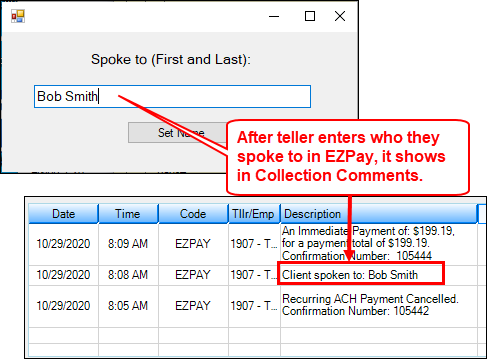
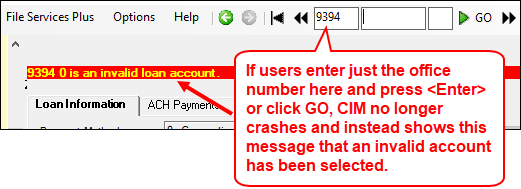
Enhancement |
Description |
|---|---|
Change to Action Code 62 Message
CMP: 17686
CIM GOLD version 7.20.10 |
In CIM GOLD version 7.20.9 we reported about a new Action Code 62 that restricts users from setting up future or recurring payments (see New Action Code and System Restrictions for APR Greater Than 36% in the What's New version 7.20.9).
We have updated the message that appears for users when they attempt to create a future payment on the EZPay screen and Action Code 62 is on the account. The message used to be an error message, but we have updated it to show as an information message. We updated this so tellers don't think there is an error. This is how the system is supposed to work when Action Code 62 is on the loan account. See the Before and After examples below. |
Before:
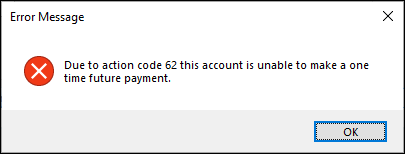
After:
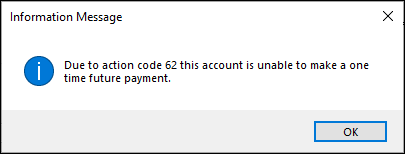
Enhancement |
Description |
||||||||||
|---|---|---|---|---|---|---|---|---|---|---|---|
Update to Opt Out Event Letter
CMP: 17302 Work Order: 61434
CIM GOLD version 7.20.10 |
We have updated the feature that allows emailing event letter 60 so that if a customer opts out of receiving the email, they can still receive a paper copy of the notification. The paper copy is generated in the afterhours using event letter 60 and the GOLD EventLetters program. The email copy is generated through the Notification System.
For more information on this feature, see the Email Notification Dialog for Event Letter 60 When Processing ACH Payments in EZPay topic in the CIM GOLD What's New version 7.9.11.
See Event Letter 60, One-time Electronic Payment for more information on the paper version of this letter that can be mailed to your customers. |
||||||||||
Project for Funding to Debit Card Nearing Completion
CMP: 17426 Work Order: 61433
CIM GOLD version 7.20.10 (Compatible with Core Services (Host) Release) |
Update: This enhancement was originally advertised in CIM version 7.20.10. We have removed this functionality in CIM version 7.20.10 and moved it into CIM version 7.20.11. See the Loan System documentation in that release for more information. |
||||||||||
|
CMP: 15884
CIM GOLD version 7.20.10 |
Update: This enhancement was originally advertised in CIM version 7.20.10. We have removed this functionality in CIM version 7.20.10 and moved it into CIM version 7.20.11. See the Loan System documentation in that release for more information. |
||||||||||
Company Checkbox Replaced with Four New Radio Buttons for ACH Funding
CMP: 15861
CIM GOLD version 7.20.10 |
For institutions that fund loans through the Loans > Check Printing > Check screen using the <Send ACH> button, we have removed the Company checkbox and replaced it with four radio buttons. These radio buttons are important for NACHA regulations to ensure the ACH funding is flagged with the appropriate Standard Entry Class Codes when routed through the ACH. When the following new radio buttons are selected, the ACH funds will be flagged as follows:
Additionally, we have updated the field-level security for these four fields to merge the user and profile security, instead of using one or the other. The field-level security for these fields is found in the FPAE - ACH Funds Distribution.
See the following example of the External Account dialog that appears from the Checks screen after clicking the <Send ACH> button. |
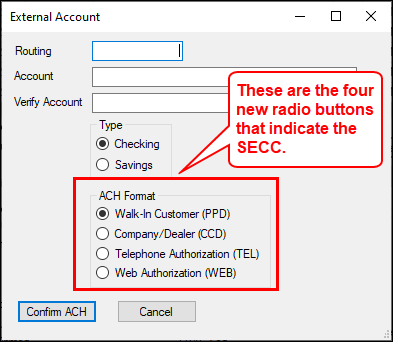
Loans > Check Printing > Checks Screen, then click <Send ACH>
Enhancement |
Description |
|---|---|
Verbiage Updated on Collection Comments when Future Card Payments Made in EZPay
CMP: 17839, 17842 Work Order: 60115
CIM GOLD version 7.20.10 |
We have updated the Collection Comments messages that show after a future payment is made using a card payment on the EZPay screen. Previously, the Collection Comments would show "Confirmation Number." Now it shows as "Schedule Confirmation Number," as shown below.
The reason for this change is because on the pop-up dialog that appears for users after clicking <Submit Payment> for future card payments on the EZPay screen, the message reads, "Schedule Confirmation Number [#]". Now the message and the Collection Comments have the same verbiage.
See examples below. |