Navigation: CIM GOLD What's New > What's New in Version 7.20.9 >
Enhancement |
Description |
|---|---|
EZPay Third-Party Fee Correction
CMP: 17454 Work Order: 60115
CIM GOLD version 7.20.9 |
Certain institutions were experiencing an EZPay error where navigating between accounts that were supposed to show third-party fees and accounts that weren't caused third-party fee information to appear when it shouldn't (or not appear when it should). This error was determined to be caused by the system cache of third-party fee information and has been corrected.
|
New Action Code and System Restrictions for APR Greater Than 36%
CMP: 17064, 17165, 17170, 17187 Work Order: 61121
CIM GOLD version 7.20.9 |
Recently passed regulation by the Consumer Financial Protection Bureau (CFPB) suggests that accounts with an APR higher than 36% require "lenders to provide certain notices to the consumer before attempting to withdraw payment for a covered loan from the consumer's account." See Consumer Financial Protection Bureau Issues Final Rule on Small Dollar Lending published on July 7, 2020 on the CFPB site.
Your institution can determine what is required to comply with these regulations or if it affects loans originated and serviced by your institution, but we want to make you aware of some updates to our system that may help you with these regulations.
We have created a new Action Code 62 (Csh Chk and Immed Pmnts Only). You can assign this Action Code to any account with an APR of greater than 36% and the system will not allow setup of a future or recurring payment from the Loans > Transactions > EZPay screen or from your payment website (GOLD AccountCenter). Immediate ACH/card/debit, cash, and check payments are still allowed, however.
We leave it up to your institution which accounts to apply Action Code 62. If you need to run an init on existing accounts, contact your GOLDPoint Systems account manager.
Also, you can add the Action Code 62 when loans with an APR above 36% are originated within GOLDTrak PC, eGOLDTrak, or a third-party origination system. This will likely require adjusting formulas and mapping fields, so communicate with your account manager if you want this new feature.
Note: You must have Host version 20201001 and at least this version of CIM GOLD (version 7.20.9) for Action Code 62 to work.
Turn Off Future or Recurring Payments Before Applying Action Code 62
We suggest you turn off/discontinue future or recurring payments before applying Action Code 62 to already opened accounts with an APR of 36% or more. You can create a GOLDMiner report showing all accounts with an APR of more than 36% that are currently set up with recurring or future payments. Then you can go through the report and adjust those payments accordingly. See GOLDMiner Report Tips on one method of how to do this.
If you discontinue payments from the Loans > Transactions > EZPay screen, they are removed from GAC as well. See How do I stop a recurring payment? in the Recurring Payments FAQ topic in DocsOnWeb for more information.
What This Looks Like for a Front-end Teller or Customer
When this action code is present on an account and a user attempts to set up a Recurring, One-Time Future, or Future Payoff on the Loans > Transactions > EZPay screen (using eCheck or debit/credit card), they will receive an error message and will be unable to set up those types of payments. See examples below.
The only payment methods available to an account with Action Code 62 will be cash, check, same-day ACH, or same-day credit/debit card.
In GAC when an account has Action Code 62, the recurring payment and future payments will be grayed out, and the customer will only be able to make immediate ACH (e-check)/credit/debit card payments.
Setup
This Action Code must be designated on the Loans > System Setup Screens > Client Code Setup > Loan Action Codes screen before it can be used by your institution's employees on the Loans > Account Information > Actions, Holds, and Event Letters screen.
You can manually apply this code to existing accounts on the Actions, Holds, and Event Letters screen on an account-level basis.
Troubleshooting: Delete Your Cache
If you cannot see code 62 as an option in the Action Code list (after downloading CIM GOLD version 7.20.9), your local cache should be deleted. To do this, select File > Delete Cache Files from the CIM GOLD main menu bar. This will close CIM GOLD. When you re-open CIM GOLD, if you still can't see code 62, delete your cache manually by finding the Roaming AppData on your computer (see example PC location below) and deleting the CIMcachexxxxx.DB4 file (where xxxxx is your set and institution number). |
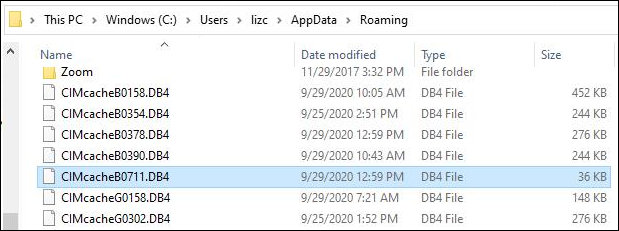
Action Code 62 Examples
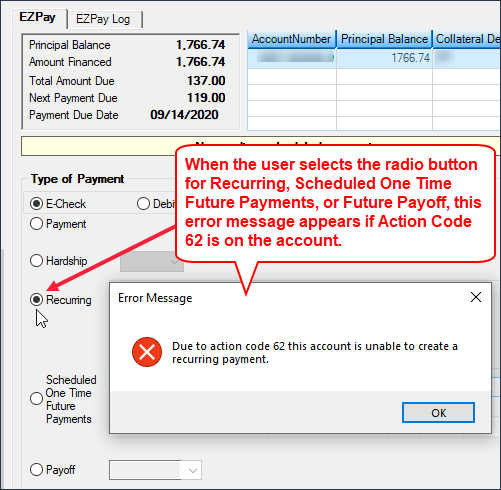
Loans > Transactions > EZPay Screen
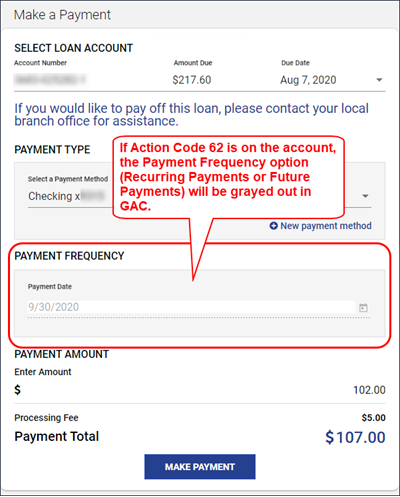
GOLDAccount Center Example