Navigation: CIM GOLD What's New > What's New in Version 7.9.11 >
Enhancement |
Description |
|---|---|
Email Notification Dialog for Event Letter 60 When Processing ACH Payments in EZPay
CMP: 11581 Work Order: 55780
CIM GOLD Version 7.9.11 |
A new option is available for indicating a customer name and email address at the time of processing an ACH payment in EZPay. This option is used to send Event Letter 60 electronically in an email (see the linked help for more information about this event letter).
To make this option available, your GOLDPoint Systems account manager must set up the following:
•Make sure the new Email Event Letter 60 checkbox on the EZPay IMAC Table > Setup tab is set up.
•Notification template 6060 must also be set up in the Notification > Templates screen. Set the template with Template Type of "HTML Email" and Template Category of "Transaction," as shown below. Your GOLDPoint Systems account manager can help you set up the email to your specifications.
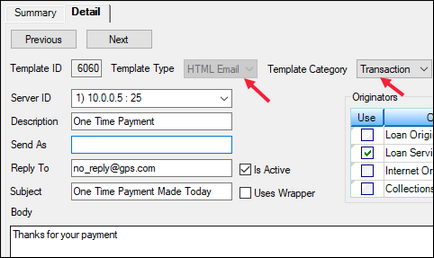 Notification > Templates Screen
Once the prerequisite setup has been created, the Email Notification dialog (shown below) will appear before processing each ACH payment from the EZPay screen. The process for entering information in this dialog is as follows:
1.The user indicates the customer's name in the Spoke to: field. The user then asks the customer if they would like an emailed copy of their payment confirmation.
2.If the customer doesn't want an emailed copy, mark the Opt Out checkbox and click the newly-appeared <Save> button to close this dialog and process the payment.
3.If the customer wants an emailed copy, the user can choose a saved Email Address or enter a new one in the provided field. If the user enters a new Email Address, the customer can indicate whether they want the email address saved to their profile:
•If the customer wants the indicated email address saved to their profile (or if they want to use a previously saved email address for the payment), click <Send/Save> to save the email address, send the email, and process the payment.
•If the customer wants the email address used for only that payment and not saved to their profile, click <Send/Don't Save> to send the email and process the payment.
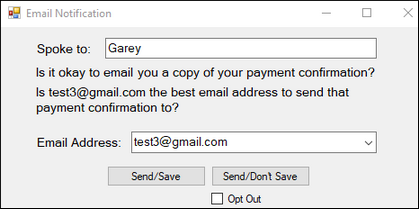
Further information about this dialog can be seen in the Notification System topic. |
|
CMP: 11386
CIM GOLD Version 7.9.11 |
An error was causing the Summary of Plans fields on the Contact tab of the Loans > Marketing and Collections screen to not properly display plan information. This error has been corrected. |
Auto Dialer Copy/Paste Functionality Added
CMP: 12663
CIM GOLD Version 7.9.11 |
One institution requested a way for them to be able to copy and use the Auto Dialer phone numbers without any punctuation, such as hyphens. We have added that ability to the Auto Dialer pop-up dialog box that appears when you double-click the Phones list-view table on the Loans > Marketing and Collections screen, as described below.
1.Go to the Loans > Marketing and Collections screen with a valid account. 2.Double-click the Phones list-view table. The Auto Dialer dialog box will be displayed. 3.Single-click in any of the listed phone numbers. This will copy the number to your clipboard without any punctuation (e.g., 8015552456). You can then paste that number in an auto dialer system, a Word® document, an Excel® spreadsheet, or wherever you need to paste that number. (Press <Ctrl> + V to paste the number.)
Note: If you want to copy and paste the phone number including punctuation, press <Ctrl> + C, and the number will copy with the punctuation (e.g., 801-555-2456).
See example below. |
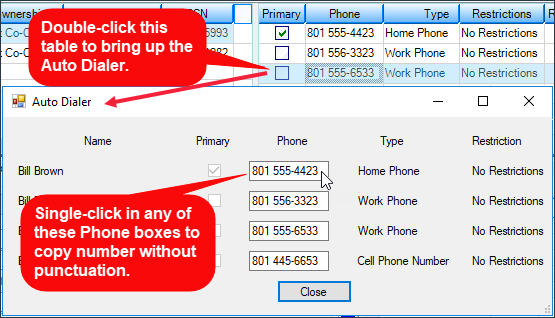
Loans > Marketing and Collections Screen, then double-click Phone list-view table
and view Auto Dialer pop-up
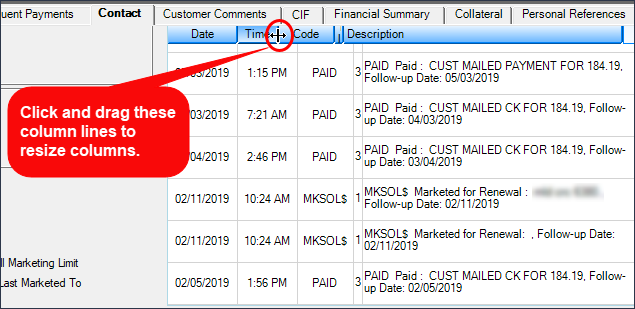
Loans > Marketing and Collections Screen > Contact Tab
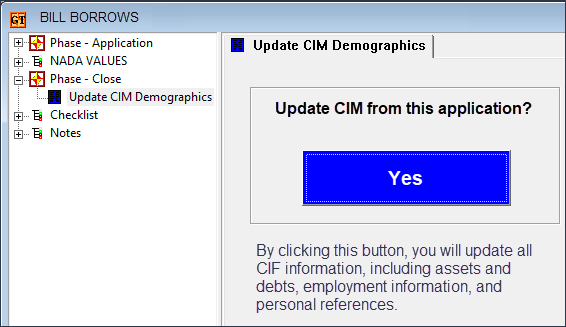
GOLDTrak PC Application that sends CIF information to CIM GOLD
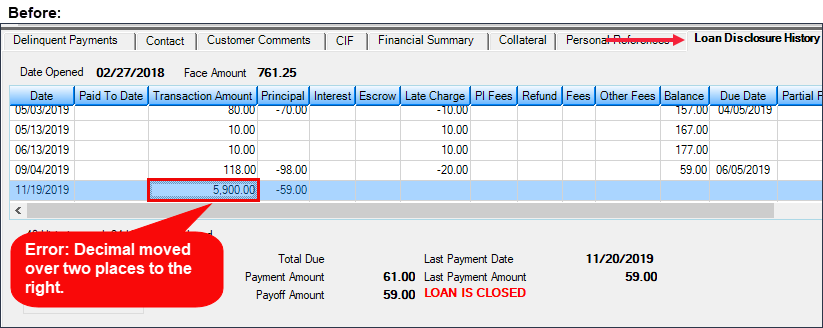
Before: Loans > Marketing and Collections Screen > Loan Disclosure History Screen
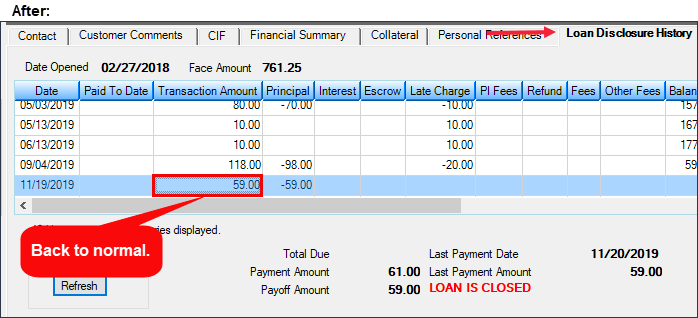
After: Loans > Marketing and Collections Screen > Loan Disclosure History Screen
Enhancement |
Description |
|---|---|
Correction to Event Letter Date from Version 7.9.4
CMP: 11638
CIM GOLD Version 7.9.11 |
An error was introduced in CIM GOLD version 7.9.4 regarding event letters. CMP 1818 (see What's New version 7.9.4) requested that the Event Letter Date default to today's date when the letter is selected. Users found that when no Event Letter Date existed for a previously created letter, then they added another event letter to the account, today's date would default into the previous letter, thereby causing an event record to run in the afterhours for that previously created event record (and, of course, the new event).
This has been corrected so if a previously created event letter does not contain a date, the system will not auto-populate with today's date in that Event Letter Date field, once <Save Changes> is clicked.
Event letters are established on the Loans > Account Information > Actions, Holds, and Event Letters screen. This screen also appears as a tab on many screens, such as the Marketing and Collections screen. |
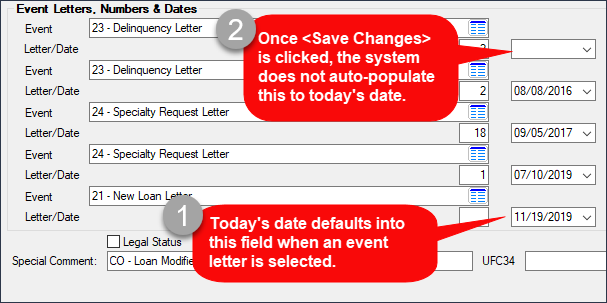
Actions/Holds/Event Letters Screen