Navigation: CIM GOLD What's New > What's New in Version 7.20.11 >
Enhancement |
Description |
|---|---|
Project for Funding to Debit Card Complete
CMP: 17426 Work Order: 61433
CIM GOLD version 7.20.10 (Compatible with Core Services (Host) Release) |
We have completed the project that allows institutions to fund loans via a debit card to give to customers. To allow this new funding ability, some adjustments need to be made in CIM GOLD, as well as to origination APIs, core services (host), and back-end services to connect all the pieces together. Currently, we are working with ACI, a third-party that provides debit cards. Your institution would need a contract with them if you want to allow for something similar, as well as work with GPS to ensure the back-end programming and services are all in place.
For this version of CIM GOLD, we have added a new button, <Send Card>, to the Checks screen. This button will not appear on the Checks screen unless a new institution option is set up.
•Institution Option OP33 SENC: This institution option will be used to enable the card funding feature on the Checks screen.
We have also added a new System Setup Screen that will enable the card funding to use specific G/L accounts (see New Setup Screen for Funding below).
See the following example of the Checks screen showing this new button, followed by more details of this new feature. |
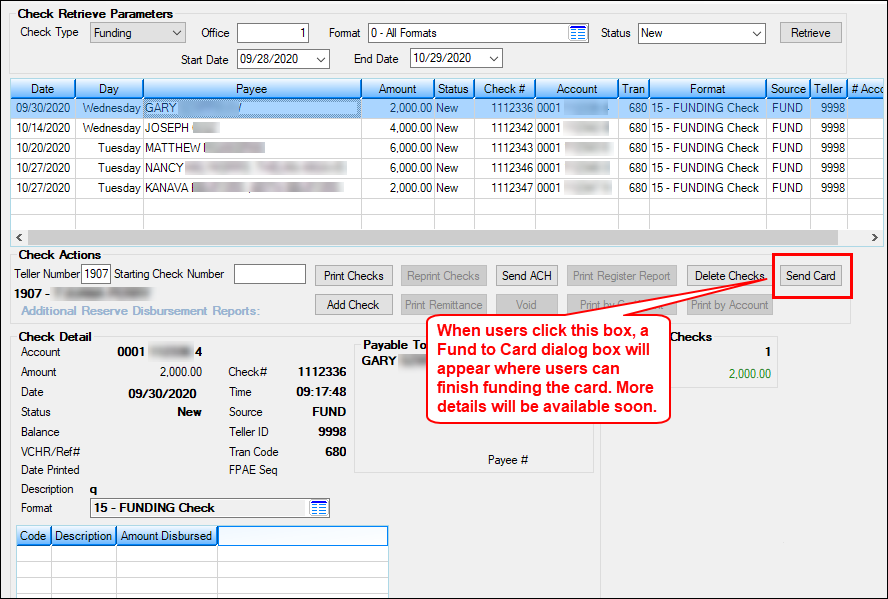
Figure 1: Loans > Check Printing > Checks Screen
Enhancement |
Description |
|---|---|
Project for Funding to Debit Card Complete (continued)
|
Further Details
When loans are originated and boarded into CIM for servicing, those new loans can be funded using the Checks screen and clicking the <Send Card> button. When that button is clicked, a new window similar to the Card Profile screen in EZPay appears. The user can enter debit card information or select an existing card profile. Then the user can click <Fund> from that pop-up dialog (as shown in Figure 2 below) and another dialog box appears confirming the information entered (see Figure 3 below).
If the funds were sent successfully, the Checks screen shows as "Card Funded" and other buttons are grayed out (as shown in Figure 4 below). |
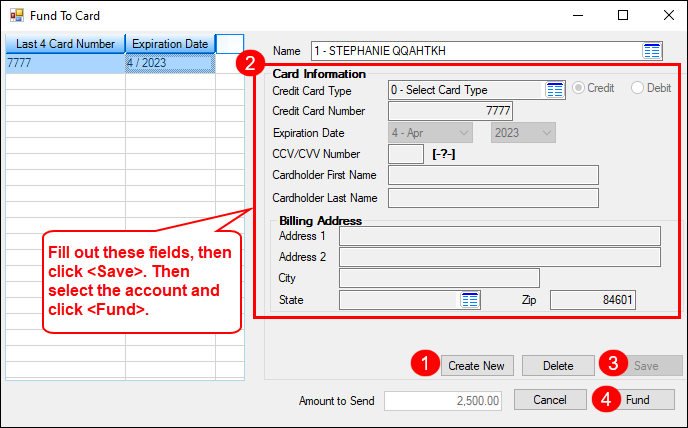
Figure 2
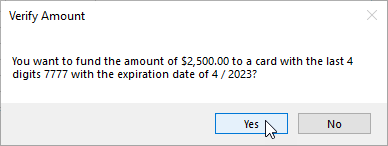
Figure 3
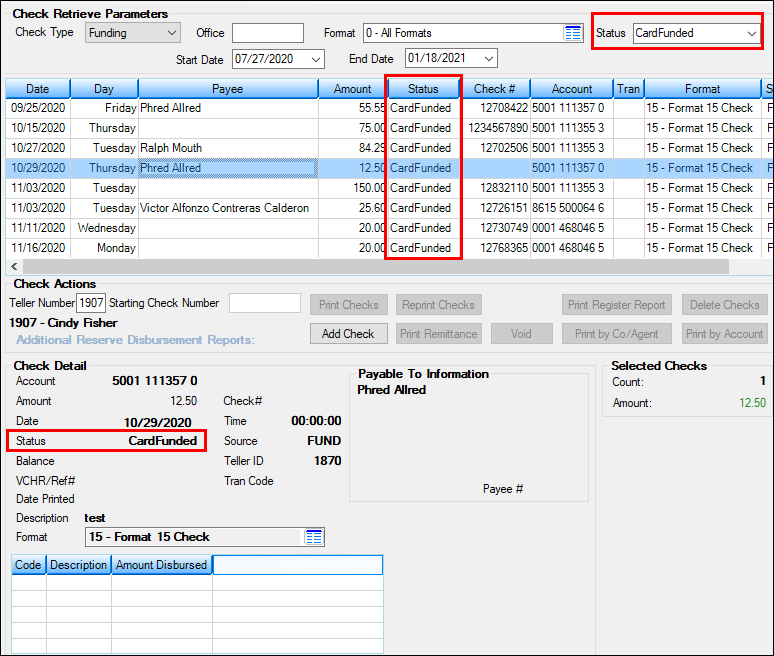
Figure 4: Loan > Check Printing > Checks Screen
Enhancement |
Description |
|---|---|
|
CMP: 15884, 18173
CIM GOLD version 7.20.10 |
We have created a new System Setup screen that is needed when funding debit cards. This screen, Funding Portal G/L Setup, allows users to set up which General Ledger account to debit or credit based on branch for new loans funded using a debit card or ACH. The G/L accounts can be tied to specific branches or divisions, so funding is directed to proper G/L accounts. Your GOLDPoint Systems accounting team member can help you with which G/L account to use.
Note: This screen requires a connection to a Configuration Manager setting called Funding Director. GOLDPoint Systems programmers should ensure that is set up for your institution, as shown below:
See the following example of the new Funding Portal G/L Setup screen. |
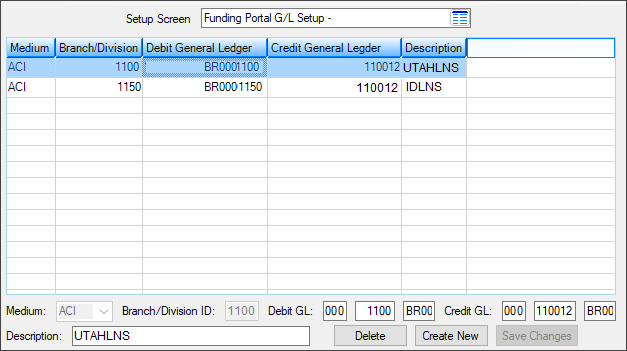
Loans > System Setup Screens > Funding Portal G/L Setup Screen