Navigation: Internet and Phone Systems Screens > User Activity Log Screen >
Results field group
Once the necessary search parameters have been entered in the Search Parameters and Method Selection field groups and <Search> is clicked, all remote transactions that match the indicated criteria appear in the Results list view. More basic searches can also be performed using the Quick Search field group.
Select any history item in the list view to view additional information in the Item Detail text box. Select an item in the list view and click <User Security Information> to open the Internet and Phone Systems > User Profile screen to view security and account information for the selected user.
Click <Resize Detail> to minimize the Item Detail text box and <Restore Detail> maximize it again.
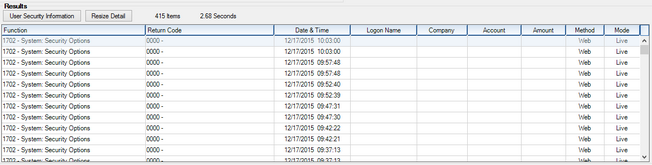
The information displayed in this list view is as follows:
•Function: The function number used for the transaction.
•Return Code: The error code (if there was an error on the transaction).
•Date & Time: The date/time the transaction was performed.
•Logon Name: The logon name of the person who performed the transaction.
•Company: The company number (if a company logon was used).
•Account: The account number the transaction was processed with.
•Amount: The amount of the transaction.
•Method: The Method used to create the transaction.
•Mode: The status of the Host when the transaction was performed:
•Night - The Host is in the afterhours. Transaction is applied when Live again.
•Live - The transaction applies Live.
•Re-apply - The transaction is re-applied.
•Sent*: Whether the transaction has been sent to the off-site core for processing.
•Received*: Whether the transaction has been received by GOLDPoint Systems.
•Failed*: Whether the transaction failed processing at the off-site core.
*These columns only appear when Institution Option IBOC is enabled.