Navigation: Internet and Phone Systems Screens > User Profile Screen > Accounts tab >
Use the checkbox fields on this tab to indicate which remote features the web user account selected in the Accounts list view has access to on your institution's website. This information can be indicated for Personal/Company users (if the Accounts tab is accessed from the main User Profile screen) or Sub-Users (if the Accounts tab is accessed from the Sub-Users tab).
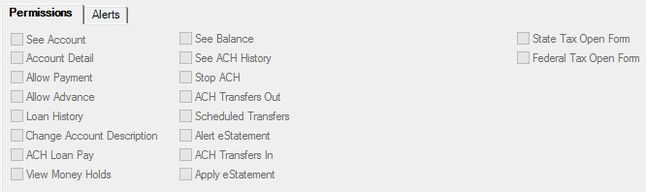
Internet and Phone Systems > User Profile > Accounts Tab, Permissions Tab
The remote features enabled and restricted on this tab are as follows:
Field |
Description |
See Account |
Allow the user to view their account on your website. |
Account Detail |
Allow the user to view details of their account on your website. |
Allow the user to make payments on the your website. If this box is unchecked, the user will not be able to make payments of any kind on your website. If you only want to restrict loan payments made via ACH, see the ACH Loan Pay description below.
Note: Make sure institution option OP32 BWPA is set up for your institution. This option allows these options to work. |
|
Allow Advance |
Allow the user to make cash advance transactions on the website. |
Loan History |
Allow the user to view loan history on the website. |
Change Account Description: |
Allow the user to change their account description on the website. |
Allow the user to make ACH payments on the your website. In order for this option to work, two things must be set:
•Allow Payment option must also be checked. •Institution option OP32 BWPA must be set up for your institution. This option allows these options to work.
If this option is not selected, the user will not be able to make ACH payments through your website. |
|
View Money Holds |
Allow the user to view any account holds on the website. |
See Balance |
Allow the user to view their account balance on the website. |
See ACH History |
Allow the user to view ACH history on the website. |
This option is no longer used. Use the ACH Loan Pay option instead. |
|
ACH Transfers Out |
Allow the user to perform outbound ACH transfers on the website (e.g., batch transfers). To make transfers to an external account from an internal account, the ACH Transfers Out and the Scheduled Transfers fields must be marked.
This is only available for deposit accounts. |
Scheduled Transfers |
Allow the user to perform scheduled transfers on the website (e.g., Customer Directed Transfers). This permission controls access to create or edit scheduled transfers for either internal or external accounts. To make transfers to an internal account from an external account, the ACH Transfers In and the Scheduled Transfers fields must be marked. To make transfers to an external account from an internal account, the ACH Transfers Out and the Scheduled Transfers fields must be marked.
This is only available for deposit accounts. |
Alert eStatement |
Allow the user to receive eStatement alerts. |
ACH Transfers In |
Allow the user to perform inbound ACH transfers on the website (i.e., batch transfers). To make transfers to an internal account from an external account, the ACH Transfers In and the Scheduled Transfers fields must be marked.
This is only available for deposit accounts. |
Apply eStatement |
Allow the user to apply for eStatements. |
State Tax Open Form |
Allow the user to access state tax forms on the website. |
Federal Tax Open Form |
Allow the user to access federal tax forms on the website. |