Navigation: Miscellaneous Screens > Advertising Messages Screen Group > Advertising Message Screen > Using the Advertising Message Screen >
After creating the advertising message using the Advertising Message screen, and then assigning a priority to that message using the Priority Message Definition screen, you can connect to the message to GOLDWriter, which allows you to tie advertising messages to appropriate account billing statements.
|
Note: The associated GOLDWriter file must have the exact same title as the title automatically given to this message within CIM GOLD. |
|---|
Before using GOLDWriter, however, you must first find and record (for future reference) the GOLDWriter title CIM GOLD automatically generated.
To find the automatically assigned GOLDWriter title:
1.Access the Miscellaneous > Advertising Messages > Priority Message Definition screen.
2.Select your message from the list view.
3.Click ![]() . The assigned title for this message will appear to the right of the
. The assigned title for this message will appear to the right of the ![]() button and is automatically copied to your clipboard (see the following example).
button and is automatically copied to your clipboard (see the following example).
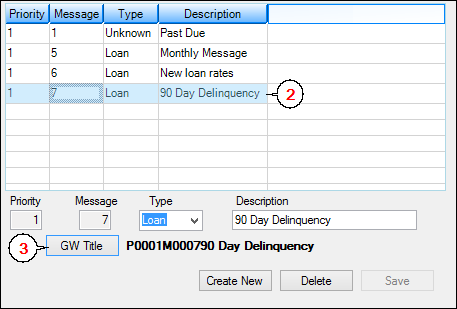
Miscellaneous > Priority Message Definition Screen
The GW Title assigned for the message in the example above is “P0001M000790 Day Delinquency.”
•The “P0001” stands for the priority given to this message, which is 1. This portion of the title allows for a 4-digit priority number.
•The “M0007” stands for the message number assigned to this message, which is 7. This portion of the title also allows for a 4-digit message number.
•The “90 Day Delinquency” is the description that was given to this message when it was first created.
You are now ready to create your GOLDWriter report for this advertising message.