Navigation: Miscellaneous Screens >
The Security Reports screen under the Miscellaneous menu is similar to the Security > Reports screen, except this screen gives a brief history of changes employees have made. The Security > Reports screen provides more detailed information.
This screen is helpful if you want to see what changes have been made to the Security > Setup screen, Mini-Application screen, or Employee Access accounts. Only supervisors or managers with appropriate security clearance should be able to view this screen.
You can view either individual employee changes (using the User History tab) or changes made to profiles (using the Profile History tab).
|
Note: Security changes made to GOLDTrak® PC security or Teller security are not included on this screen. Teller security changes can be viewed on the Security > Reports screen by clicking the Teller Details box. GOLDTrak PC security changes can only be viewed in GOLDTrak PC Setup. |
|---|
See the following example of this screen:
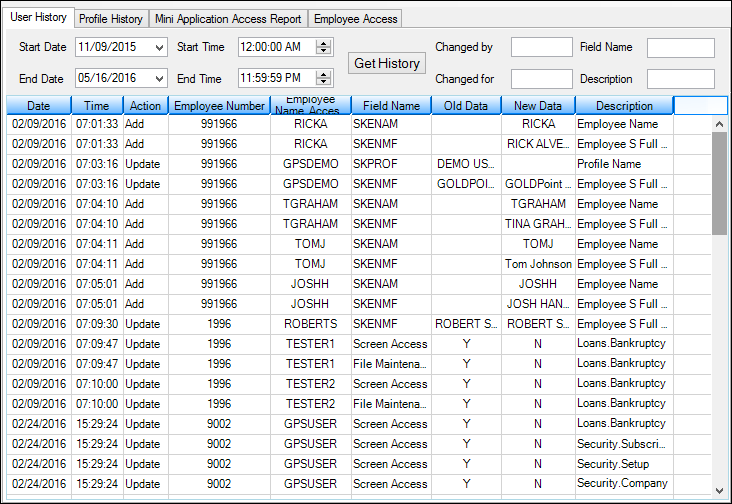
Miscellaneous > Security Reports Screen
Mini Application Access Report tab
In order to use this screen, your institution must:
•Subscribe to it on the Security > Subscribe To Mini-Applications screen.
•Set up employees and/or profiles with either Inquire (read-only) or Maintain (edit) security for it on the CIM GOLD tab of the Security > Setup screen. |
See also: