Navigation: Miscellaneous Screens > Advertising Messages Screen Group >
The Priority Message Definition screen allows you to set priorities for messages you want printed on account statements. You must connect the advertising messages to a GOLDWriter report in order for the messages to be displayed on your customers' statements.
For more information concerning how to set up and process advertising messages to be printed on statements, see the Statement Advertising Messages Overview.
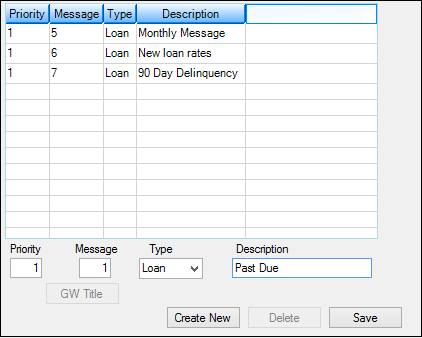
Miscellaneous > Advertising Messages > Priority Message Definition Screen
The list view at the top of this screen displays all priorities previously set up at your institution (by employees with proper security). Select any of the messages listed here to make changes to the message in the fields below. Create a new priority message by pressing <Create New> and entering information in these fields. See below for more information about these fields.
Use the Priority field to indicate the priority of the selected message. The lower the number, the higher the priority. For example, for loan accounts that are to be paid off in one month, you would see a low number here to indicate the message needs to be included in the next account statement to let your customer know of the upcoming payoff date.
Use the Message field to indicate the message number you want assigned to the selected message. This number should match the advertising message you set up on the Miscellaneous > Advertising Messages > Advertising Message screen.
Possible message Types are loans, deposits, or unknown (mnemonic CQRTYP).
Use the Description field (mnemonic CQDESC) to indicate the description of the selected message. This description should be detailed enough for employees at your institution to easily identify which message it is. It should also match the description set up on the Advertising Message screen.
Pressing |
See also:
|
Record Identification: The fields on this screen are stored in the CSCQ record (Contact Queue Definition). You can run reports for this record through GOLDMiner or GOLDWriter. See CSCQ in the Mnemonic Dictionary for a list of all available fields in this record. Also see field descriptions in this help manual for mnemonics to include in reports. |
|---|
In order to use this screen, your institution must:
•Subscribe to it on the Security > Subscribe To Mini-Applications screen.
•Set up employees and/or profiles with either Inquire (read-only) or Maintain (edit) security for it on the CIM GOLD tab of the Security > Setup screen. |