Navigation: Loans > Loan Screens > Account Information Screen Group > Reserves Screen Group >
This screen displays all previously performed analysis projections for the customer loan account. Analysis projections are created by GOLDTrak transfer, clicking the <Post Analysis & Save Projection> button on the Loans > Account Information > Reserves > Reserve Analysis screen, or automatically by the system during annual analysis processing. The fields on this screen are not file maintainable and are for informational purposes only.
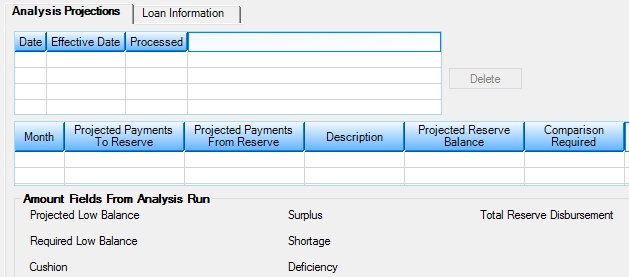
Loans > Account Information > Reserves > Reserve Analysis Projection Screen
The list view at the top of this screen displays the Date, Effective Date, and Process method of previously performed analyses.
The bottom list view on this screen displays information comparing projected payments to and from reserves on the customer loan account. See the Comparison list view help page to learn more about the information displayed in this list view.
The Amount Fields From Analysis Run field group at the bottom of this screen displays analysis information from the Reserve Analysis screen. See help for that field group to learn more about its fields.
The Loan Information tab displays basic information about the customer loan account that is useful to know when viewing and editing reserve options.
Afterhours projection records will remain in the system for two years unless deleted manually. All items are stored and used in the next analysis, comparing that projection to the actual history for that projection year. If multiple projections for a loan have been saved, the latest projection will be used with the next analysis. For example: Two projections are saved, one dated 08/10, the other dated 09/10. An analysis is processed on 11/10. The analysis will use the 09/10 projection information for the comparison.
|
Record Identification: The fields on this screen are stored in the FPLN and FPAD records (Loan Master, Analysis Projection). You can run reports for these records through GOLDMiner or GOLDWriter. See FPLN and FPAD in the Mnemonic Dictionary for a list of all available fields in these records. Also see field descriptions in this help manual for mnemonics to include in reports. |
|---|
In order to use this screen, your institution must:
•Subscribe to it on the Security > Subscribe To Mini-Applications screen.
•Set up employees and/or profiles with either Inquire (read-only) or Maintain (edit) security for it on the CIM GOLD tab of the Security > Setup screen. |