Navigation: Loans > Loan Screens > Cards and Promotions Screen >
Use this tab to view and edit information about promotions on the customer loan account.
This tab is in the bottom tab group on this screen. The top and bottom tab groups display independently of each other. Any top tab can be viewed with any bottom tab simultaneously.
The list view at the top of this tab displays information about all promotions on the customer loan account. Select a promotion in this list view to populate the fields on this tab with that promotion's information. Certain fields will then be available for editing. This list view is visible regardless of which sub-tab is selected on this tab. See below to learn more about the information displayed in this list view.
The columns in this list view display the following information:
Payment Sequence: The order in which payment is spread to promotions on the account. Use the arrow buttons to the left of the list view to adjust a promotion's payment sequence number.
Open Date: The Date the promotion began.
Promotion Description: A brief description of the promotion.
Expiration Date: The Date the promotion expires.
Average Daily Balance: The average daily balance from the last billing cycle, calculated using the following formula: {(LNPBAL X DAYS1) + LNRLAV} ÷ DAYS2 = AVERAGE BALANCE FOR PERIOD, where:
LNPBAL = Principal Balance DAYS1 = inquiry date minus date of last transaction LNRLAV = sum of daily card balances up to the date of last transaction DAYS2 = inquiry date* minus Date of Last Billing * The system replaces this date with the bill date in the calculation when generating billing statements.
APR: The annual percentage rate for the billing cycle, calculated using the following formula:
(((Monthly Finance Charge/Average Daily Balance) X 12) X 100)
Finance Charge: The amount of interest billed for the billing cycle.
Balance: The balance of the promotion as of the end of the billing cycle.
Payoff Balance: The card's current payoff balance.
Minimum Payment Due: The minimum payment due at the end of the billing cycle. |
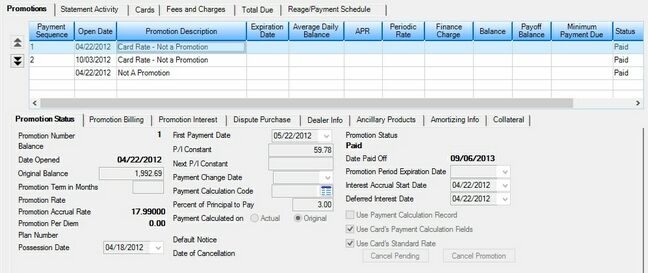
Loans > Cards and Promotions Screen, Promotions Tab
The sub-tabs on this tab are as follows: