Navigation: Loans > Loan Screens > System Setup Screens >
The Debt Description screen is used to set up descriptions for debts being cancelled through the Loans > IRS Form 1099-C screen. Descriptions you enter on this screen will appear in the Debt Description list on that screen. Examples of a debt description could be credit card, personal loan, real estate loan, etc.
This screen is available only to employees at your institution who have security to use this screen. Any information that is changed on this screen by one employee will affect the CIM GOLD screens and fields for everyone at your institution. See the Security Screens > Setup Screen section of the Security in CIM GOLD manual on DocsOnWeb for more information about security.
The list view at the top of this screen displays all debt descriptions that have previously been entered by an employee at your institution. This description only applies to your institution, so you can create any description that would be beneficial to your IRS tax processing needs. To create a new debt description, follow the steps below:
1.Click <Create New>.
2.In the Description field (mnemonic DDDESC), type the description name. If you want to show the loan open date in the Debt Description field on the IRS Form 1099-C, you can set it up on this setup screen using a special descriptor "^LNOPND". For example, if you enter the description "Note Dated ^LNOPND", when you select this description from the Debt Description selection list, the debt description will show "Note Dated MM-DD-YYYY", where the "MM-DD-YYYY" is the loan open date.
3.Click <Save Changes>. The description will now appear in the Debt Description list on the IRS Form 1099-C screen.
To delete a description, double-click the description in the list view and click <Delete>.
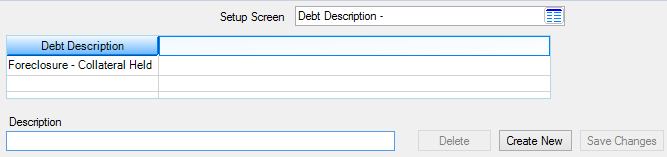
Loans > System Setup Screens > Debt Description Screen
|
Record Identification: The fields on this screen are stored in the CSDD record (Debt Description). You can run reports for this record through GOLDMiner or GOLDWriter. See CSDD in the Mnemonic Dictionary for a list of all available fields in this record. Also see field descriptions in this help manual for mnemonics to include in reports. |
|---|
In order to use this screen, your institution must:
•Subscribe to System Setup Screens on the Security > Subscribe To Mini-Applications screen.
•Set up employees and/or profiles with either Inquire (read-only) or Maintain (edit) security for System Setup Screens on the CIM GOLD tab of the Security > Setup screen. |