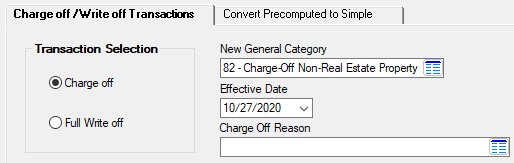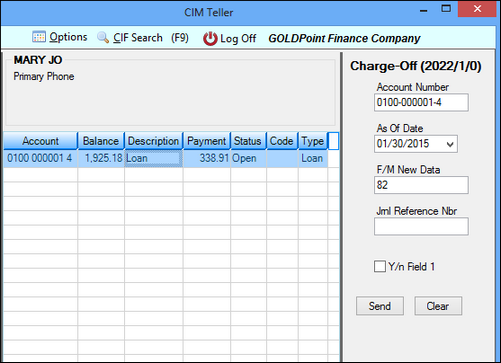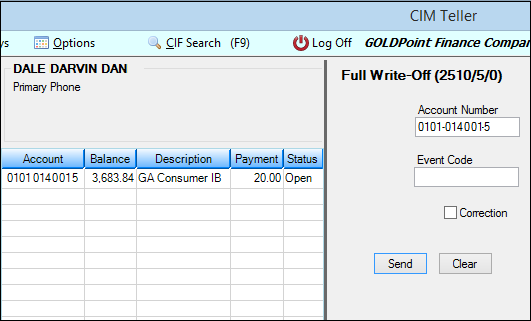The Charge-off/Write-off Transaction tab on the Charge-off Transactions screen allows you to choose whether you want to charge off or fully write off a loan. You should already be logged onto CIM GOLDTeller before processing this transaction. However, if you are not, the system will automatically log you in after you click <OK> to process the transaction. See the following example of this tab in CIM GOLD.
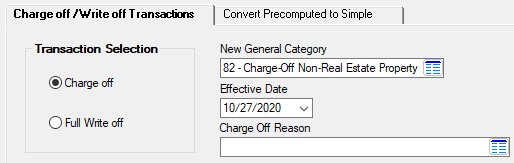
Loans > Transactions > Charge-off Transactions Screen, Charge-off/Write-off Transactions Tab
See the Charge-off Description and Full Write-off Description topics for more information on what happens to the loan once it is charged/written off.
| 1. | Select the Charge off radio button in the Transaction Selection field group. The system will automatically enter "82 - Charge-Off Non-Real-Estate Property" in the New General Category field. |
|
| 2. | Enter the date this charge off will take effect (or did take effect) in the Effective Date field. |
|
| 3. | Select the reason for the charge off in the Charge Off Reason field. |
|
| 4. | Click <OK>. The Charge-off transaction (tran code 2022-01) will open in CIM GOLDTeller, as shown below. Note: You should first log into CIM GOLDTeller before clicking <OK>. |
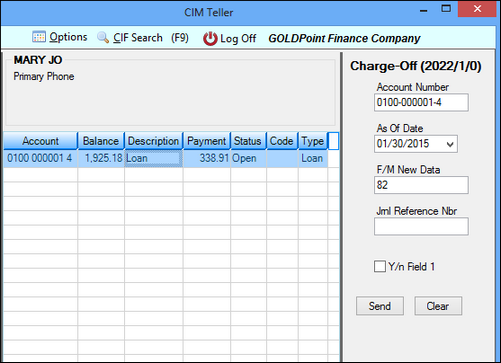 Charge-Off Transaction in CIM GOLDTeller
The Account Number, F/M New Data, and As Of Date fields will already be filled in with the information you entered on the Charge-off/Write-off Transactions tab (steps 1-3 above).

|
Note: If you have proper security, you can change the name of the "F/M New Data" field to "General Category" on the CIM GOLDTeller screen. This will be the new General Category number once the Charge-off transaction is run. You can also make this field a drop-list.
•To rename the field, see the Field Properties Screen topic in the CIM GOLDTeller User's Guide.
•To make the field a drop-list, see Creating a drop-list field topic in the CIM GOLDTeller User's Guide. |
|
| 5. | Click <Transmit>. The Charge-off transaction will process against the account. For more details on the Charge-off transaction, see the Charge-off Description topic in this help file. |
|
| 1. | Select the Write off radio button in the Transaction Selection field group. |
|
| 2. | Enter the date this charge off will take effect (or did take effect) in the Effective Date field. |
|
| 3. | Don't enter anything in the Charge Off Reason field. If you attempt to enter something in this field, the system will not keep your entry. |
|
| 4. | Click <OK>. The Full Write-off Transaction (tran code 2510-05) will open in CIM GOLDTeller, as shown below. Note: You should first log into CIM GOLDTeller before clicking <OK>. |
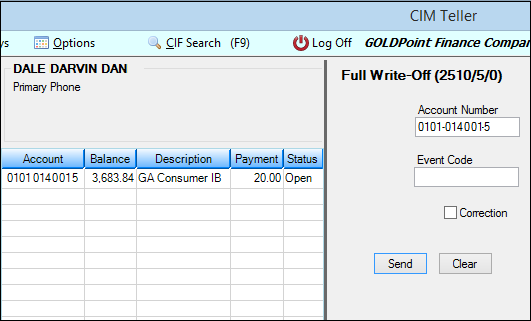 Write-off Transaction (tran code 2510-05) in CIM GOLDTeller
Notice how the Account Number is already entered for you.
|
| 5. | Enter the identifiable event code in the Event Code field to be used on IRS Form 1099-C, which is automatically created once this transaction is processed. You can view 1099-C forms through CIM GOLD on the Loans > IRS Form 1099-C screen. |
Possible event codes are as follows:
A (Bankruptcy)
B (Other Judicial Debt Relief)
C (Statute of Limitations or Expiration of Deficiency Period)
D (Foreclosure Election)
E (Debt Relief from Probate or Similar Proceedings)
F (By Agreement)
G (Decision or Policy to Discontinue Collection)
H (Expiration of Nonpayment Testing Period)
I (Other Actual Discharge Before Identifiable Event)

|
Note: You can make this field a drop-list if you have proper security. This will ensure that tellers will enter the correct information in this field. To learn how to make a CIM GOLDTeller field a drop-list, see Creating a drop-list field topic in the CIM GOLDTeller User's Guide.
|
|
| 6. | Click <Transmit>. The Write-off transaction will process against the account. The account will be closed and an IRS Form 1099-C will be created for this account. |
For more information concerning the Write-off transaction, see the Full Write-off Description transaction topic in this help file.

|
Note: In order to fully write off a loan, the loan must be a payment method 6 loan (daily simple interest). Use the Convert Precomputed to Simple tab to convert a loan to payment method 6.
Also, for institution 158 only, a charge-off (Hold Code 2) is required before you can fully write-off the loan. If you attempt to write-off a loan before first charging it off, the system will return the following message in CIM GOLDTeller after clicking <Transmit>:
"Loan must be charged off."
|
|
See also:
Charge-off Description
Full Write-off Description
Convert Precomputed to Simple Tab