Navigation: Loans > Loan Screens > System Setup Screens >
The Advertising Codes screen allows you to set up which types of statements to receive advertising messages. For example, you can establish that only printed statements receive advertising messages, or allow advertising messages only on e-mailed statements. You can set up any combination that your institution needs using the Advertising Codes screen.
This screen is found when you access the Loans > System Setup Screens, click the list icon ![]() , and select "Advertising Codes" from the list that appears.
, and select "Advertising Codes" from the list that appears.
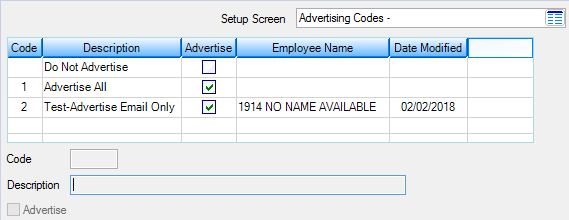
Loans > System Setup Screens > Advertising Codes Screen
Once you create advertising codes, those codes will appear in the Advertising list found on the following screens in CIM GOLD:
•Loans > Account Information > Additional Loan Fields screen.
•Loans > Actions, Holds and Event Letters screen.
•Loans > Operations Secured F/M screen.
The list view at the top of this screen displays advertising codes that have already been set up for your institution. If you would like to change information about any of the listed advertising codes, select the code and then change the information in the Description and Advertise fields. Click <Save Changes> when you're done.
To delete a code, select it from this list view and then click <Delete>.
To create a new advertising code, click <Create New> and enter a new Code number (mnemonic AVCDB2) and Description (mnemonic AVMX40) of the advertising code in the fields below (to edit the Description of an advertising code that has already been set up, select the desired code from the list view above). Codes 0 (Do Not Advertise) and 1 (Advertise All) are already set up for you and cannot be changed or deleted. Mark the Advertise checkbox (mnemonic AVADVT) if you want advertising messages to included for the code being created or edited. Click <Save Changes> to save the code and add it to the list.
|
Record Identification: The fields on this screen are stored in the CSAV record (Advertising Codes). You can run reports for this record through GOLDMiner or GOLDWriter. See CSAV in the Mnemonic Dictionary for a list of all available fields in this record. Also see field descriptions in this help manual for mnemonics to include in reports. |
|---|
In order to use this screen, your institution must:
•Subscribe to System Setup Screens on the Security > Subscribe To Mini-Applications screen.
•Set up employees and/or profiles with either Inquire (read-only) or Maintain (edit) security for System Setup Screens on the CIM GOLD tab of the Security > Setup screen. |