Navigation: Loans > Loan Screens > System Setup Screens >
Use the Action Code Descriptions screen to set up action codes specific for your institution. Action codes 220-255 are available for your use. Action codes 1-220 have already been set up by GOLDPoint Systems and are described in detail on the Loans > Account Information > Actions, Holds and Event Letters screen.
Click the All Action Codes list icon ![]() at the top of this screen to quickly view all the action codes, both GOLDPoint Systems and user-entered.
at the top of this screen to quickly view all the action codes, both GOLDPoint Systems and user-entered.
Once these action codes are set up, they can be applied to individual loan accounts using the Loans > Account Information > Actions, Holds and Event Letters screen.
1.Access the Loans > System Setup Screens, click the list icon in the Setup Screen field and select "Action Code Descriptions."
The Action Code Descriptions screen is displayed. |
||
|
||
If you try entering a number that has already been set up, the system will return a message saying, "Action code already on file. Overwrite?" You can either overwrite the action code, or you should enter a different action code number. Click <No> to close the dialog box and choose a different action code number. |
||
|
||
|
||
|
||
|
|
||
|
||
|
|
||
|
||
|
See the following example of this screen, followed by field descriptions.
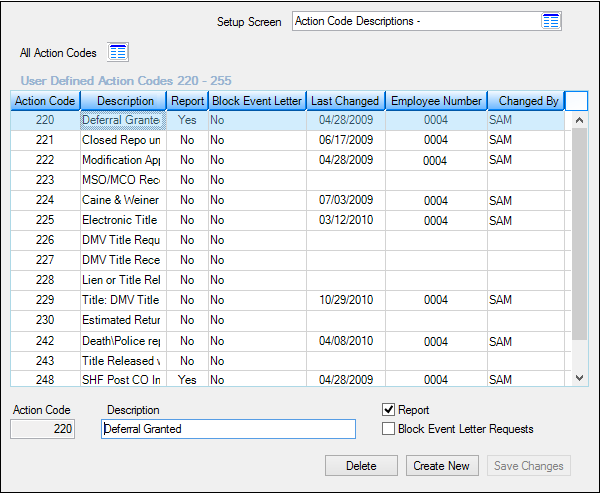
Loans > System Setup Screens > Action Code Descriptions Screen
Field |
Description |
|---|---|
|
|
This list view displays all action codes that have already been set up for your institution. To set up a new action code, click <Create New> and enter information in the Action Code, Description, Report, and Block Event Letter Requests fields below. Click <Save Changes> and the new code will be displayed in this list view.
Any action codes you enter will be displayed in the Action Codes list on the Actions, Holds and Event Letters screen. |
|
Mnemonic: ACACCD |
Enter a three-digit number between 220 and 255 (codes 1-219 are already set up by GOLDPoint Systems) to assign to this action code.
If you try entering a number that has already been set up, the system will return a message saying, "Action code already on file. Overwrite?" You can either overwrite the action code, or you should enter a different action code number. Click <No> to close the dialog box and choose a different action code number.
If you double-clicked an action code from the list view above, this field will not be file maintainable. |
|
Mnemonic: ACCL40 |
Type a description for the action code in this field.
|
Report
Mnemonic: ACNORP |
If this box is checked, and this action code is placed on an account through the Actions, Holds and Event Letters screen, the account will appear on the Action Needed Report (FPSRP025) on the designated date.
If this box is not checked, and this action code is placed on an account, the account does not appear on the Action Needed Report on the designated date. |
Block Event Letter Requests
Mnemonic: ACBLER |
Check this box if you want to block event letters from generating when this action code is placed on the account through the Actions, Holds and Event Letters screen. |
See Also:
•Actions, Holds and Event Letters screen
•Action Needed Report (FPSRP025)
•Event Description in the GOLD EventLetters manual
|
Record Identification: The fields on this screen are stored in the CSAC record (User Defined Action Codes). You can run reports for this record through GOLDMiner or GOLDWriter. See CSAC in the Mnemonic Dictionary for a list of all available fields in this record. Also see field descriptions in this help manual for mnemonics to include in reports. |
|---|
In order to use this screen, your institution must:
•Subscribe to System Setup Screens on the Security > Subscribe To Mini-Applications screen.
•Set up employees and/or profiles with either Inquire (read-only) or Maintain (edit) security for System Setup Screens on the CIM GOLD tab of the Security > Setup screen. |