Navigation: Deposits > Deposit Screens > Check Printing Screen Group >
Use the Deposits > Check Printing > Deposit Checks screen to print checks from your institution to customers with deposit interest or retirement accounts. You can print deposit checks for one account, for several accounts, or for all accounts at one time.
|
Note: Before you can print checks, you must first set up the check format using the Deposits > Check Printing > Check Format Setup screen. |
|---|
In order for check records to be printed from this screen, the account must have the following setup:
The account must be set up to pay interest by check on the Deposits > Account Information > Interest Fields screen. (The Interest Destination field should be set to "01 - Pay Interest by Check.") The account owner should also notify you when they would like their interest check, such as monthly, quarterly, yearly, etc. This information is entered in the Interest Frequency field on the Interest Fields screen (see example below).
|
For retirement accounts requiring distributions, you must set up a Customer Directed Transfer (CDT) to pay retirement distributions by check and sent to the customer. To do so, set up the CDT according to the following steps: |
||
1.Access the Deposits > Customer Directed Transfers > Customer Directed Transfers screen for the selected account. |
||
|
||
|
||
|
||
|
||
|
||
|
||
|
||
|
||
|
||
See the following example of this screen set up appropriately:
|
GOLDPoint Systems has assigned format 9 to all deposit account checks. A subtype can be used to have different check formats for maturity interest, retirement distributions, etc. Deposit check information is automatically added to the Check Reconciliation system, found in the CIM GOLD tree view under GOLD Services > Check Reconciliation. If checks are reprinted, a cross-reference number and sequence will be added to the record.
This screen can be used to do the following:
•View the status of check data (new or printed).
•Print a paper report of the checks in the printing process (right-click on the list view).
•Print all checks in a specific format at one time or select specific checks in a format.
•Reprint checks (due to paper jams, etc.).
•Delete checks.
•Send checks automatically to a third-party check reconciliation system after checks have been created and reconciled. (You must contact your GOLDPoint Systems Financial account specialist to get this set up.)
•Print logos, signatures, and MICR lines, allowing you to use blank check paper instead of pre-printed check stock.
See the following example of this screen.
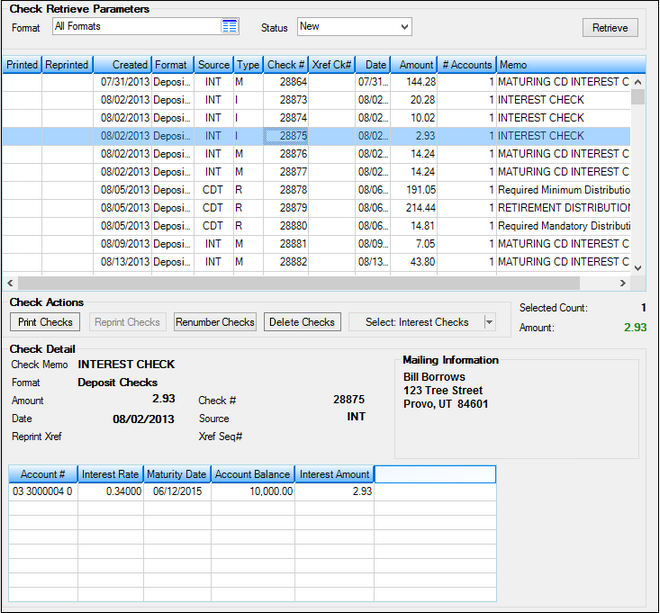
Deposits > Check Printing > Deposit Checks Screen
This screen contains the following buttons: |
|
|
Click this button at the top of the screen to display check data according to the parameters you set in the fields to the left (Format and Status). Each time you select a new format or status, you will need to retrieve the data. |
|
Click this button to begin the printing process for checks highlighted in the list view above. |
|
Occasionally, you may need to reprint checks due to paper jams, for example. To do this, select in the list view the checks that need to be reprinted, then click this button. You can reprint checks as many times as you need, but after they have been reconciled (through the Check Reconciliation system) they cannot be reprinted. |
|
Click this button to renumber checks that have previously been printed, creating and updating Check Reconciliation records as needed. It will not reprint or print checks. |
|
Checks can be deleted after they have been reconciled. Select some or all checks from the list view above, then click the <Delete Checks> button. Deleting checks removes them from the Check Printing system, so they will not be displayed on the screen or appear on any reports. When you click <Delete Checks>, a verification dialog appears requesting that you confirm you want to delete the checks. |
|
Use this button to filter which type of checks to be shown in the list view above. You can filter by interest checks, retirement distribution checks, CD's, etc. |
Field |
Description |
||||||||||||
|---|---|---|---|---|---|---|---|---|---|---|---|---|---|
Check Retrieve Parameters field group |
The fields in the Check Retrieve Parameters field group at the top of the screen are used to limit the checks shown in the list view below. Enter the Format and Status, then click <Retrieve> to view the checks you want. Each time you select a new format or status, you will need to retrieve the data. |
||||||||||||
Check Printing list view |
This list view displays check data based on the parameters you entered in the Format and Status fields (see below). It displays whether or not the check was printed, the date the check data was created, the source, the format, the check number, the date on the check, reprinted, entered, the type, amount, and number of accounts, and memo.
Select a check from list view and the details of that check will be displayed in the fields below this list view.
To print the list view, right-click in the list view and use the printing options that are shown. |
||||||||||||
Check Actions buttons |
For definitions of the Check Actions buttons, see the Buttons link above. |
||||||||||||
Selected Count |
This field shows the total number of checks selected in the list view above. This is helpful because it lets you know how many checks will be printed. |
||||||||||||
Amount |
This field displays the total dollar amount for the checks selected in the list view above. |
||||||||||||
Check Memo |
This field displays quick information about the check. It can be the type of check, the account number, or a description entered in the Customer Directed Transfer screen. |
||||||||||||
Format
Mnemonic: CKCFMT, CKSUBF |
This field displays the format used for the selected check. Formats are set up on the Deposits > Check Printing > Check Format Setup screen. |
||||||||||||
Amount
Mnemonic: CKCAMT |
This is the amount of the check selected in the list view above. If more than one account is included on a check, the individual amounts will be displayed in the section below.
If it is a combined check, all account numbers combined on each check will be displayed with the individual amounts per account. The size of your check limits the number of accounts you can combine. Institution option CMB# must be set to this limit, so that the CIF combined group does not exceed this limit. Generally, up to 10 account numbers can be printed on a check stub. |
||||||||||||
Check #
Mnemonic: CKCHK# |
This is the check number of the check selected in the list view above. |
||||||||||||
Date
Mnemonic: CKDATE |
This is the date the check record selected in the list view above was created. This would be the date from the Customer Directed Transfers screen, or the date the interest amount is processed and sent to this screen to be paid to the customer. See the main Deposit Checks screen topic above for more information. |
||||||||||||
Source
Mnemonic: CKSRCE |
This is the source of the check selected in the list view above. The source refers to where the check record was pulled from. The source can be either INT (for interest) or CDT (for Customer Directed Transfer). |
||||||||||||
Reprint Xref
Mnemonic: CRREF |
This field displays the Check Reconciliation cross-reference number when checks have been reprinted. |
||||||||||||
Xref Seq#
Mnemonic: CRDUPS |
This field shows the Check Reconciliation sequence when checks have been reprinted. |
||||||||||||
Mailing Information
Mnemonic: CKSRCE |
This is the name and address that will be printed on the selected check. This information is pulled from the Mailing Address field in the CIF system (Customer Relationship Management > Households screen or Customer Profile screen). |
||||||||||||
Account Detail list view |
This list view displays the deposit account, rate, maturity date, balance, and interest amount. Depending on how your deposit formats are set up (using the the Deposits > Check Printing > Check Format Setup screen), this information may or may not be printed on the check. See the following example of this list view, followed by descriptions of the columns.
|
See also:
Deposits > Check Printing > Check Format Setup screen.
|
Record Identification: The fields on this screen are stored in the FPCK and CSCK records (Check Printing Utility and Deposit Check Printing). You can run reports for this record through GOLDMiner or GOLDWriter. See FPCK and CSCK in the Mnemonic Dictionary for a list of all available fields in this record. Also see field descriptions in this help manual for mnemonics to include in reports. |
|---|
In order to use this screen, your institution must:
•Subscribe to it on the Security > Subscribe To Mini-Applications screen.
•Set up employees and/or profiles with either Inquire (read-only) or Maintain (edit) security for it on the CIM GOLD tab of the Security > Setup screen. |