Navigation: Queues > Queue Screens > Collection Screen Group > Collection Queues Screen > Summary tab > Creating Mail Merge Letters >
Merge Fields in Collection Queues
The following is a list of all possible merge fields available for queues. These merge fields are inserted into a Word document, as explained on the Creating Mail Merge Letters help page, and shown below:
Merge fields are divided into two categories:
CIF (Customer Relationship Management)
Most of the CIF information entered here is pulled from fields on either the Customer Relationship Management > Households > Accounts or the Loans > Marketing and Collections > CIF tab. The location of the CIM GOLD field is indicated for each merge field below.
Merge Field |
Location in CIM GOLD |
CIF Household Number |
This is the household number assigned to this account and all applicable account owners. Usually, households are customers who share an account, such as a husband and wife; father and son; etc. This information is pulled from the Customer Relationship Management > Households screen. |
CIF First Name |
This is the first name of the IRS owner on the account (see the Accounts tab on the Households screen). If you are creating mail merge letters by selecting many accounts on the Summary tab and right-clicking to print the letters, the system will always grab the IRS owner listed on the account.
If you are only creating one merge letter by right-clicking an account on the Summary tab, a pop-up box appears that allows you to choose one or all of the account owners on the account to send a letter to (see below).
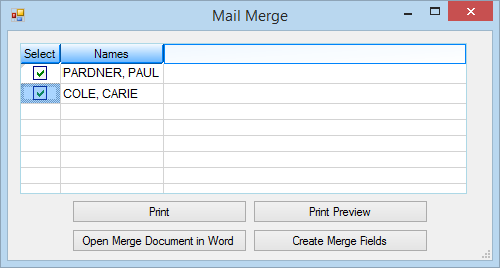 |
CIF Last Name |
This is the last name of the IRS owner on the account (see the Accounts tab on the Households screen). If you are creating mail merge letters by selecting many accounts on the Summary tab and right-clicking to print the letters, the system will always grab the IRS owner listed on the account.
If you are only creating one merge letter by right-clicking an account on the Summary tab, a pop-up box appears that allows you to choose one or all of the account owners on the account to send a letter to.
If you are creating a letter for someone other than the IRS owner, the system grabs the person's information from the Names tab of the Customer Relationship Management > Households screen. |
CIF Middle Name |
This is the middle name of the IRS owner on the account (see the Accounts tab on the Households screen). If you are creating mail merge letters by selecting many accounts on the Summary tab and right-clicking to print the letters, the system will always grab the IRS owner listed on the account.
If you are only creating one merge letter by right-clicking an account on the Summary tab, a pop-up box appears that allows you to choose one or all of the account owners on the account to send a letter to.
If you are creating a letter for someone other than the IRS owner, the system grabs the person's information from the Names tab of the Customer Relationship Management > Households screen. |
CIF Name Title |
This is the title, if entered, of the IRS owner on the account (see the Accounts tab on the Households screen). If you are creating mail merge letters by selecting many accounts on the Summary tab and right-clicking to print the letters, the system will always grab the IRS owner listed on the account.
If you are only creating one merge letter by right-clicking an account on the Summary tab, a pop-up box appears that allows you to choose one or all of the account owners on the account to send a letter to.
If you are creating a letter for someone other than the IRS owner, the system grabs the person's information from the Names tab of the Customer Relationship Management > Households screen. |
CIF Name Suffix |
This is the suffix, if entered, of the IRS owner on the account (see the Accounts tab on the Households screen). If you are creating mail merge letters by selecting many accounts on the Summary tab and right-clicking to print the letters, the system will always grab the IRS owner listed on the account.
If you are only creating one merge letter by right-clicking an account on the Summary tab, a pop-up box appears that allows you to choose one or all of the account owners on the account to send a letter to.
If you are creating a letter for someone other than the IRS owner, the system grabs the person's information from the Names tab of the Customer Relationship Management > Households screen. |
CIF Social Security Nbr SSN |
This is the Social Security number of the IRS owner on the account (see the Accounts tab on the Households screen). If you are creating mail merge letters by selecting many accounts on the Summary tab and right-clicking to print the letters, the system will always grab the IRS owner listed on the account.
If you are only creating one merge letter by right-clicking an account on the Summary tab, a pop-up box appears that allows you to choose one or all of the account owners on the account to send a letter to.
If you are creating a letter for someone other than the IRS owner, the system grabs the person's information from the Names tab of the Customer Relationship Management > Households screen. |
CIF Home Phone Area Code |
This is the Home Phone Area Code of the IRS owner on the account (see the Accounts tab on the Households screen). If you are creating mail merge letters by selecting many accounts on the Summary tab and right-clicking to print the letters, the system will always grab the information for the IRS owner listed on the account.
If you are only creating one merge letter by right-clicking an account on the Summary tab, a pop-up box appears that allows you to choose one or all of the account owners on the account to send a letter to.
The system grabs the person's information from the Phones tab of the Customer Relationship Management > Households screen. |
CIF Home Phone Prefix |
This is the Home Phone Prefix number of the IRS owner on the account (see the Accounts tab on the Households screen). If you are creating mail merge letters by selecting many accounts on the Summary tab and right-clicking to print the letters, the system will always grab the information for the IRS owner listed on the account.
If you are only creating one merge letter by right-clicking an account on the Summary tab, a pop-up box appears that allows you to choose one or all of the account owners on the account to send a letter to.
The system grabs the person's information from the Phones tab of the Customer Relationship Management > Households screen. |
CIF Home Phone Number |
This is the Home Phone Number of the IRS owner on the account (see the Accounts tab on the Households screen). If you are creating mail merge letters by selecting many accounts on the Summary tab and right-clicking to print the letters, the system will always grab the information for the IRS owner listed on the account.
If you are only creating one merge letter by right-clicking an account on the Summary tab, a pop-up box appears that allows you to choose one or all of the account owners on the account to send a letter to.
The system grabs the person's information from the Phones tab of the Customer Relationship Management > Households screen. |
CIF Work Phone Area Code |
This is the Work Phone Area Code of the IRS owner on the account (see the Accounts tab on the Households screen). If you are creating mail merge letters by selecting many accounts on the Summary tab and right-clicking to print the letters, the system will always grab the information for the IRS owner listed on the account.
If you are only creating one merge letter by right-clicking an account on the Summary tab, a pop-up box appears that allows you to choose one or all of the account owners on the account to send a letter to.
The system grabs the person's information from the Phones tab of the Customer Relationship Management > Households screen. |
CIF Work Phone Prefix |
This is the Work Phone Prefix number of the IRS owner on the account (see the Accounts tab on the Households screen). If you are creating mail merge letters by selecting many accounts on the Summary tab and right-clicking to print the letters, the system will always grab the information for the IRS owner listed on the account.
If you are only creating one merge letter by right-clicking an account on the Summary tab, a pop-up box appears that allows you to choose one or all of the account owners on the account to send a letter to.
The system grabs the person's information from the Phones tab of the Customer Relationship Management > Households screen. |
CIF Work Phone Suffix |
This is the Work Phone Suffix number of the IRS owner on the account (see the Accounts tab on the Households screen). If you are creating mail merge letters by selecting many accounts on the Summary tab and right-clicking to print the letters, the system will always grab the information for the IRS owner listed on the account.
If you are only creating one merge letter by right-clicking an account on the Summary tab, a pop-up box appears that allows you to choose one or all of the account owners on the account to send a letter to.
The system grabs the person's information from the Phones tab of the Customer Relationship Management > Households screen. |
CIF Work Phone Extension |
This is the Work Phone Extension number of the IRS owner on the account (see the Accounts tab on the Households screen). If you are creating mail merge letters by selecting many accounts on the Summary tab and right-clicking to print the letters, the system will always grab the information for the IRS owner listed on the account.
If you are only creating one merge letter by right-clicking an account on the Summary tab, a pop-up box appears that allows you to choose one or all of the account owners on the account to send a letter to.
The system grabs the person's information from the Phones tab of the Customer Relationship Management > Households screen. |
CIF Additional Phone Area Code |
This is the Additional Phone Area Code number of the IRS owner on the account (see the Accounts tab on the Households screen). If you are creating mail merge letters by selecting many accounts on the Summary tab and right-clicking to print the letters, the system will always grab the information for the IRS owner listed on the account.
If you are only creating one merge letter by right-clicking an account on the Summary tab, a pop-up box appears that allows you to choose one or all of the account owners on the account to send a letter to.
The system grabs the person's information from the Phones tab of the Customer Relationship Management > Households screen. |
CIF Additional Phone Prefix |
This is the Additional Phone Prefix number of the IRS owner on the account (see the Accounts tab on the Households screen). If you are creating mail merge letters by selecting many accounts on the Summary tab and right-clicking to print the letters, the system will always grab the information for the IRS owner listed on the account.
If you are only creating one merge letter by right-clicking an account on the Summary tab, a pop-up box appears that allows you to choose one or all of the account owners on the account to send a letter to.
The system grabs the person's information from the Phones tab of the Customer Relationship Management > Households screen. |
CIF Additional Phone Number |
This is the Additional Phone Number of the IRS owner on the account (see the Accounts tab on the Households screen). If you are creating mail merge letters by selecting many accounts on the Summary tab and right-clicking to print the letters, the system will always grab the information for the IRS owner listed on the account.
If you are only creating one merge letter by right-clicking an account on the Summary tab, a pop-up box appears that allows you to choose one or all of the account owners on the account to send a letter to.
The system grabs the person's information from the Phones tab of the Customer Relationship Management > Households screen. |
CIF Address Line 1 |
CIM GOLD will either pull the address for the borrower based on name or account. A Collection Institution option is available that causes the system to use the mailing address attached to the account, rather than the mailing address attached to the name, when creating mail merge letters from the Queues > Collection > Collection Queues screen.
If this option is not on, the system pulls the address from the Mailing Address field (NDLMAD) attached to the name. If there isn't a Mailing Address, it pulls the Physical Address (NDPHAD).
The Mailing Address and Property Address for the borrower or account can be viewed (and changed if you have proper security) on the CIF tab of the Marketing and Collections screen. |
CIF Address Line 2 |
This is Street 2 of the Mailing Address for either the account or borrower. See CIF Address Line 1 above. |
CIF City Name |
This is the City of the Mailing Address for either account or borrower. See CIF Address Line 1 above. |
CIF State Abbreviation |
This is the State Abbreviation of the Mailing Address for either account or borrower. See CIF Address Line 1 above. |
CIF Zip Code |
This is the Zip Code of the Mailing Address for either account or borrower. See CIF Address Line 1 above. |
CIF Zip Plus 4 |
This is the Zip Code extension of the Mailing Address for either account or borrower. See CIF Address Line 1 above. |
Merge Field |
Location in CIM GOLD |
Loan Investor Name |
Investor Name field on the Loans > Investor Reporting > Loan Investor Fields screen |
Loan Servicing Officer Name |
Servicing field on the Loans > Account Information > Actions, Holds and Event Letters screen |
Loan Cash Available |
Overall Cash Available field on the Loans > Marketing and Collections |
Loan Origination Officer Name |
Originating Officer field on the Loans > Account Information > Additional Loan Fields and Actions, Holds and Event Letters screens |
Loan Deferments Eligible |
Number of Deferments Eligible field on the Loans > Deferments screen |
Loan Deferment Amount |
Deferment Amount field on the Loans > Deferments screen |
Loan Back to Original |
Back To Original field on the Loans > Transactions > Make Loan Payment screen |
Loan Amount Past Due |
Amount Past Due field on the Loans > Credit Reporting and Cards and Promotions screens |
Loan Dealer Mail Address |
|
Loan Dealer Mail City |
|
Loan Dealer Mail State |
|
Loan Dealer Mail Zip |
|
Loan Dealer Entity Name |
Name (DBA) field on the Dealer Setup > Dealers screen |
Loan Dealer Contact Name |
|
Loan Dealer Fax Number |
|
Loan Payment and Escrow |
The sum of the PI Constant and Reserve 1/2 Constant as indicated on the Loans > Account Information > Account Detail screen |
Loan Office Mail Address |
Mailing Address field on the GOLD Services > Office Information screen |
Loan Office Street Address |
Street Address field on the GOLD Services > Office Information screen |
Loan Office Mail CityStateZip |
The Mailing Address City, State, and ZIP fields from the GOLD Services > Office Information screen (for the office the customer is assigned to). |
Loan Office Street CityStateZip |
The Street Address City, State, and ZIP fields on the GOLD Services > Office Information screen (for the office the customer is assigned to). |
Loan Office Telephone Number |
Phone field on the GOLD Services > Office Information screen |
Loan Branch Manager |
Manager/Employee Number field on the GOLD Services > Office Information screen |
Loan UFC17 |
UFC17 field on the Loans > Account Information > Actions, Holds, and Event Letters screen |
Balance Plus Fees |
This merge field displays the sum of the loan balance (LNPBAL) and the amount of any receivable fees (MRRCFE) on the loan. |
Loan Payoff Amount |
This merge field pulls from the business function mnemonic P3BLPOFF. On the Mail Merge letter, it will display the amount necessary to pay off the loan. |
Loan YTD Interest |
YTD Interest field on the Loans > Account Information > Account Detail screen |
Loan Year End Principal Balance |
Year-End Principal Balance field on the Loans > Account Information > Account Detail screen |
Loan Loan Type |
Type field on the Loans > Account Information > Account Detail, Loans > Bankruptcy and Foreclosure > Bankruptcy Detail, and Loans > Investor Reporting > Sell Loan To Investor screens |
Loan Date of Last Tran |
Last Transaction Date field on the Loans > Account Information > Account Detail screen |
Loan Term Of Loan |
Term field on the Loans > Account Information > Signature Loan Details and Loans > Account Information > Amortizing Fees And Costs screens |
Loan Small Claims Loan |
Small Claims Loan field on the Loans > Account Information > Additional Loan Fields screen |
Loan Date Loan Sold To Investor |
Date Sold to Investor field on the Loans > Investor Reporting > Loan Investor Fields screen |
Loan Balance When Sold |
Balance Sold field on the Loans > Investor Reporting > Loan Investor Fields screen |
Loan Credit Risk Score 1 |
Credit Risk Score field on the Loans > Misc Secured F/M Data screen |
Loan Date Debt Restructured |
Debt Restructured Date field on the Loans > Account Information > Additional Loan Fields and Call Report Classifications screens |
Loan Interest Rate Offset |
Payment/Interest Offset/Margin field on the Loans > Account Information > Account Detail screen |
Loan Credit Limit |
Credit Limit field on the Loans > Credit Reporting screen |
Loan Reserve 2 Constant |
Second Reserve Constant field on the Loans > Account Information > Reserves > Account Reserve Detail screen |
Loan Reserve 2 Balance |
Reserve Balance field on the Loans > Account Information > Reserves > Account Reserve Detail screen |
Loan Reserve 1 Constant |
Reserve Constant field on the Loans > Account Information > Reserves > Account Reserve Detail screen |
Loan Reserve 1 Balance |
Reserve Balance field on the Loans > Account Information > Reserves > Account Reserve Detail screen |
Loan Partial Pmts Amount |
Applied To Payment or Partial Payments field on the Loans > Account Information > Account Detail screen |
Loan Next PI Constant |
Next PI Const field on the Loans > Account Information > Account Detail, ARM Information, Payment Information, and Loans > Account Adjustment screens |
Loan Next PI Constant Change Date |
Next P/I Payment Change field on the Loans > Account Information > Account Detail, ARM Information, and Payment Information screens |
Loan PI Constant |
P/I Payment field on the Loans > Account Information > Account Detail, Payment Information, Precomputed Loans, ARM Information, Signature Loan Details, Loans > Transactions > Make Loan Payment, CP2, Loans > Statistics and Summaries > Summary, Loans > Purchase Disclosure, Original Loan Disclosure, Account Adjustment, Loans > Bankruptcy and Foreclosure > Bankruptcy Detail, and Loans > Account Information > Reserves > Reserve Analysis screens |
Loan Interest Paid To Date |
Date Interest Paid To field on the Loans > Account Information > Account Detail, Loans > Account Adjustment, and Payoff screens |
Loan Principal Balance |
Principal Balance field on the Loans > Account Information > Account Detail, Additional Loan Fields, Amortizing Fees and Costs, Payment Information, Call Report Classifications, Precomputed Loans, ARM Information, Deferred Fees, Loans > Transactions > Make Loan Payment, CP2, Loans > Statistics and Summaries > Summary, Loans > Purchase Disclosure, Original Loan Disclosure, Cards and Promotions, Loan Assumption, Account Adjustment, IRS Form 1099-C, Customer Relationship Management > Households, Loans > Bankruptcy and Foreclosure > Bankruptcy Detail, Foreclosure, Repossession and Judgment, Loans > Investor Reporting > Sell Loan To Investor, and GOLD Services > Audit Confirmations > Loan Audit Confirmation screens |
Loan Date Opened |
Date Opened field on the Loans > Account Detail, Additional Loan Fields, Amortizing Fees and Costs, Payment Information, Call Report Classifications, Precomputed Loans, ARM Information, Deferred Fees, Loans > Transactions > Make Loan Payment, Loans > Statistics and Summaries > Summary, Loans > Purchase Disclosure, Original Loan Disclosure, Cards and Promotions, and Loans > Investor Reporting > Sell Loan To Investor screens |
Loan Original PI Constant |
Original P/I Payment field on the Loans > Account Information > Account Detail, Additional Loan Fields, Precomputed Loans, Loans > Transactions > CP2, Loans > Bankruptcy and Foreclosure > Foreclosure, Repossession and Judgment, Loans > Account Adjustment, Original Loan Disclosure, and Purchase Disclosure screens |
Loan Office Number from GOLDTrak |
The officer number of the person who originated the selected loan as displayed in the Origination field on the Loans > Account Information > Actions, Holds and Event Letters screen |
Loan Original Balance |
Original Balance field on the Loans > Account Information > Account Detail, Additional Loan Fields, Payment Information, Signature Loan Details, Call Report Classifications, Precomputed Loans, Loans > Bankruptcy and Foreclosure > Foreclosure, Repossession and Judgment, Loans > IRS Form 1099-C, Loans > Transactions > Make Loan Payment Account Adjustment, Loans > Purchase Disclosure, and Loans > Investor Reporting > Sell Loan To Investor screens |
Loan Original APR |
Original APR field on the Loans > Account Information > Signature Loan Details, Precomputed Loans, and Loans > Statistics and Summaries > Summary screens |
Loan Maturity Date |
Maturity Date field on the Loans > Account Information > Account Detail, Additional Loan Fields, Amortizing Fees and Costs, Payment Information, Signature Loan Details, Call Report Classifications, Precomputed Loans, Loans > Account Adjustment, Marketing and Collections, and Loans > Investor Reporting > Sell Loan To Investor screens |
Loan Late Charge Rate |
Late Charge Rate Fee field on the Loans > Account Information > Account Detail and Signature Loan Detail screens |
Loan Late Charge Grace Days |
Grace Days field on the Loans > Account Information > Account Detail and Signature Loan Detail screens |
Loan Late Charge Date Assessed |
Date of Last Late Assessment field on the Loans > Account Information > Signature Loan Details screen |
Loan Interest Due |
Accrued Interest field on the Loans > Account Information > Account Detail screen |
Loan Investor Master Number |
Investor field on the Loans > Investor Reporting > Loan Investor Fields screen |
Loan Payment Frequency |
Payment Frequency field on the Loans > Account Information > Account Detail, Payment Information, Signature Loan Details, Payment Information, and Loans > Investor Reporting > Sell Loan To Investor screens |
Loan Total Loan Fees |
Total Loan Fees field on the Loans > Account Information > Additional Loan Fields screen |
Loan Escrow Constant Due |
This field is not currently in use. |
Loan Next Payment Due Date |
Next Due Date field on the Loans > Marketing and Collections, Account Adjustment, Cards and Promotions, Payoff, Loans > Account Information > Account Detail, Amortizing Fields and Costs, Payment Information, Precomputed Loans, Call Report Classifications, Account Detail, Loans > Transactions > CP2, Make Loan Payment, Loans > Statistics and Summaries > Summary, and Loans > Investor Reporting > Sell Loan To Investor screens |
Loan Date Last Payment |
Last Payment Date field on the Loans > Account Information > Account Detail, Signature Loan Details, Payment Information, Loans > Statistics and Summaries > Summary, Loans > Bankruptcy and Foreclosure > Bankruptcy Detail, Loans > Cards and Promotions, Original Loan Disclosure, Purchase Disclosure, and Marketing and Collections screens |
Loan Date Last Accrued |
Date Last Accrued field on the Loans > Account Information > Account Detail, Signature Loan Details, Loans > Cards and Promotions, and Payoff screens |
Loan Delinquent Category |
Delinquent Category field on the Loans > Account Information > Additional Loan Fields and Loans > Marketing and Collections screens |
Loan Date Loan Converted |
Conversion Date field on the Loans > Account Information > Additional Loan Fields screen |
Loan Collateral Code |
Collateral Code field on the Loans > Account Information > Additional Loan Fields, Loans > Collection Summary, and Loans > Investor Reporting > Sell Loan To Investor screens |
Loan Collateral Description |
Collateral Description field on the Loans > Account Information > Account Detail, ARM Information, Consumer Line-of-Credit, Renewals & Mofifications & Extensions, Signature Loan Details, Loans > IRS Form 1099-C, Original Loan Disclosure, Notepad, CP2, Loans > Statistics and Summaries > Summary, Loans > Investor Reporting > Loan Investor Fields, Loans > Account Information > Reserves > Account Reserve Detail, and Reserve Analysis screen |
Loan Class Code |
Class field on the Loans > Account Information > Account Detail and Loans > Investor Reporting > Sell Loan To Investor screens |
Loan Check Digit |
Account Number field on the Loans > Transactions > Make Loan Payment screen |
Loan AML Next Payment Rate |
Next P/I Rate field on the Loans > Account Information > ARM Information screen |
Loan AML Accrual Rate Change Frequency |
Rate Change Frequency field on the Loans > Account Information > ARM Information and Loans > Investor Reporting > Sell Loan To Investor screens |
Loan AML Date of Next Rate Change |
Next Rate Change Date field on the Loans > Account Information > ARM Information and Loans > Investor Reporting > Sell Loan To Investor screens |
Loan Accrued Interest |
Accrued Interest field on the Loans > Account Information > Account Detail, Signature Loan Details, Call Report Classifications, and Loans > Cards and Promotions screens |
Loan Action Date 1 |
Date field on the Loans > Account Information > Actions, Holds and Event Letters screen |
Loan Action Code 1 |
Action field on the Loans > Account Information > Actions, Holds and Event Letters screen |
Loan Action Date 2 |
Date field on the Loans > Account Information > Actions, Holds and Event Letters screen |
Loan Action Code 2 |
Action field on the Loans > Account Information > Actions, Holds and Event Letters screen |
Loan Rule 78 Original Principal Before Add Ons |
Original Principal Before Add-Ons field on the Loans > Account Information > Precomputed Loans, Loans > Original Loan Disclosure, Purchase Disclosure, IRS Form 1099-C and Loans > Statistics and Summaries > Summary screens |
Loan Rule 78 Rebate Rule Days |
Rebate Rule Days field on the Loans > Account Information > Precomputed Loans screen |
Loan Rule 78 Add On Rate |
Add-On Rate field on the Loans > Account Information > Precomputed Loans screen |
Loan Account Number with Branch |
This merge field displays the full account number. |
Loan Original Rate |
Original Rate field on the Loans > Purchase Disclosure screen |
Loan Credit Limit 1 |
Line-of-Credit Limit field on the Loans > Account Information > Consumer Line-of-Credit screen |
Loan First Due Date |
First Due field on the Loans > Account Information > Account Detail, Additional Loan Fields, ARM Information, Amortizing Fees and Costs, Precomputed Loans, Loans > Account Adjustment, Original Loan Disclosure, and Purchase Disclosure screens. |