Navigation: Notification System > Solutions by Text History Screen >
Use the Solutions by Text History screen to retrieve archived text messages and view the details of those messages. Archived text messages include any text message that has been created. This screen also allows you to narrow your search of text messages using a variety of search parameters. When an archived text message is selected, the details of the message are displayed in a pop-up dialog. You can also export your data.
Note: This screen is used only for third-party texting and for those institutions with Institution Option USBT set up.
See the following examples of this screen followed by field and button descriptions.
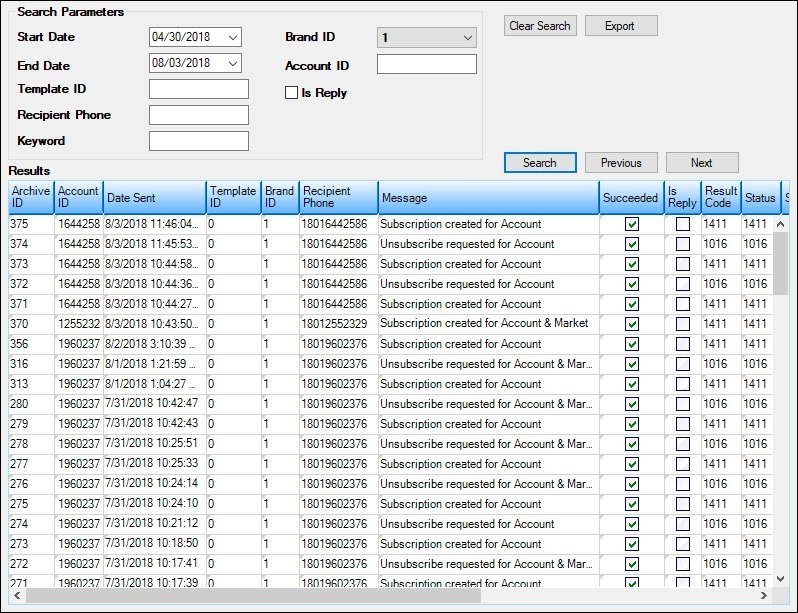
Solutions by Text History Screen
Field |
Description |
|---|---|
Use the Calendar icon to select a beginning date for the date range. The text message(s) that occurred during the selected date range (between the Start Date and the End Date) will appear in the Results list view. |
|
Use the Calendar icon to select an ending date for the date range. The text message(s) that occurred during the selected date range (between the Start Date and the End Date) will appear in the Results list view. |
|
Enter a template identification number in this field to search only for text messages sent using a specific template. |
|
Enter the phone number for the customer who received the text message to search for text messages sent to a particular individual. You can enter a partial number that will return all results that contain the partial number. For example, if you enter "801" in the search, the results will return all numbers with an 801 area code and all numbers that contain "801" anywhere in the number (e.g., 1-459-377-8011). Note: The most effective way to search for a specific number is to enter the entire number in the following format: 1aaaeeedddd, where aaa is the area code, eee is the prefix, and dddd is the suffix. |
|
Enter text from the subject or message body of the archived text message(s) that you are searching for in this field.
Entering upper- or lower-case letters does not affect the search results. For example, entering "test" in this field brings up messages that contain the words "test," "Test," "TEST," "testing," "Testing," "TESTING," etc. You can also enter partial words.
The text must be entered in the order in which it appears in the message body. For example, if you enter "Just a reminder," text messages with "Just a friendly reminder" will not appear in the results because the word friendly does not match the text entered in the search parameter.
This field also supports wild-card characters. You can input an asterisk (*) to indicate that there are zero to more unknown characters or you can input a question mark (?) to indicate that there is exactly one unknown character. For example, if you enter "L*N," the search retrieves all results that include any combination of "L" and "N" with unknown characters in between, such as LOAN, LENDER, LEND, LENDING, LEPRECHAUN, etc. However, if you enter "L?N," the search retrieves only results that include a combination of "L" and "N" with only a single unknown character in between, such as LENDER, LEND, LENDING, etc. |
|
Select a brand from this drop-down list to filter your search by brand ID (identification number of the subsidiary organization within your principal organization). All messages that were sent using the brand are displayed in the Results list view. |
|
Enter an account identification number in this field to search only for text messages sent using a specific account. The account number is the primary identifier for ownership of an account. |
|
Check this field to display messages that were sent as a reply in the Results list view. Replies are when a customer uses their phone to reply to a message that your institution sends to them.
A message that is neither a response or a reply is a message that is automatically generated by the system. |
|
The Results list view displays all of the archived text messages that match the entered search parameters. These messages are sorted according to the date and time they were added (Start Date). Double-click on a text message in this list view to open the Text Message Details dialog and view all of the details for the selected text message. You can move the columns in this list view into any order that you want by clicking and holding on a column heading while you move it left or right. Note: When data is exported to a file, the columns are sent in the original order and do not reflect any changes that you have made to the column order on the screen.
The following columns display information in the Results list view: •Archive ID: Displays the unique identification number assigned to the text message in the text history archives. •Account ID: Displays the account identification number associated with the text message. The account number is the primary identifier for ownership of an account. •Date Sent: Displays the date and time when the text message was sent. •Template ID: Displays the unique identification number assigned to the template the text message used. •Brand ID: Displays the unique identification number assigned to the brand (subsidiary organization within the principal organization) the text message used. •Recipient Phone: Displays the phone number for the recipient. •Message: Displays the body of the text message. •Succeeded: Displays whether or not the text message was successfully sent (Y/N). •Is Reply: Displays whether or not the text message was a reply (Y/N). •Result Code: Displays the code for the type of result. •Status: Displays the status of the text message. •Sender Program: Displays the program used to send the text message. •Account Type: Displays the account type associated with the text message. •Transaction Ticket: Displays the transaction ticket number associated with the text message. •Keyword: Displays the keyword associated with the text message. •Is Marketing: Displays whether or not the type of text message sent was marketing (Y/N). •Unique ID: Displays the unique identification number assigned to the text message. |
Button |
Description |
|---|---|
Click this button to clear all of the data entered in the Search Parameters fields. |
|
Click this button to export the data in the Results list view. |
|
Click this button to search the text messages archive for the text messages that match the search parameters entered. |
|
Click this button to view the previous text message. |
|
Click this button to view the next text message. |
See also:
Solutions by Text History Screen