Navigation: Notification System > Solutions by Text History Screen >
To perform a search using the Solutions by Text History screen:
1.Use the Solutions by Text History fields to enter your search parameters. You can search by phone number, keyword, date, etc. The more search parameters that you enter, the more specific your search results will be. Clicking on the <Clear Search> button clears the fields. In our example, we selected a Start Date and an End Date and selected a Brand ID to search for all text messages that were sent using the brand ID "1" from the end of April to August 3rd.
2.Once you have entered all of your search parameters, click the <Search> button.
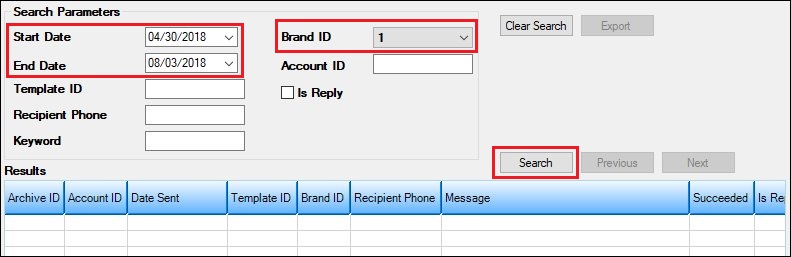
Solutions by Text History Screen - <Search> Button
3.The search results that match the parameters entered are displayed in the Results list view. For our example, all text messages that were sent using Brand ID 1 from April to August were displayed in the search results.
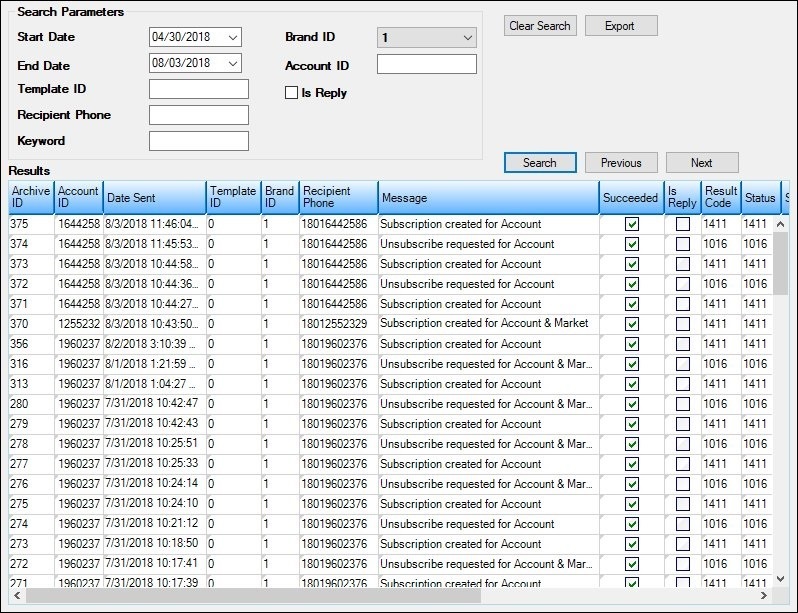
Solutions by Text History Screen with Search Results
4.After receiving the results of your search, you can perform a new search with more search parameters to narrow your results, view the details of specific text messages, export your search results, or exit the screen.
See also:
Solutions by Text History Screen