Navigation: Notification System > Archive Manager Screen >
To search the results in the Archive Manager list view using the Archive Manager screen:
1.Perform a search to populate the Archive Manager list view.
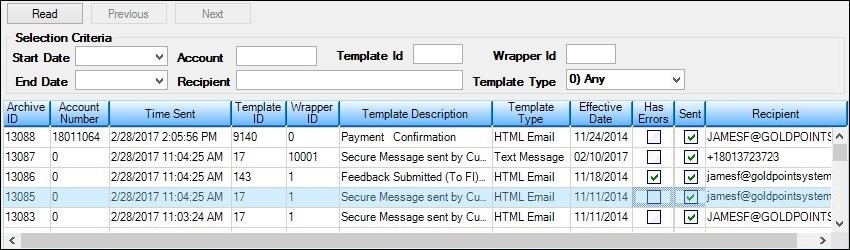
Archive Manager List View
2.Right-click inside the Archive Manager list view to bring up the Right-click Menu.
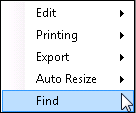
Right-click Menu
3.Select "Find" from the menu to open the Find dialog.
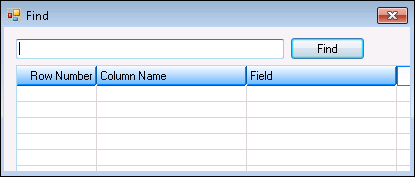
Find Dialog
4.Enter the text to search for in the Search field. In the following example, we will search for the text, "Dealer."

Enter text in the Search Field
5.Click <Find> to populate the Find list view with the results from the search. In our example we found all the archived messages that involved a "Dealer" application. Note: To narrow the results, enter more specific text in the Search field.

Find List View Populated with the Results of the Search
The Find list view displays all of the items that include the text entered in the Search field. It also lists what row number they are on in the Archive Manager list view, the name of the column that the search text was found in, and the field that contained the search text.
Double-clicking on an item in the Find list view closes the Find dialog and displays the Archive Manager list view with that item automatically selected.
Another effective way to use the Find dialog is to use it to search for archived messages set up with a specific email address (see the example below).
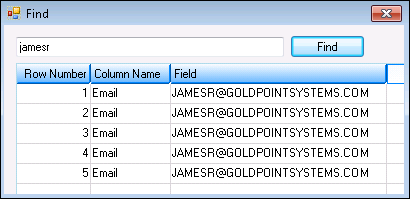
Results for a Search for the Part of an Email Address
See also:
Notification Archive Manager Screen
Notification Archive Manager Screen Details