Navigation: Notification System >
Use the Solutions by Text Mapping screen to select a Solutions by Text template and map it to a specific template within the Notification System. You can also create new mapped templates, delete mapped templates no longer used, and modify mapped templates.
The Solutions by Text Mapping screen enables the template numbers within the Notification System to be assigned to Solutions by Text template numbers. The Solutions by Text Mapping screen reads every template, not just active ones. We have also added measures to ensure that if you try to delete a mapped template that has a template tied to it, the system won’t allow you to delete the mapped template until it has been removed from the template. Also, if a new mapping is created with a duplicate mapping ID, the description and the row with the duplicate stay the same.
Note: This screen is used only for third-party texting. To use the Solutions by Text Mapping screen, you must have the proper security set up for your institution and employees (see Security below).
Additional Information
For an example of this screen and definitions of each of the fields on this screen, see the Solutions by Text Mapping Screen Details section.
This screen is accessed by going to Notification > Solutions by Text Mapping in the CIM GOLD tree view.
In order to use this screen, your institution must:
•Be set up to use the Solutions by Text Institution Option (USBT). An account manager must set this option up for your institution.
•Subscribe to it on the Security > Subscribe To Mini-Applications screen by checking the Notification > Solutions by Text Mapping box and clicking <Save Changes>. The screen will then appear in the left tree-view navigation of CIM GOLD if the user has security.
•Set up employees and/or profiles with either Inquire (read-only) or Maintain (edit) security for it on the CIM GOLD tab of the Security > Setup screen. |
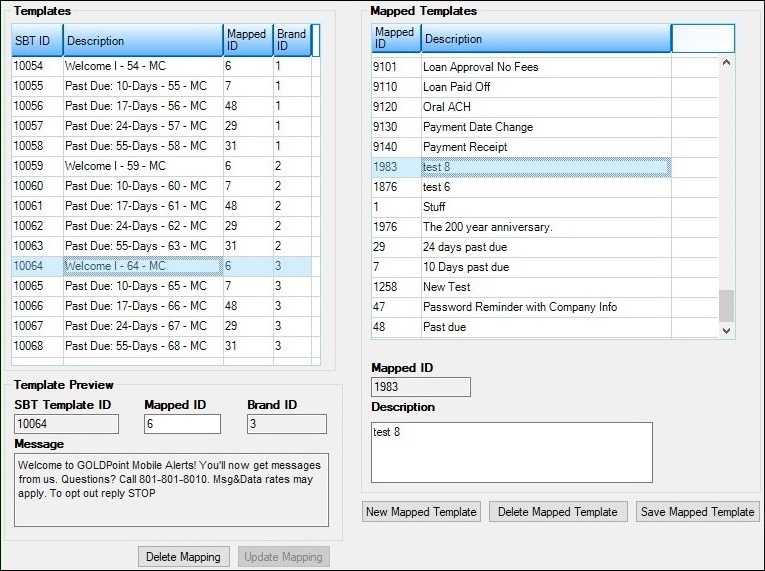
Solutions by Text Mapping Screen
See also: