Navigation: Notification System > Relocation Tool Screen > Relocation Tool Screen Details >
Use the Import tab to import templates or wrappers, preview imported files, and read files.
See the following example of this tab followed by field and button descriptions.
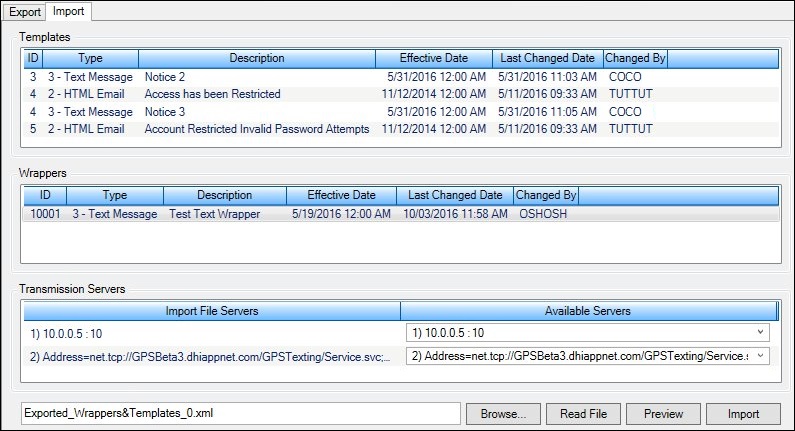
Import Tab
Field Descriptions
Field |
Description |
|---|---|
The Import Templates list view displays all of the notification templates that you have recently imported. Double-click on a template in this list view to preview the selected template. Note: You must import templates to populate this list view.
The following columns display information in the Import Templates list view: •ID: Displays the identification (ID) number of the template. •Type: Displays the template type. •Description: Displays a description of the template. •Effective Date: Displays the date the template became effective. •Last Changed Date: Displays the date the template was most recently updated. •Changed By: Displays the name of the person who most recently updated the template. |
|
The Import Wrappers list view displays all of the notification wrappers that you have recently imported. Double-click on a wrapper in this list view to preview the selected wrapper. Note: You must import wrappers to populate this list view.
The following columns display information in the Import Wrappers list view: •ID: Displays the identification (ID) number of the wrapper. •Type: Displays the wrapper type. •Description: Displays a description of the wrapper. •Effective Date: Displays the date the wrapper became effective. •Last Changed Date: Displays the date the wrapper was most recently updated. •Changed By: Displays the name of the person who most recently updated the wrapper. |
|
Note: This list view is visible only to GOLDPoint Systems Editor Users.
The Transmission Servers list view displays all of the transmission servers that you have recently imported. Transmission servers are the systems that are used to actually deliver the notifications. Each type of notification (e.g., text and email) is sent using a different transmission server. And these servers can send only that one type of notification. Note: You must import a file server to populate this list view.
The following columns display information in the Transmission Servers list view: •Import File Servers: Displays the file servers that have been imported. •Available Servers: Displays the available transmission servers on the current machine. You can use the drop-down field in this column to select a file server from those available. This allows you to easily change templates and wrappers using the transmission server from a previous machine (e.g., Alpha, Beta, etc.) to the transmission server used on the current machine (e.g., Beta, Production, etc.). |
|
Enter the name of the file that you want to import in this field and click the <Read File> button to display the file's contents on the Import tab. You can also use the <Browse...> button to search your computer for a file to import. |
Button |
Description |
|---|---|
Click this button to search for a file to import. |
|
Enter the name of a file in the Search field and click this button to read the file and display its contents on the Import tab. Note: If the <Read File> button isn't enabled after you enter the file name, it is because the program can't find the file on your computer. Double check the file name or path that you entered. |
|
Select, or highlight, a file in the Import Templates list view or the Import Wrappers list view and click this button to preview the template or wrapper. |
|
Click this button to import the file in the Search field. |
See also:
Relocation Tool Screen Details