Navigation: Notification System > Relocation Tool Screen >
Using the Export tab on the Relocation Tool screen, you can export templates and wrappers.
To export templates and wrappers, complete the following steps:
1.Select, or highlight, the templates and wrappers that you want to export from the Export Templates list view and the Export Wrappers list view. In our example, we selected all of the templates and all of the wrappers by selecting "All" from the drop-down Checkbox column headers to easily select all of the templates and wrappers. Note: You may want to preview a template or wrapper before you export it to make sure that it is the file that you want to export.
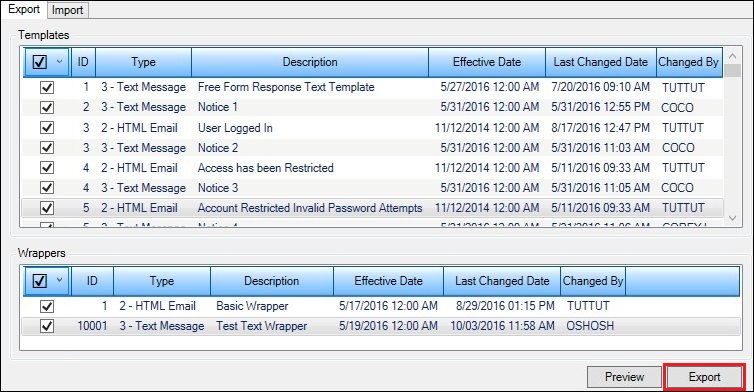
Select Templates and Wrappers to Export
2.Click <Export> to open the Export File dialog.
3.Select the folder where you want to save the file.
4.Enter the name of the file in the File name: field and click <Save>.
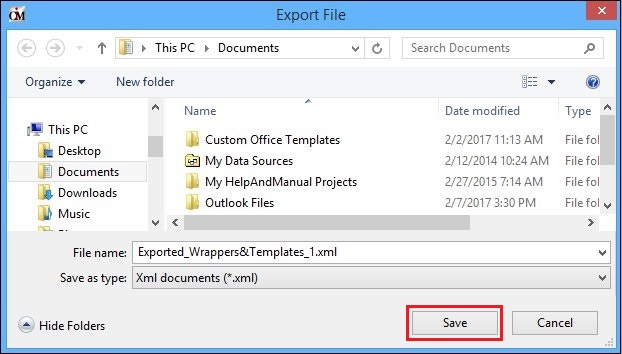
Select Folder to Save the XML File In
5.This brings up the Save Successful dialog.
6.Click <OK>.
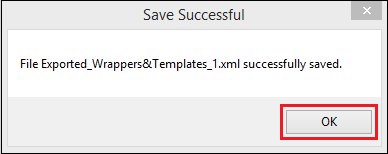
Saved the File
The XML file containing the templates and wrappers is now saved on your computer.
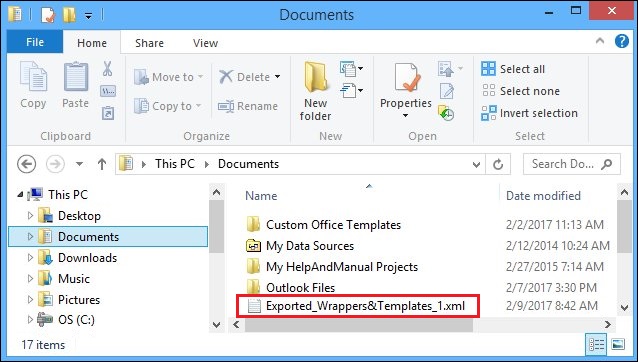
File Saved on Computer
See also:
Relocation Tool Screen Details