Navigation: Notification System > Archive Manager Screen >
You can create a report of the archived messages in the Archive Manager list view using the Archive Manager screen.
This screen allows you to:
•Export a report of the archived messages
•Print a report of the archived messages
Export an Archived Messages Report
There are three different ways to export the Archive Manager Report:
2.Export Selection to Tab Delimited Text File
3.Export All to Tab Delimited Text
To export a report of the archived messages in the Archive Manager list view to Report Manager:
1.Right-click on the Archive Manager list view.
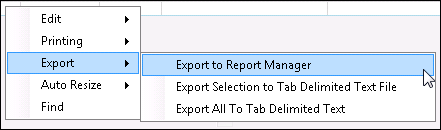
Right-click Menu with Export to Report Manager Selected
2.Select Export > Export to Report Manager to open the Save As dialog.
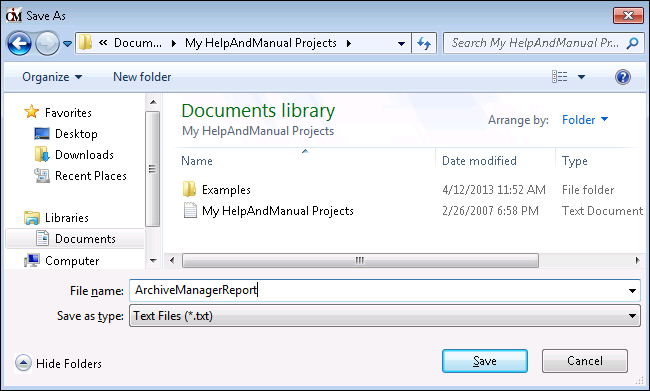
Save As Dialog
3.Enter the name of the report in the File name: field and click <Save>.
4.The report is saved and automatically opens in Report Manager.
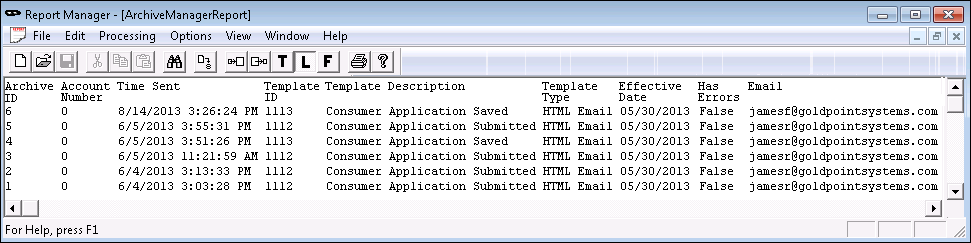
Archive Manager Report in Report Manager
Export Selection to Tab Delimited Text File
To export a report of a single archived message from the Archive Manager list view to a tab delimited text file:
1.Select a message in the Archive Manager list view.
2.Right-click on the selected message to open the Right-click menu.
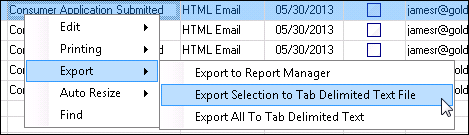
Right-click Menu with Export Selection to Tab Delimited Text File Selected
3.Select Export > Export Selection to Tab Delimited Text File to open the Save As dialog.
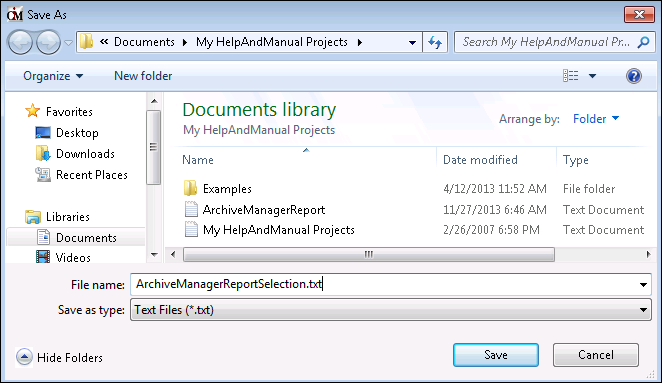
Save As Dialog
4.Enter the name of the report in the File name: field and click <Save>.
5.The report is saved.

Archive Manager Selection Report in Tab Delimited Text File
Export All to Tab Delimited Text File
To export a report of the archived messages in the Archive Manager list view to a tab delimited text file:
1.Right-click on the Archive Manager list view.
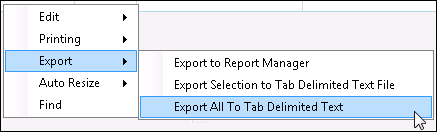
Right-click Menu with Export All to Tab Delimited Text Selected
2.Select Export > Export All to Tab Delimited Text to open the Save As dialog.
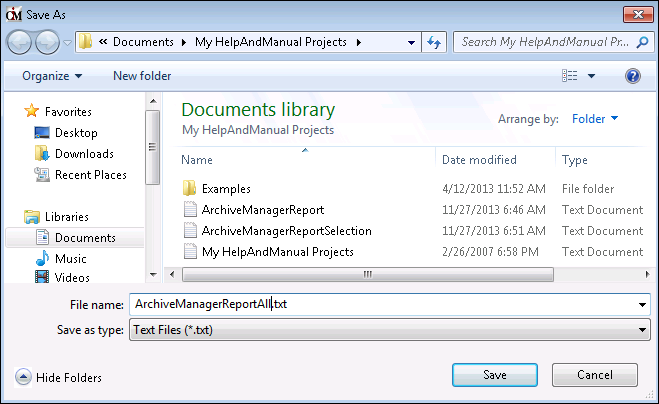
Save As Dialog
3.Enter the name of the report in the File name: field and click <Save>.
4.The report is saved.

Archive Manager Report in Tab Delimited Text File
Print an Archived Messages Report
To print a report of the archived messages in the Archive Manager list view:
1.Right-click on the Archive Manager list view.
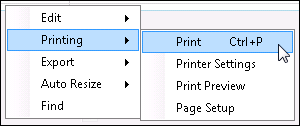
Right-click Menu with Printing Selected
2.Select Printing > Page Setup to open the Page Setup dialog.
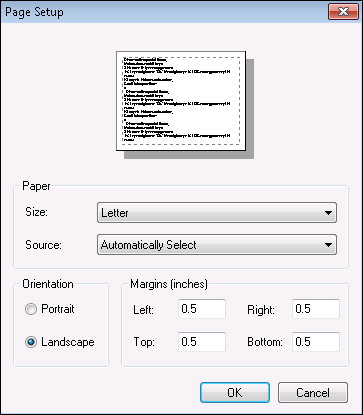
Page Setup Dialog
3.The Archive Manager Report is a wide report, so you will want to change the orientation to Landscape and narrow the margins to 0.5 to fit the report on the page.
4.Click <OK> to apply the new settings.
5.Right-click on the Archive Manager list view again.
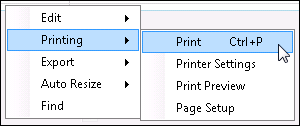
Right-click Menu with Printing Selected
6.Select Printing > Print to print the Archive Manager Report. Note: You can select Printing > Print Preview to preview the report before actually printing it. You can also change the printer that you are using and the printer's settings by selecting Printing > Printer Settings.
7.The Archive Manager Report is printed using the printer set up in Printing > Printer Settings.
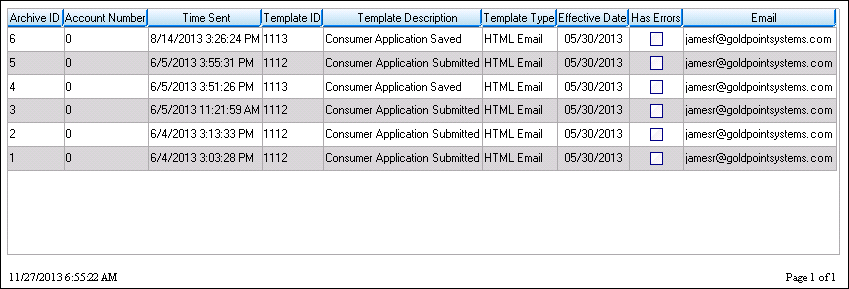
Archive Manager Report Example
See also:
Notification Archive Manager Screen
Notification Archive Manager Screen Details