Navigation: Dealer System > Definitions Setup Screen > Definitions Setup Screen Details >
Tier Definitions Tab
Use the Tier Definitions tab to view, edit, and set up definitions for tiers. You can determine the type of tier, the basis for the tier, and what the rate of the tier is based on. You can also set up minimum amounts and percents.
See the following example of the Tier Definitions tab followed by field and button descriptions.
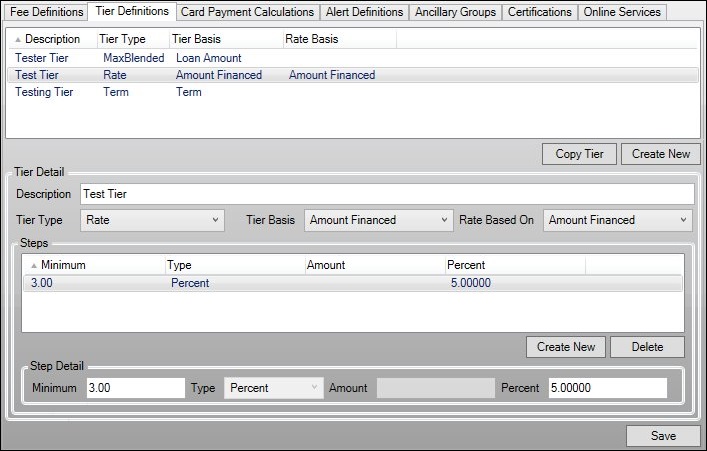
Tier Definitions Tab
Field |
Description |
|---|---|
This list view displays all of the tier definitions that have been set up. Clicking on a tier in this list view displays the details of that tier in the Tier Detail fields below.
This list view contains the following columns which can be used to sort: •Description: Displays a description or name of the tier. •Tier Type: Displays the type of the tier (rate, term, fee, participation, etc.). •Tier Basis: Displays the basis for the tier (purchase price, loan amount, term, amount financed, etc.). •Rate Basis: Displays the basis for the rate (amount financed, loan amount, purchase price, etc.). |
|
Enter a description or name for the tier. Make sure to be descriptive enough that it is easy to know the tier's function. |
|
Select the tier type (rate, term, fee, participation, etc.) from this drop-down list. |
|
Select the basis for the tier (purchase price, loan amount, term, amount financed, etc.) from this drop-down list. |
|
Select what the rate is based (amount financed, loan amount, purchase price, etc.) on from this drop-down list. |
|
This list view displays all of the steps used by the system for the tier selected in the Dealer System list view. Clicking on a step in this list view displays the details of that step in the Step Detail fields below.
This list view contains the following columns which can be used to sort: •Minimum: Displays the minimum amount of the tier. •Type: Displays the type of the minimum amount (percent, amount, or both). •Amount: Displays the amount used for the tier step if the type of minimum is an amount. •Percent: Displays the percent used for the tier step if the type of minimum is a percent. |
|
Enter the minimum amount of the tier. |
|
Enter the type of the minimum amount (percent, amount, or both). |
|
Enter the amount used for the tier step if the type of minimum is an amount. |
|
Enter the percent used for the tier step if the type of minimum is a percent. |
Button |
Description |
|---|---|
Select a tier in the Tier Definitions list view and click this button to copy that tier to create a new tier based on the tier selected. This can be used if you want to save time and create a tier that is very similar to an existing tier. |
|
Click this button to enable the Tier Detail fields and create a new tier. |
|
Select a tier in the Tier Definitions list view and click this button to enable the Step Detail fields and create new steps for the selected tier. |
|
Select a step in the Steps list view and click this button to delete the step. |
|
Click this button to save any changes that you've made to the screen. |
See also: