Navigation: Dealer System > Options Screen >
You can use the File Services Options field group on the Dealer System > Options screen to set up File Services Plus options.
To set up file services options:
1.Navigate to the Dealer System > Options screen in CIM GOLD.
2.Use the Dealer Entity field to select the file services option that you want to use.
3.Once you have selected the file services option that you want to use, click <Save> to apply the new option.
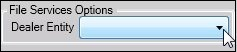
File Services Options Field Group
File Services Plus
File Services Plus allows files, documents, and images to be stored and retrieved easily using CIM GOLD. Each document can be linked to a number of indexes and then quickly access using these indexes (e.g., deposit, loan, customer names, lender numbers, general ledger numbers, etc.). You can also access the files, documents, and images and are able to view, print, email, edit, export, delete, view links to the document, view file history, and add additional indexes to the file, image, or document.
Dealers can quickly and easily upload files so that your institution has them on record. For example, your institution may want to keep borrowers’ driver’s licenses on file. Using File Services Plus, a dealer can scan each borrower’s driver’s license and easily upload it to be kept on file. Or your institution may want to document a vehicle that is being purchased. File Services Plus allows the dealer to take a quick picture with a phone and upload it to be kept on file with the loan.
If your institution uses File Services Plus, you can access the File Services Plus menu item in the top menu bar of CIM GOLD after selecting a customer or an account. Note: If your institution does not use File Services Plus, the File Services Options fields are not accessible.
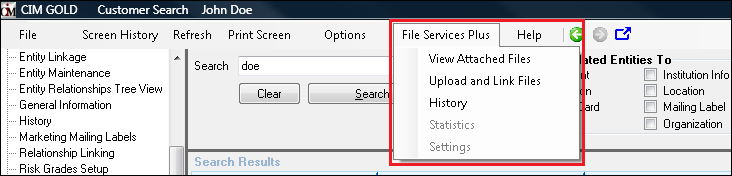
File Services Plus Menu
See also: