Navigation: Dealer System > Definitions Setup Screen > Definitions Setup Screen Details > Online Services Tab >
Branch ZIP Codes Tab
Use the Branch ZIP Codes tab to view, edit, delete, and set up branch ZIP codes. You can also use the Import Table field group to import files and view error types and descriptions.
See the following example of the Online Services tab followed by field and button descriptions.
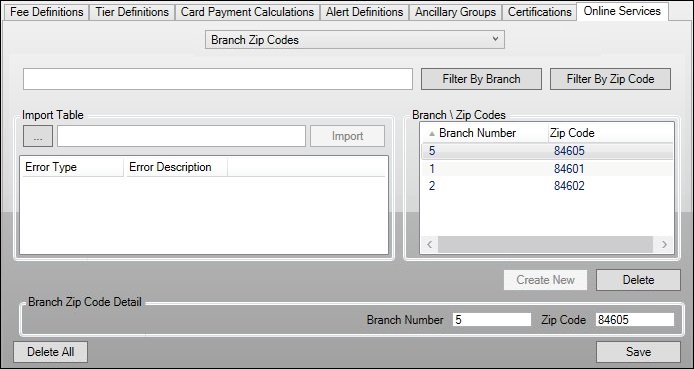
Branch ZIP Codes Field Group
Field |
Description |
|---|---|
Enter the branch number of, or the ZIP code for, the branch that you want to find in this field and click <Filter By Branch> or <Filter By ZIP Code> to search for branches that match what you entered.
If you enter the branch number, click <Filter By Branch> to search. If you enter the ZIP code, click <Filter By ZIP Code> to search. |
|
Enter the name of the file that you want to import and the pathway (e.g., C:\GPS\Loans\Branch\ZIPCodes.txt) to that file in this field. You can also use the Browse icon ( |
|
This list view displays all error types in the imported file.
This list view contains the following columns which can be used to sort: •Error Type: Displays the type of error. •Error Description: Displays a description, or the name, of the error. |
|
This list view displays all of the branch ZIP codes that have been set up. Clicking on a branch in this list view displays the details of that branch in the Branch ZIP Code Detail fields below.
This list view contains the following columns which can be used to sort: •Branch Number: Displays the number assigned to the branch. •ZIP Code: Displays the ZIP code associated with the branch. |
|
Enter the number assigned to the branch in this field. |
|
Enter the ZIP code associated with the branch in this field. |
Button |
Description |
|---|---|
Enter the branch number of the branch that you want to find in the Search field and click this button to search for branches that match what you entered. |
|
Enter the ZIP code for the branch that you want to find in the Search field and click this button to search for branches with ZIP codes that match what you entered. |
|
Click this icon to search for the file that you want to import. |
|
Click this button to import the file entered in the Import field. |
|
Click this button to create a new branch number and tie it to a ZIP code. |
|
Select a branch in the Branch \ ZIP Codes list view and click this button to delete the selected branch. |
|
Click this button to delete all of the branches in the Branch \ ZIP Codes list view. |
|
Click this button to save any changes that you have made. |
See also:
Definitions Setup Screen Details