Navigation: Dealer System > Definitions Setup Screen > Definitions Setup Screen Details > Online Services Tab >
Asset Types Tab
Use the Asset Types tab to view, edit, delete, and set up asset types.
See the following example of the Online Services tab followed by field and button descriptions.
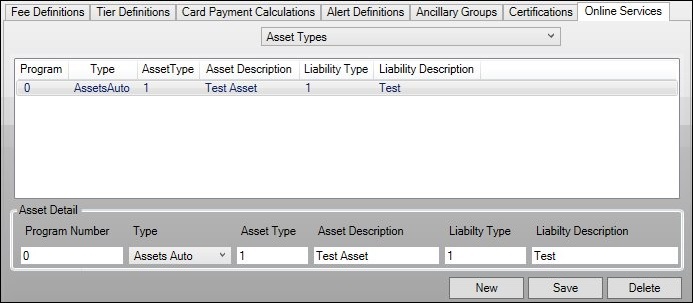
Asset Types Field Group
Field |
Description |
|---|---|
This list view displays all of the asset types that have been set up. Clicking on an asset type in this list view displays the details of that asset type in the Asset Detail fields below.
This list view contains the following columns which can be used to sort: •Program: Displays the program number assigned to the asset type. •Type: Displays the type of the asset (auto, real estate, liquid). •Asset Type: Displays the number assigned to the asset type. •Asset Description: Displays a description, or the name, of the asset. •Liability Type: Displays the number assigned to the liability type. •Liability Description: Displays a description, or the name, of the liability. |
|
Enter the program number to be assigned to the asset type in this field. |
|
Select the type of the asset (auto, real estate, liquid) from this drop-down list. |
|
Enter the number to be assigned to the asset type in this field. |
|
Enter a description, or the name, of the asset in this field. Make sure to accurately describe the function of the asset. |
|
Enter the number to be assigned to the liability type in this field. |
|
Enter a description, or the name, of the liability in this field. Make sure to accurately describe the function of the liability. |
Button |
Description |
|---|---|
Click this button to create a new asset type. |
|
Click this button to save any changes you have made. |
|
Select an asset type from the Asset Types list view and click this button to delete the selected asset type. |
See also:
Definitions Setup Screen Details