Navigation: Dealer System > Definitions Setup Screen > Definitions Setup Screen Details >
Ancillary Groups Tab
Use the Ancillary Groups tab to view and edit ancillary groups. You can determine the maximum number for the ancillary group.
See the following example of the Ancillary Groups tab followed by field and button descriptions.
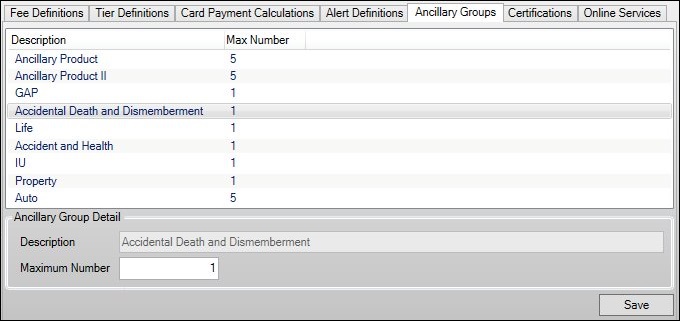
Ancillary Groups Tab
Field |
Description |
|---|---|
This list view displays all of the ancillary groups that have been set up. Clicking on an ancillary group in this list view displays the details of that group in the Ancillary Group Detail fields below.
This list view contains the following columns which can be used to sort: •Description: Displays a description or name of the ancillary group. •Max Number: Displays the maximum number for the ancillary group. |
|
This field displays the name of the ancillary group. |
|
Enter the maximum number for the ancillary group in this field. |
See also:
Definitions Setup Screen Details