Navigation: Dealer System > Dealers Screen >
Using the Dealers screen you can add or remove the types of applications that a dealer is allowed to offer customers. You set up each application type your institution uses through the Dealer System > Application Types screen. This setup may require assistance from your GOLDPoint Systems account manager.
To add an application type:
1.Click <Add> in the Application Types field group. The Select Application Type Relationship for Dealer dialog is displayed, as shown below:
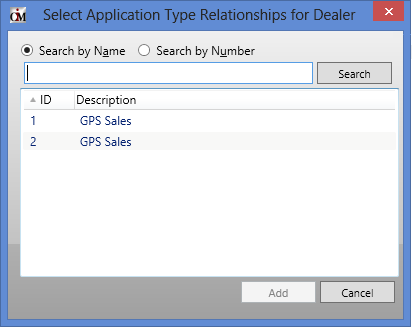
Select Application Type Relationship for Dealer Dialog
2.If a lot of application types are available, you can search for the one you want. Select Search by Name or Search by Number, type the data in the Search field and click <Search>.
3.When you find the application you want to use in the list view, select it, and then click <Add>. More than one application type can be selected at a time by pressing and holding <Ctrl> on your keyboard and clicking each type you want included.
4.Click <Add>.
5.The application type(s) you selected are now displayed in the Application Types list view on the Dealers screen.
To delete an application type:
1.Select the application you want to delete from the Application Types list view.
2.Click <Delete>.
3.The application type will be deleted from this dealer. However, it is still available on the system if you want to reapply it to this dealer or any other dealer.
See also: