Navigation: Teller System > CIM GOLDTeller Overview > CIM GOLDTeller Screen Details >
CIM GOLDTeller Speed Keys menu ![]()
Clicking the Speed Keys menu item at the top of CIM GOLDTeller displays a quick list of speed keys that have been set up for you, as shown below:
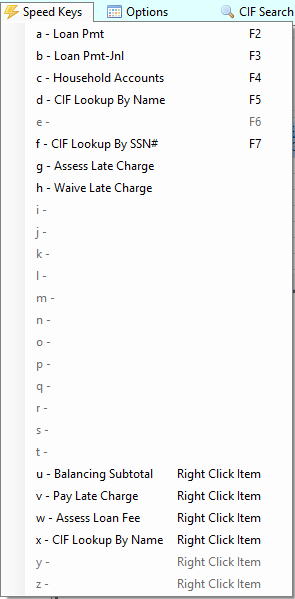
Speed keys are a convenient way to quickly access often-used transactions. Instead of selecting the transaction from the menu on the left, you can quickly press a key on your keyboard, and the transaction is displayed on the far-right side of the CIM GOLDTeller screen.
You can set up speed keys by profile or by teller. To set up speed keys by profile, see the Functions > Administrator Options > Profile Speed Key Assignments help.
To set up speed keys by teller, see the following steps.
1.In the left transaction menu, find the transaction for which you want to assign a speed key, and right-click it. The Assign Speed Key box appears, as shown below.
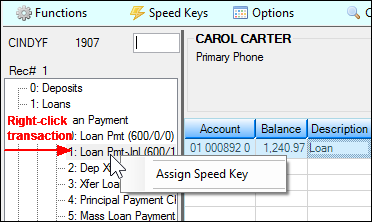
2.Select the Assign Speed Key item. The Assign Speed Key box is displayed, as shown below:
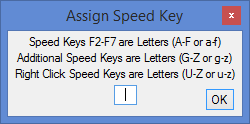
3.If you want to assign that transaction to speed keys <F2> - <F7>, you type one of the corresponding letters:
•a corresponds with <F2>
•b corresponds with <F3>
•c corresponds with <F4>
•d corresponds with <F5>
•e corresponds with <F6>
•f corresponds with <F7>
And so forth with the additional speed keys and the right-click speed keys.
Note: The system does not warn you if a speed key has already been assigned to a transaction. Instead, it simply saves over the new transaction with that speed key. Also, you can have the same transaction assigned to multiple speed keys.
4.Click the Speed Keys menu ![]() item to view the results of the speed key assignments.
item to view the results of the speed key assignments.
See these other topics that also explain speed keys:
•Profile Speed Key Assignments