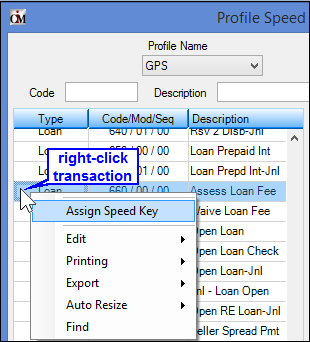Functions menu > Administrator Options > Profile Speed Keys Assignments
Functions menu > Administrator Options > Profile Speed Keys Assignments
Speed keys allows tellers to quickly access specific transactions. You can quickly and easily assign speed keys to a CIM GOLD profile. For information about how to set up speed keys for each individual teller, see Speed Keys.
Note: This information also appears as a tab on the Operation Information screen (Opers.dat file).
| 1. | Access the Functions menu > Administrator Options > Profile Speed Keys Assignments in CIM GOLDTeller. |
|
| 2. | Select the profile you want to set up speed keys for from the Profile Name field. This list is pulled from the profiles set up on the Security > Setup screen. |
|
| 3. | In the transaction list below the profile name, right-click the transaction you want to assign a speed key to and select "Assign Speed Key," as shown below: |
|
Note: You can also drag and drop the transaction in the list into the Assigned Speed Keys you want. If you use this method, you can skip step 4.
|
| 4. | The Assign Speed Key dialog is displayed. Enter the letter that corresponds with the speed key you want to use, as shown below. For example, letters a-f correspond to F keys F2 through F7. |
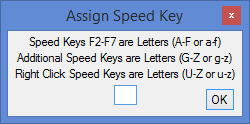
Note: If you enter a letter that already has a speed key assigned to it, the system will save the new transaction in place of the old transaction for that speed key.
|
| 5. | Click <Save> to save the speed keys you set up for this profile. |
|
| 1. | Place the corresponding letter in the Delete Speed Key field at the bottom of the screen. |

|
| 2. | Click 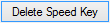 . . |
|
| 3. | If you wanted to delete all the speed keys, click  . Then you could assign all new speed keys for the profile. . Then you could assign all new speed keys for the profile. |
|
Existing speed keys set up for users or profiles can be quickly copied to a selected profile. At the bottom of the Profile Speed Key Assignment screen are two drop-down lists. The top list displays all profiles set up for this branch. The bottom drop-down list displays operators set up for this branch, as shown below:

|
| 1. | Start by selecting a profile from the Profile Name field on the top-left of the screen. This list is pulled from the profiles set up on the Security > Setup screen. |
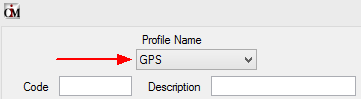
|
| 2. | Now in either the Profiles drop-down list or the Operators drop-down list, select whose speed keys you want to copy and use for this profile. |
|
| 3. | Click either  or or  depending on which drop-down list you selected in step 2. depending on which drop-down list you selected in step 2. |
|
| 4. | The system will return a message asking you if you are sure you want to copy the speed keys over to the profile, as shown in the following example. |
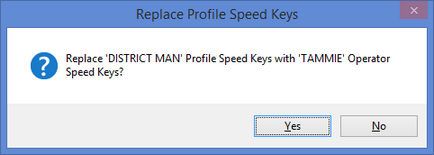
Click <Yes>.
|
See these other topics that also explain speed keys:
•Speed Keys (individual teller)
•Speed Keys Setup
![]() Functions menu > Administrator Options > Profile Speed Keys Assignments
Functions menu > Administrator Options > Profile Speed Keys Assignments