Navigation: Teller System > CIM GOLDTeller Overview > Running Transactions >
Reversing transactions can also be called correcting or retracting a transaction. You can reverse transactions one of two ways:
1.Using Journal Log to Correct Transactions
2.Manually Reversing a Transaction
Using Journal Log to Correct Transactions
One of the easiest ways to reverse a transaction is to open the Journal Log (press <Ctrl> + J). The Journal Log lists all transactions that have processed today. You can select which teller you want to correct transactions for in the Selections drop-down list in the top-left of the screen. See the Journal/Forwarding topic for more information about this screen.
To correct a transaction:
1. |
Open the Journal Log by pressing <Ctrl> + J on your keyboard. |
2. |
Make sure the "My Today's Transactions" are selected in the top-left button. This selection only shows today's transactions. If you want to reverse transactions from a different day (or a different teller), see Correcting a Transaction from a Previous Day topic in the Journal / Forwarding help. |
3. |
The transactions that have been processed today are listed in the list view table of the Journal Log. Find the transaction you want to correct.
Hint: If a long list of transactions is displayed in the Journal Log, right-click the table and select "Find." Then you can search for the teller name or the transaction description and quickly go to that transaction in the list. |
4. |
Right-click the transaction you want to reverse and select "Correct Transaction," as shown below:
|
5. |
The transaction will be displayed with all the fields automatically filled in and the Correction box checked, as shown below:
|
6. |
Click
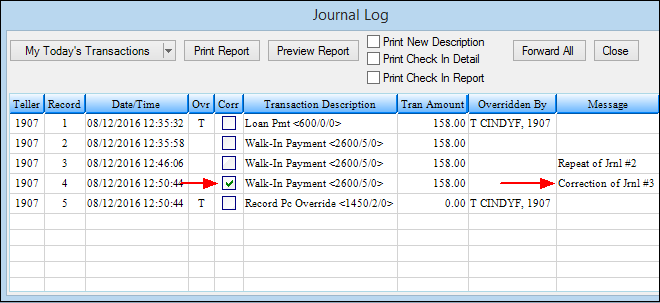 |
Manually Reversing a Transaction
1. |
If you just ran a transaction that you want to reverse, simply press <F8> on your keyboard to bring the transaction back up with the account number and Correction (Retraction) box already checked. |
||
2. |
If the transaction is a correction from earlier in the day or from a different day, you would need to manually access the transaction that you want reversed and check the Correction box. For example, if you are correcting a payment transaction, you would bring up the Loan Payment transaction (tran code 600) and check the Correction box. (Note: Some institutions rename the Correction box to be Retraction box, as in the following screen examples.)
|
||
3. |
Enter the amount of the transaction to be corrected in the Tran Amount field. |
||
4. |
Enter either the cash, check, or journal amounts for the transaction. |
||
5. |
Click
|
||
6. |
Depending on your institution's transaction settings, an override may be required. (See the Override Required for Correction option on the Operator Information tab.) Have the teller, supervisor, or officer (depending on your settings) enter their name and password and click <OK> (as shown below).
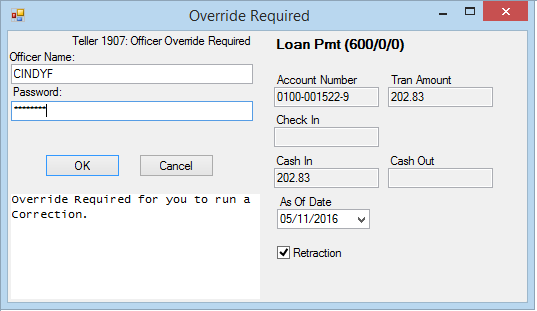 |
The transaction is now cleared from the customer's account. The following example of the Loans > History screen > Detailed History tab shows any information relating to the reversal. All correction transaction codes end with an "8."
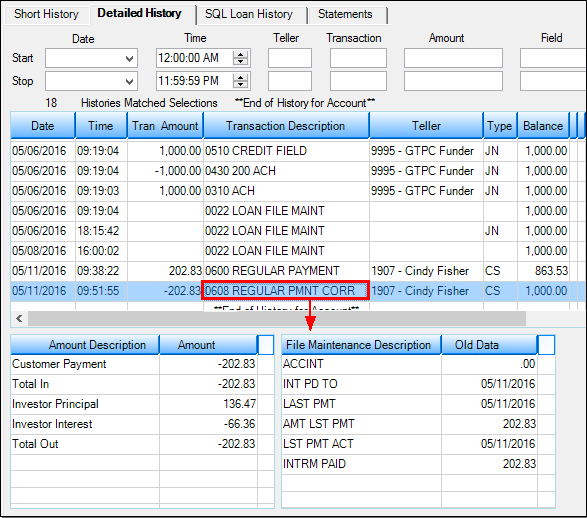
Loans > History Screen > Detailed History Tab