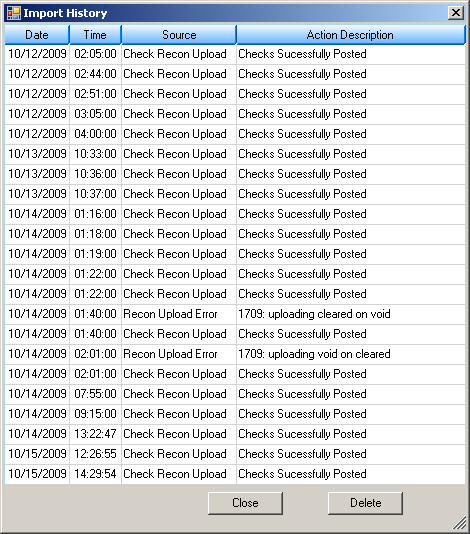Navigation: GOLD Services Screens > Check Reconciliation Screen Group > Check Detail Screen > Search fields > Buttons/Dialogs >
Clicking <Import History> from the Check Detail screen brings up a dialog box listing the transmission history for external checks uploaded to the Check Reconciliation system in CIM GOLD. This allows your institution to review the status of the transmissions to verify they were posted correctly.
If an error occurred, you can correct the error without the help of GOLDPoint Systems. For example, one error that may occur is trying to void a check that was previously marked cleared. The message that appears in the transmission history is: "######## CLEARED CHECK, CANNOT BE VOIDED." Although the transmission file may have errors like this, the remainder of the transmission is uploaded successfully.
To delete an import history line (this will not delete the check records), select the entry and click <Delete>.
The following is an example of this Import History dialog box.