Navigation: GOLD Services Screens > GOLD ExceptionManager Screen Group > Charge Backs Screen >
The Charge Back Item Detail tab on the GOLD Services > GOLD ExceptionManager > Charge Backs screen is used to set up and post chargeback items. The fields on this screen are only file maintainable when setting up a new chargeback item (as explained on the Charge Back Item Summary tab). Once chargebacks records have been posted, you cannot change or delete the record unless you correct the post, as explained in detail in Posting and Printing Chargeback Items.
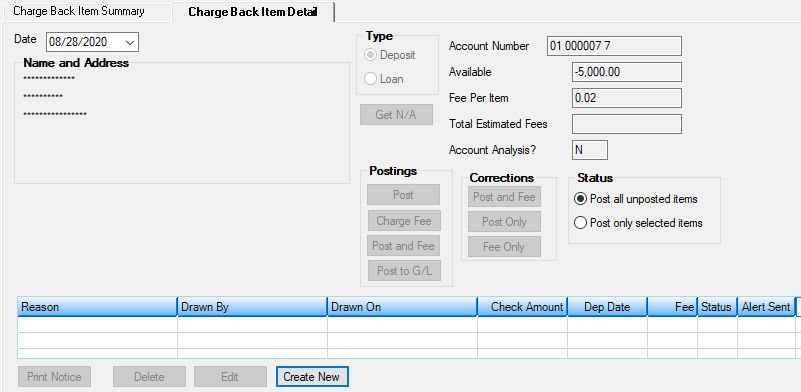
GOLD Services > GOLD ExceptionManager > Charge Backs Screen > Charge Back Item Detail Tab
The fields on this tab are as follows:
Field |
Description |
||
|---|---|---|---|
Date |
This is the date the chargeback was set up. Chargeback dates must be today's date or within the last 60 days. |
||
Name and Address |
This field group displays the account owner's name and address, as set up in the CIS system. When creating a new chargeback item, you must first enter a valid account number and then click <Get N/A> before the name and address information is displayed in this box. |
||
Type |
Select either Deposit or Loan to indicate whether this chargeback is for a deposit or loan account. Any chargeback fees that incur depend on your institution's settings for each account type. Default amounts for chargeback fees are set up on the GOLD Services > Institution Options screen. |
||
Account Number |
This is the account number for which the chargeback was created. This must be a valid account with a valid check digit. The system will prompt you to enter the correct check digit in the last two places of the account number. |
||
Available |
This field is pulled from either the Loan or Deposit system, depending on the account Type (see above). This field displays the current balance on deposit accounts or the principal balance on loan accounts. This field is not file maintainable. Information is not displayed in this field until a valid account number is entered in the Account Number field and <Get N/A> is clicked.
After chargebacks are posted, the check amount entered in the Check Amount column on the list view below will be subtracted from the Available amount for this account. |
||
Fee Per Item |
This is the fee amount charged to this account per chargeback item. The default fee amount to charge for chargebacks is set up in the Charge Back Fee Amount field on the GOLD Services > Institution Options screen. You can set up different fees for loan accounts and deposit accounts. You can also establish a different fee from the default fee amount when setting up a new chargeback on the Charge Back Details dialog.
This field is not file maintainable on this tab. If you want to change a fee amount, double-click the chargeback item in the bottom list view to open the Charge Back Details dialog and change the information in the Fee field. Once you have set up the fee amount, you will need to post the fee. See Posting and Printing Chargeback Items for more information. |
||
Total Estimated Fees |
This is the total estimated fees that have incurred on this account due to chargebacks. In the event that more than one check is returned for this account, the total of all the fees from this day will be displayed in this field. |
||
Account Analysis? |
This field indicates whether the account uses account analysis. Account analysis determines the monthly fee for a commercial checking account (see the help for the Deposits > Account Information > Commercial Account Analysis screen).
If account analysis is set up for an account, the chargeback must be charged through the Commercial Account Analysis screen instead of charging through GEM. If you process a chargeback fee to an analysis account using GEM, you will double-charge the account. |
||
Status |
Use this field group to designate whether all or only certain chargebacks will be posted to an account. Chargebacks must first be created using the Charge Back Details dialog.
If you only want specific chargebacks to be posted:
1.Select the Post only selected items radio button. 2.Select the chargebacks you want posted in the list view at the bottom of this tab.
If you select the Post all unposted items radio button and then click one of the buttons described in step 3, only those chargeback items in the list view that have not been posted will be posted to the account. |