Navigation: GOLD Services Screens > GOLD ExceptionManager Screen Group >
Use the GOLD Services > GOLD ExceptionManager > Balancing screen to see if you have taken action on each of your exception items in GOLD ExceptionManager (GEM). If you have not, your totals will be out of balance. This is important because an exception file will not be considered in balance until all items are handled. If there are multiple exception processors, you will need to refresh all exception items before you access this screen.
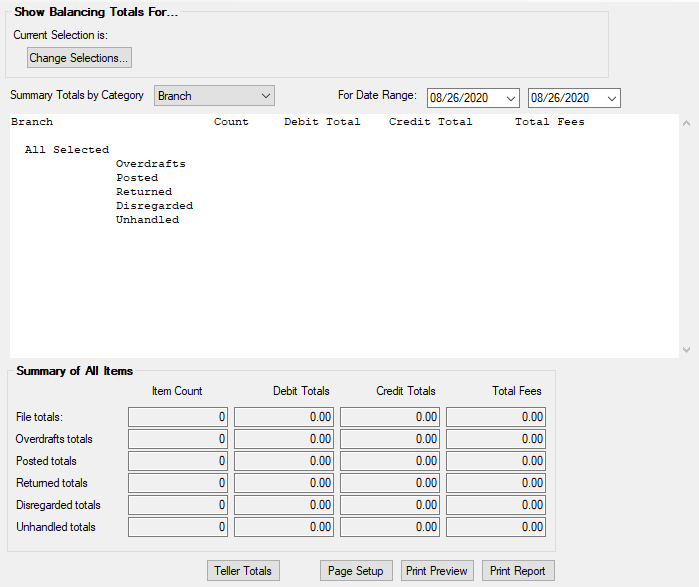
GOLD Services > GOLD ExceptionManager > Balancing Screen
The following steps explain how to view information on this screen:
1.Refresh all items by clicking <Refresh> at the top of the CIM GOLD window.
2.Access the Balancing screen.
3.The Show Balancing Totals For field group displays the current selection. You can change that selection by clicking <Change Selections>, which opens the Selections screen as a pop-up window.
4.If you want to view different totals, use the Summary Totals by Category field to select them. Possible totals include Branch, Officer Code, Primary Reason, Source, TORC, Tran/TORC, and Transaction Code. The Source total should be used to balance with external postings on the Bank Balancing Report (FPSDR026).
5.If you want to view a different date than the one currently shown, use the For Date Range fields. You can choose one date or a range of dates.
6.The Summary of All Items field group contains information about the exception items from the selected date range and category. It provides the file totals, overdraft totals, posted totals, returned totals, disregarded totals, and unhandled totals. Included for each of those totals is an item count, debit amount totals, credit amount totals, and the total amount of fees charged. If your totals are not in balance, the message "OUT OF BALANCE!" will be displayed in red lettering to the right of these fields.
7.If you want to view teller totals, click <Teller Totals> to open the Exception Processing Teller Totals dialog. This dialog displays transaction totals for the current teller, such as Journal In/Out, Deposit In/Out, Loan In/Out, etc.
8.If you want to print a report of the totals, click <Print Report> to open the Print dialog. Use this dialog to choose which printer to print the report with. You can also view a preview of the report by clicking <Print Preview>, or set up the printing page (such as horizontal or vertical print) by clicking <Page Setup>.
In order to use this screen, your institution must subscribe to it on the Security > Subscribe To Mini-Applications screen. |