Navigation: GOLD Services Screens > GOLD ExceptionManager Screen Group > Process Exception Items Screen > Process Exceptions list view >
The Change Exception Information dialog is accessed from the Process Exception Items screen when you right-click an exception item in the list view and select "Change Exception" (or double-click an item in the list view).
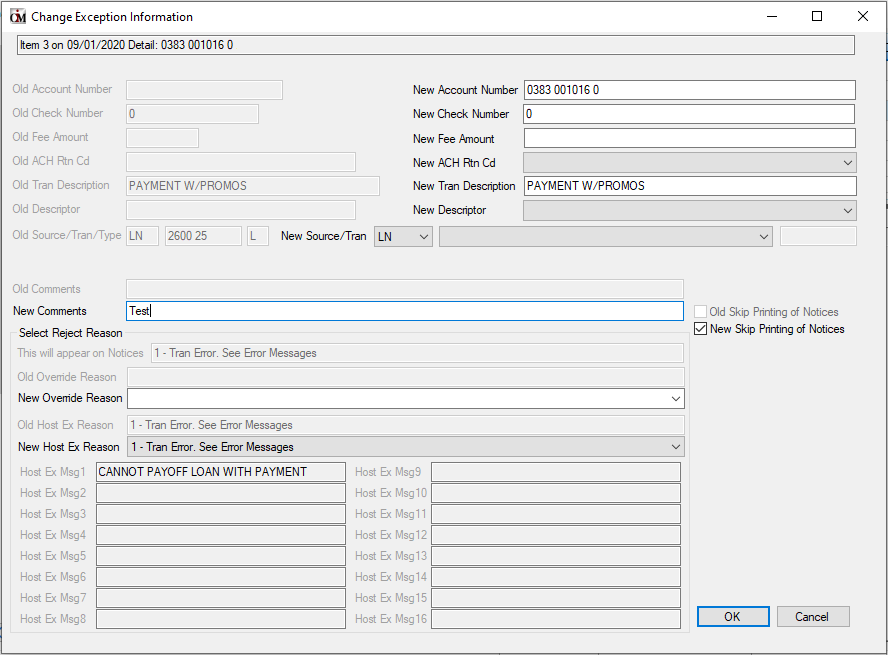
This dialog box displays information concerning the selected exception item. If you have the proper security and the transaction has not been handled, you can make changes to the following fields:
•New Account Number: If the old account number is not correct and the transaction rejected as account not found, enter the appropriate account number in this field.
•New Check Number: If the old check number is not correct, enter the new check number in this field.
•New Fee Amount: You can override the standard fee amount for this transaction by entering a new fee in this field.
•New ACH Rtn Cd: You can use this field to indicate the return code for ACH transactions you are going to return. You can also wait to enter this code when you handle the return.
•New Tran Description: You can override the standard transaction description for this transaction.
•New Descriptor: You can override the descriptor on this transaction if necessary. Note that Autopost parameters need to be able to handle a change to your standard descriptors.
•New Source/Tran: Use this field if the transaction came in with the wrong source and transaction code (for example, a loan check came in as a deposit account check). Select the correct transaction first, then you can change the source and transaction code.
Some transactions cannot be changed from their original source. For example, when check order upcharge credits come in with a deposit account FRB trancode, they will try to post to a deposit account with TORC 309. If the account number is not valid, it will be rejected to GEM. If it was intended to post to a General Ledger account, it cannot be changed to a General Ledger transaction. It must be disregarded in GEM and posted to the G/L manually.
We suggest you either give the check vendor a valid deposit account to post to, or give the them your General Ledger number and make sure they use the appropriate FRB General Ledger transaction code in order to post transactions automatically.
Transactions that can be changed, based on the original transaction, will be shown in these two lists. If what you want to do is not listed, it is not possible. Disregard the item and post it manually.
•New Comments: Enter any new comments you want to include with this exception item in this field. You can use this field to indicate to the processor any additional information that they may need to process this exception item. Information entered here will be displayed in the Comments column of the list view. If a customer indicates how to process exception items from your website and uses Positive Pay, then an asterisk (*) and the user name will appear in the Old Comments field. When an asterisk is the first character appearing in the Old Comments field, a new comment cannot be entered.
•New Skip Printing of Notices: Check this box if you do not want to include this exception item when printing notices. If multiple rejects are selected and they have the same print options set, you can change them all at once.
•Multiple Values Skip Print: If more than one exception item is selected and the print options are not the same, when you right-click the list view and select “Change Date,” the Multiple Values Skip Print field group appears (as shown below). Choose any of the radio buttons, and that action is applied to all selected items.
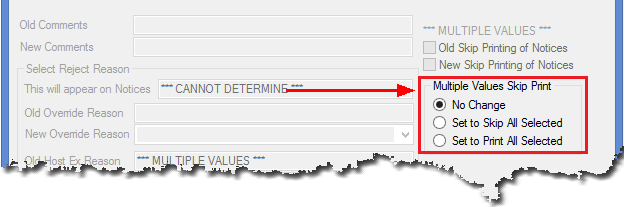
•New Override Reason: Use this field to select a new override reason for this exception item. If the reason you want is not listed in the drop-down list, you can type the override reason in this field.
•New Host Ex Reason: This field allows you to select a new reject reason for an exception item. You can write your own message or select one of the host exception messages. This reason will be shown on the notice.
When you click <OK>, this information will be saved with the exception item and posted accordingly when you take action on the item. Note: You cannot make any changes to exception items that have had action taken on them.