Navigation: How to > The Report Wizard > The Report Wizard Step 3: Create Work Field Columns >
Examples of How to Create a Work Field Column
The following example creates a work field called "Warning." Warning will contain the word "Legal" if any of the hold codes is a legal hold code, as specified by the hold code number.
Steps
| 1. | From Report Wizard Step 3, click <New>. |
An incomplete sentence will appear in the bottom of the screen, like the one outlined below.
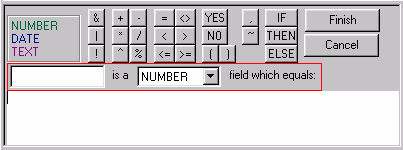
| 2. | In the empty box on the left, enter a title. |
| For this example, the title will be "Warning." |
| 3. | In the drop-down list to the right of the title, select what type of field you are creating. |
| For this example, the type will be "TEXT." |
| 4. | In the white space below the sentence, create the calculations for your new column. (See steps 5-15 for instructions on how to create calculations.) |
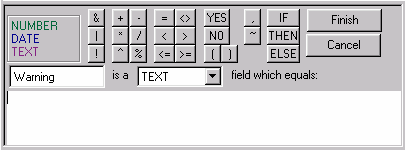
| 5. | Click |
| IF now appears in the white box below the sentence. |
| 6. | Select "ANY(RepeatingField =<><=>= value)" from the Function list. |
The following expression will appear after the word IF:
ANY(RepeatingField =<><=>= value)
| 7. | Double-click on the words "RepeatingField" in the new formula. |
RepeatingField is now highlighted.
| 8. | Click on "Hold Action Code" in the Report Column Heading list. |
"RepeatingField" will be replaced by "Hold Action Code."
| 9. | Click and drag the mouse across <><=> in the formula. |
| 10. | Press <Delete> on the keyboard. |
| 11. | Double-click on the word "value," and type "6,7,13." |
| 12. | Click outside the parenthesis after "6,7,13," and click |
| The word THEN now appears. |
| 13. | After the word THEN, type a space and the word "'legal'." |
| 14. | Click |
| The word ELSE now appears after "'legal'." |
| 15. | After ELSE, type two single quotation marks separated by a space like this: ' '. |
The calculation is now complete and looks like the following:
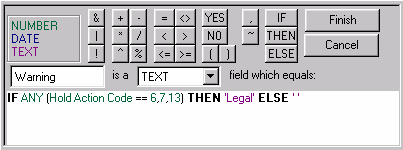
The completed equation says, "If any hold action code equals 6, 7, or 13, then the word legal will appear on the report, otherwise the space on the report will be blank."
| 16. | Click |
| The Warning workfield will appear in the Report Column Headings list. |
See also:
Additonal example of how to create a work field column