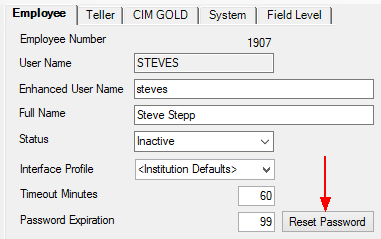Navigation: Security Screens > Company Options Screen >
See the following topics on this help page for information about employee passwords:
For user names and passwords, all printable characters and embedded spaces are allowed (see below). User names are not case sensitive. Passwords are case sensitive. Leading and trailing spaces will be ignored.
Characters Allowed in Passwords and User names |
|
|---|---|
Alphanumeric characters |
abcdefghijklmnopqrstuvwxyz ABCDEFGHIJKLMNOPQRSTUVWXYZ 1234567890 |
Special characters |
- = , . / \ ! @ # $ % ^ & * ( ) _ + < > ? : ” { } | [ ] ; ’ |
The following table lists the kinds of passwords that are not valid. Based on the settings on the Company Options screen, users will have to follow these rules when creating passwords.
Password Length |
A Password Is Not Valid If . . . |
|---|---|
Any length |
•The new password is the same as the current password or any of the last 4 previous passwords (regardless of case). •The institution setting Force Special Characters in Passwords is checked and the new password doesn’t contain a special character. •The institution setting Force Alpha-Numeric Passwords is checked and the new password doesn’t contain at least one number and one letter. •The new password is shorter than the value in the institution setting Minimum Length of Password. •The new password is empty. •The new password has ascending or descending sequences (sequences are found by splitting the password with a blank space). For example, "12 cba" is not valid, but "12 abc" is. |
More than 8 characters |
•The new password contains the user name (regardless of case). •The new password has a sequence of 5 or more consecutive ascending or descending characters. For example, “LONGabcdePASSWORD” and “LONG54321PASSWORD” are not valid, but “LONGabcdPASSWORD” is valid. •The new password has 4 or more consecutive identical characters. For example, “long 1111 password” is not valid. |
8 characters or less |
•The password is fewer than 5 characters. •There are 3 or more characters that are the same as the last non-blank character. For example, “11121” is not valid. •There are 4 or more characters that are the same as the first non-blank character. For example "1211118" is not valid •Characters 1-4 are the same as 5-8, or 2-4 are the same as 5-7, or 3-5 are the same as 6-8, or 1-3 are the same as 4-6. For example “abcdabcd” is not valid. •There are more than 3 blank characters in the password. •See "Characters Allowed in Passwords and User names" above. |
For new employees, the password for their first sign-on will be the same as their assigned user name, and they will be forced to change them. The password they choose will be ruled based on the setup password fields in the Company Options menu. The password will automatically expire after the designated time selected to force an employee password change at your institution.
On the day the password is forced to change, the employee will log on to the system as usual and enter their current password. The program will then generate a Password Change dialog (see below) that will prompt the employee to enter a new password (twice). A passwords can only be changed after the correct current password has been entered.
The system keeps track of the last five passwords for each user name. You cannot reuse a previously used password until at least five new passwords have been used. On the sixth password change, you are able to reuse the first password that was used.
If, at any time, you want to change your password, log on as you normally would. Enter your User Name, current Security Code (password), mark the Change Security Code (password) box, and click <OK>.
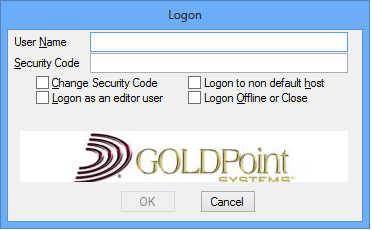
The system will display a Password Change dialog asking you for the new password.
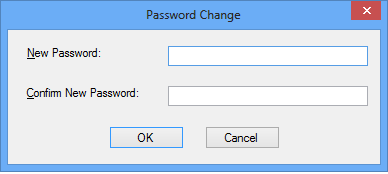
When changing a password, the system requires the user to enter the new code twice. This is to verify that the user entered the new password correctly.
On the day passwords are forced to change, employees will log on to the system as normal and enter their old password. The computer will then ask them to enter a new password twice. Passwords can be changed only after the correct current password has been entered.
The system keeps track of the five most recent passwords for each user name. You cannot re-use a previously used password until at least six new passwords have been used. On the seventh time, you are able to re-use the old password.
If at any time you want to change your password, log on as you normally would. Enter all of the information you normally would as you sign on, except mark the Change Security Code checkbox. The system will display a dialog asking you for the new password.
When changing a password, the system requires the user to enter the code twice. The reason for this is to verify that the user did in fact enter the correct desired password.
For Administrators Resetting Employee Passwords:
The reset password function is located on the Employee tab of the Security > Setup screen. When an employee cannot remember their password, the security administrator can reset the password to the employee's user name.The employee would then log in using their user name as a password. The employee will then be prompted to provide a new password. If a user has violated a terminal by entering the password incorrectly three times and can't remember the password, first reset the violated terminal, and then reset the employee password. GOLDPoint Systems recommends that only a limited number of employees be given the ability to reset passwords.
Only one employee can be reset at a time. Once the password has been reset, an employee has 12 hours to sign on using their user name as the password. At the next logon, the employee will be required to set a new password.