Navigation: Security Screens > Reports Screen > Access tab >
Include field group
These checkbox fields can be used to limit what is displayed when a report is run from the Access tab of the Security > Reports screen. You can select any combination of the choices to create one report with all data.
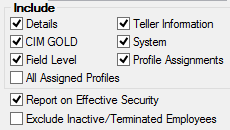
The fields in this field group are as follows:
Field |
Description |
Check or uncheck this box to show or hide the employee information details such as name, profiles status and user defined fields. The setup for this type of security is handled on the Employee tab of the Security > Setup screen. To select certain employees from the list, click on the names while holding the <Ctrl> key down. |
|
Check or uncheck this box to show or hide the CIM GOLD screens that employees have security to. The System also indicates whether employees are tied to profiles. The setup for this type of security is handled on the CIM GOLD tab of the Setup screen and can be done by specific employee or profile. To select several employees from the list view below, click on the names while holding the <Ctrl> key down.
Click |
|
Check or uncheck this box to show or hide the fields that employees have security to. The setup for this type of security is handled on the Field level Security tab of the Setup screen and can be done by specific employee or profile. To select several employees from the list view below, click on the names while holding the <Ctrl> key down. |
|
When this box is checked, information about each profile assigned to the employee will print. This field is used in conjunction with the CIM GOLD (see above) and System (see below) fields.
If either the CIM GOLD and/or the System field is selected, this field will print profile settings for either CIM GOLD and/or System, depending on what is selected. This field saves the user from having to run another report with the CIM GOLD Profiles radio button field selected and then having to match the profiles with the employees. |
|
Check or uncheck this box to show or hide the security details for your tellers. The setup for this type of security is handled on the Teller tab of the Setup screen. Information such as name, employee number, transaction limits, and over ride authority will be shown. To select several employees from the list view below, click on the names while holding the <Ctrl> key down.
Click |
|
Check or uncheck this box to show or hide the System screens that employees have security rights to. The System also indicates whether employees are tied to profiles. The setup for this type of security is handled on the System tab of the Setup screen and can be done by specific employee or profile. To select several employees from the list view below, click on the names while holding the <Ctrl> key down.
Click |
|
Check or uncheck this box to show or hide profile assignments for the employee from the report. |
|
Use this field to indicate whether the employees effective security will be reported. The report will show the Effective security of the employee followed by the Individual Security and Profiles security, in that order. |
|
Use this field to indicate whether terminated and inactive employees will be excluded from the search. |