Navigation: Miscellaneous Screens >
This screen is used as a reference for helping your institution's customers. It does not affect account calculations. Use this screen to quickly calculate Start Dates, End Dates, and/or the Number of Days between them (mnemonic CDBGDDIFF). Up to five simultaneous calculations can be displayed.
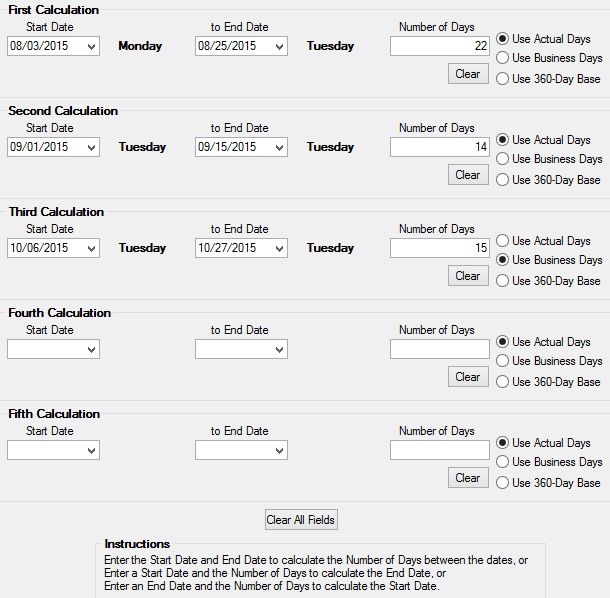
Miscellaneous > Days Different Calculator Screen
Enter information in two main fields to calculate the third:
▪Enter a Start Date and End Date to calculate the Number of Days between them.
▪Enter a Start Date and Number of Days to calculate the End Date for that time period.
▪Enter an End Date and Number of Days to calculate the Start Date for that time period.
Use the radio buttons to the right of the Number of Days field to indicate the type of time measurement used in the Number of Days calculation. Possible selections are Actual Days, Business Days, or 360-Day Base. For example: The Number of Days between 8/3/15 and 8/31/15 will be 28 Actual Days but only 20 Business Days.
If Use Business Days is marked, the Start and End Dates must be business days. If the Start or End Date is a holiday, the name of the holiday appears beneath the date field. The weekday names of the Start and End Dates appear to the right of each date field.
When a date is entered in the End Date field, the system calculates to the date, but not through it. For example: The Number of Days between 7/1/15 and 7/3/15 is "2." July 1st and 2nd are included in the Number of Days calculation, but July 3rd is not.
|
Record Identification: The fields on this screen are stored in the BGCD record (Calculate Days Diff). You can run reports for this record through GOLDMiner or GOLDWriter. See BGCD in the Mnemonic Dictionary for a list of all available fields in this record. Also see field descriptions in this help manual for mnemonics to include in reports. |
|---|
In order to use this screen, your institution must:
•Subscribe to it on the Security > Subscribe To Mini-Applications screen.
•Set up employees and/or profiles with either Inquire (read-only) or Maintain (edit) security for it on the CIM GOLD tab of the Security > Setup screen. |