Navigation: Loans > Loan Screens > System Setup Screens >
Use this Loans > System Setup screen to set up institution-defined loan security codes. Codes set up on this screen are used to define the type of security on collateral for the customer loan account. This information is selected in the Security Code field on the Origination/Maturity tab of the Loans > Account Information > Additional Loan Fields screen.
This information must be set up correctly if your institution uses the Security Code during loan origination. If a loan is boarded using a code that has not been set up on this screen, users will receive an error message when accessing the loan on the Additional Loan Fields screen. Be careful if deleting a security code that has already been used before. Users will need to select a new, valid security code on an account if the code has been deleted; otherwise, the same error message appears on the Additional Loan Fields screen.
This information is primarily used by your institution for reference purposes. You can also use this field in GOLDWriter reports.
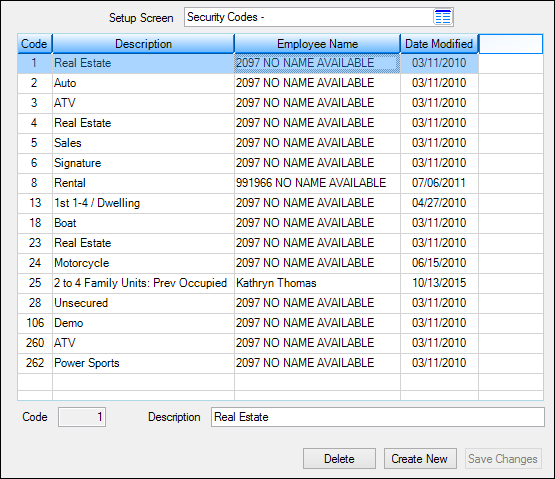
Loans > System Setup Screens > Security Codes Screen
Security codes are created and added to the list view on this screen by clicking <Create New>, indicating an institution-defined Code number and Description of the security code (mnemonic SCCDX2/SCMX60), and clicking <Save Changes>. Select a security code in the list view to edit that code's Description.
The list view displays the Code and Description of all previously created security codes as well as the most recent file maintenance history for changes performed on the code (the Name of the employee who performed the change and the date of file maintenance). Click any column header to organize the list view by that column's information type.
|
Record Identification: The fields on this screen are stored in the CSSC record (Security Codes). You can run reports for this record through GOLDMiner or GOLDWriter. See CSSC in the Mnemonic Dictionary for a list of all available fields in this record. Also see field descriptions in this help manual for mnemonics to include in reports. |
|---|
In order to use this screen, your institution must:
•Subscribe to System Setup Screens on the Security > Subscribe To Mini-Applications screen.
•Set up employees and/or profiles with either Inquire (read-only) or Maintain (edit) security for System Setup Screens on the CIM GOLD tab of the Security > Setup screen. |