Navigation: Loans > Loan Screens > GOLDPoint Systems Only: Loan Reports >
This list view on the Report List tab of the Loan Reports setup screen displays all possible reports available in GOLDView that have been set up for the selected institution.
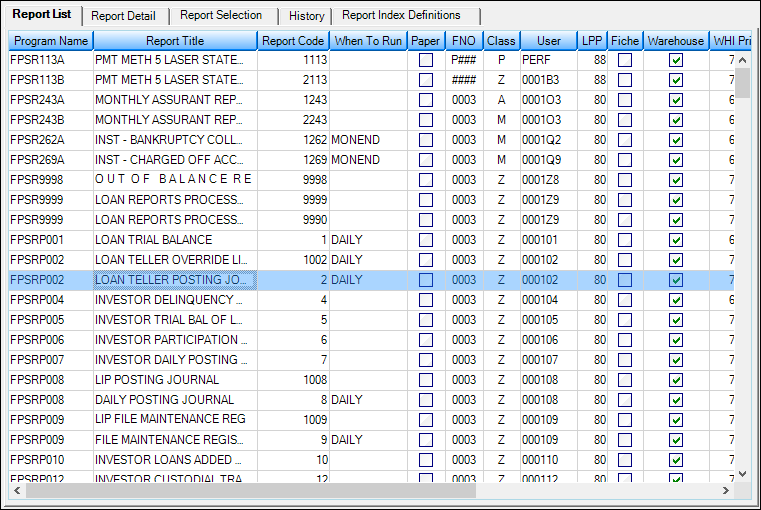
GOLDPoint Systems > Report Setups > Loan Reports Screen > Report List Tab
Double-click an existing report (or right-click the report and select "Edit") in the list view to open the Report Detail tab, where details for the selected report can then be modified. To search the list view for a previously created report, right-click anywhere in the list view and select "Find" to open a search dialog (alternatively, the Report Selection tab) can be used to search this list).
To create a new report, right-click anywhere in the list view and select "Add" to open the Enter in New Report Code, and Program Name dialog (as shown below). Use this dialog to enter the new report's Number and Program title. Click <OK> to be taken to the Report Detail tab, where details for the new report can then be modified.
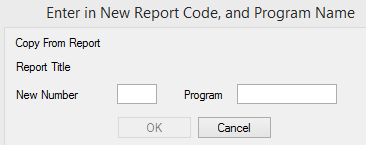
To create a new report by copying the setup of an existing report, right-click anywhere in the list view and select "Copy" to open the Copy Report Setup dialog (as shown below). Use this dialog to enter the new report's Number and Program title. Click <OK> to be taken to the Report Detail tab, where details for the new report can then be modified. The fields on the Report Detail tab will reflect the settings for the copied report.
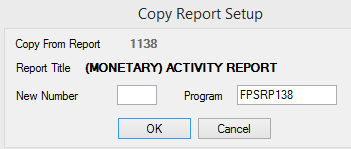
Important: For more information on all the various reports available and all their options, see the Loan Reports manual on DocsOnWeb.