Navigation: Loans > Loan Screens > Account Information Screen Group >
The Notepad function is used to store comments attached to this loan. Comments can be entered for any reason that might be helpful to your institution and the borrower in regards to their loan. When you enter a comment on this screen, it is automatically saved on the selected account. As comments are entered, Notepad automatically stores the date and time the comment was made, and the name and number of the employee who entered the comment.
This screen is found under Loans > Account Information in the CIM GOLD tree-view navigation, as well as on many other screens in CIM GOLD, such as the Loans > Account Information > Renewals & Modifications & Extensions screen. You can also access a floating Notepad screen by selecting “Show Notepad” in the Options menu at the top of CIM GOLD (see below).
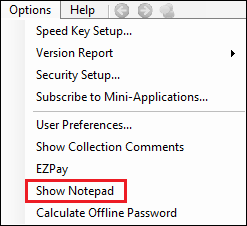 Show Notepad in Options Menu |
The list view on the top-left of this screen displays all comments created by employees using this screen. To view the details of a comment, double-click any of the items in this list, and the detail of the comment will appear in the Code and Comment fields below (mnemonic NPDCOD/NPNPAD). From there you can make changes to the comment or add to it. Click <Save Changes> to save any changes. Once you have clicked <Save Changes>, the system will save the comment and the Date and Employee Number columns in this list view will be updated with your employee number and today's date.
Use the fields in the Select by field group to the right of the list view to search the list for specific comments by Code, Date, or Employee Number. To search for comments from a range of dates, enter the Date values in both the From and To fields. If you want to search for just one day, enter a Date in the From field only. Once the necessary search terms have been indicated, press <Search>. All comments matching the indicated criteria will appear in the list view. If only one matching comment is found by the system, it will appear in the list view and in the Code and Comment fields below.
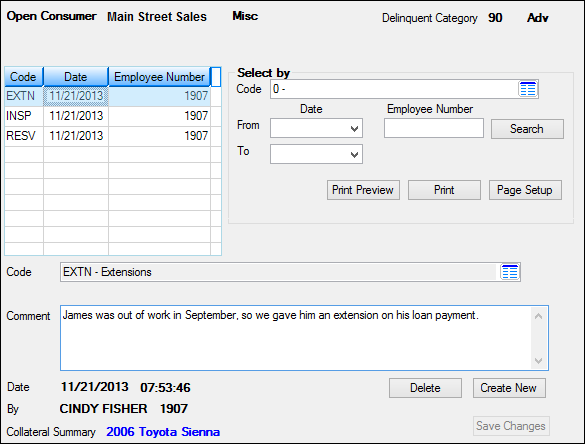
Notepad screen found on many screens in CIM GOLD
To create a new comment (and add it to the list view), press <Create New>, enter information in the Code and Comment fields on this screen, then press <Save Changes>. Possible Codes are:
| Code | Location |
| AADV | Additional Advance |
| BKRP | Bankruptcy |
| DISP | Disputes |
| EXTN | Extensions |
| INSP | Inspections |
| RESV | Reserves |
| EXCP | Underwriting Exception |
Any time a change is made to a comment, the Date/Time information for the change as well as the name/number of the employee who performed the change (By) are automatically updated by the system and displayed at the bottom of this screen (mnemonic NPETDT/NPEMPX)
The Collateral Detail field at the bottom of this screen displays the user-defined Collateral information entered on the Loans > Account Information > Account Detail screen.
|
Record Identification: The fields on this screen are stored in the FPNP record (Loans Notepad). You can run reports for this record through GOLDMiner or GOLDWriter. See FPNP in the Mnemonic Dictionary for a list of all available fields in this record. Also see field descriptions in this help manual for mnemonics to include in reports. |
|---|
In order to use this screen, your institution must:
•Subscribe to it on the Security > Subscribe To Mini-Applications screen.
•Set up employees and/or profiles with either Inquire (read-only) or Maintain (edit) security for it on the CIM GOLD tab of the Security > Setup screen.
•Set up the desired field level security in the FPNP record on the Field Level Security screen/tab. |