Navigation: Loans > Loan Screens > Account Information Screen Group >
The Loans > Account Information > Amortization Schedule screen is used to calculate, create, and print a theoretical amortization schedule for a specific account. You can also use the screen to create a schedule not related to an actual account, or to calculate unknown pieces of information, such as hypothetically determining what an interest rate, P/I payment, or loan term on an account would be.
See Creating a Schedule for an overview about creating an amortization schedule on this screen.
|
WARNING: There are a few considerations to keep in mind when using this screen. This screen is not currently programmed to handle:
•Extended first due dates (more than one month after the open date) •Signature loans (payment method 16) •Installment periods for loans with a monthly, bi-weekly, or semi-monthly frequency •Odd first or odd last payment amounts |
|---|
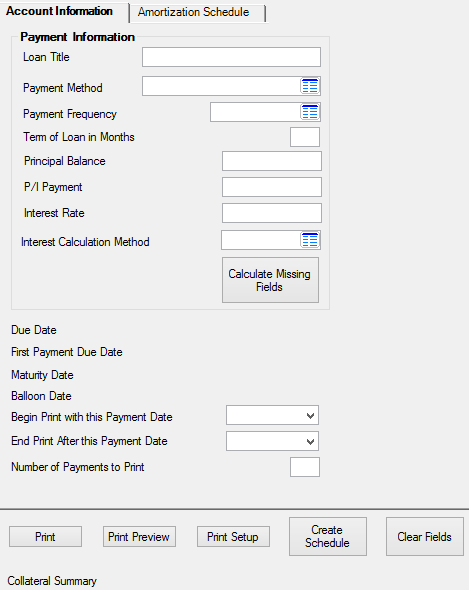
Loans > Account Information > Amortization Schedule Screen
Changes made on this screen do not permanently affect the loan. When a user exits this screen, all fields default to their values on the actual loan as indicated on other Loan screens.
The buttons at the bottom of this screen perform the following functions:
•<Print>, <Print Preview>, <Print Setup> - Preview, set up, and print the current amortization schedule.
•<Create Schedule> - Clicking this button creates an amortization schedule according to the data entered on the Account Information tab. The schedule will become available to view on the Amortization Schedule tab or through the print preview function explained above.
•<Clear Fields> - This will clear all file maintainable fields on this screen.
The tabs on this screen are as follows:
The Collateral Summary field at the bottom of this screen is a brief description of the collateral used to secure the loan. This information is file maintained through the Loans > Account Information > Account Detail screen.
|
Record Identification: The fields on this screen are stored in the FPLN record (Loan Master). You can run reports for this record through GOLDMiner or GOLDWriter. See FPLN in the Mnemonic Dictionary for a list of all available fields in this record. Also see field descriptions in this help manual for mnemonics to include in reports. |
|---|
In order to use this screen, your institution must:
•Subscribe to it on the Security > Subscribe To Mini-Applications screen.
•Set up employees and/or profiles with either Inquire (read-only) or Maintain (edit) security for it on the CIM GOLD tab of the Security > Setup screen. |