Navigation: Loans > Loan Screens > System Setup Screens >
Use the Loan Funding Sets screen to group together all loan funding transactions needed for a particular loan type when loans are boarded through GOLDAcquire Plus, Loan Gateway, or another API responsible for boarding loans into CIM GOLD from third-party loan origination software. Usually when a loan is opened, more than one funding transaction is involved. This screen allows you to group transactions involved when specific loan types are boarded. You must first set up the following screens before you can create funding sets:
1. |
First you will use the Loan Pattern Setup screen to create the pattern number, description, and which loan payment method to be boarded with specific funding rules. See the Loan Pattern Setup screen for more information. |
||
2. |
Next you will use the Loan Funding Transaction screen to set up the transactions and fields involved with opening a loan, and what G/L accounts are used to debit or credit the funding transactions. See the Loan Funding Transaction screen for more information. |
||
3. |
Now you will establish loan funding sets using this screen (the Loans > System Setup Screens > Loan Funding Sets screen). See information for this screen below. |
||
4. |
After Loan Funding Sets have been established, return to the Loan Pattern Setup screen and select the Default Funding Set set up in step 3 above, as shown below.
|
||
5. |
The final step is to set up Gateway patterns using the Loans > System Setup Screen > Loans > System Setup Screens > Gateway Patterns screen. This screen allows you to tie loan types and classifications to loan patterns. |
|
Note: If using GOLDAcquire Plus, you will skip step 5 as explained above, and instead, you will set up fields and records using the GOLDAcquire Plus system. See the GOLDAcquire Plus User's Guide for more information. |
|---|
|
Note: If boarding loans through GOLDTrak PC, you will not use this screen to set up loan funding sets. Instead, use the GTPC Loan Funding Rules screen. |
|---|
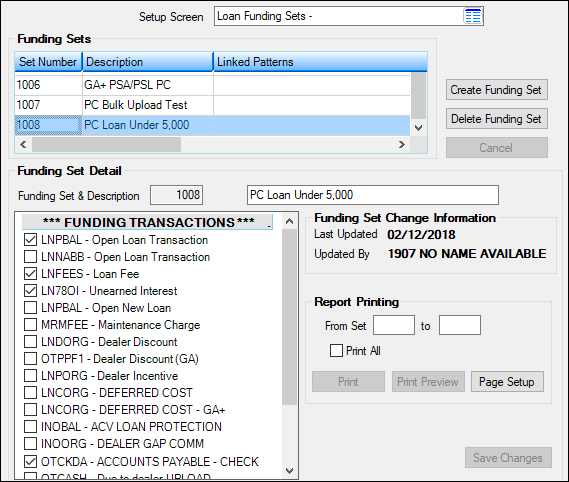
Loans > System Setup Screens > Loan Funding Sets Screen
Funding sets can be created (and added to the Funding Sets list view on this screen) in two ways:
•Click <Create Funding Set>, indicate an institution-defined Funding Set number (Mnemonic: FRRSET) and Description (Mnemonic: FRDESC), mark the funding transactions that will be part of the set in the Funding Transactions list (Mnemonic: FRRULE), and click <Save Changes>. Remember that funding transactions must be set up on the Loan Funding Transaction screen before they can be marked on this screen.
•Right-click a previously created set (in the Funding Sets list view) and select "Copy Funding Rule Set" in the menu that appears. The previously created set's information will appear in the fields on this screen and be ready for editing (as described above). Use this process to save time if your institution wants to create multiple funding sets with similar specifications.
The Description and Funding Transactions information for any previously created funding set can be edited by selecting that set in the Funding Sets list view table at the top of the screen. Click any column header to organize the list view by that column's information type.
Additional field groups on this screen are as follows:
Field |
Description |
|---|---|
Funding Set Change Information
Mnemonics: FRDTLU, FREMPX |
This field group displays information about the selected funding set's most recent file maintenance, including the date of the file maintenance and the name/ID of the employee who performed it. |
Use this field group to indicate a range of funding Set numbers for which to print and/or view a report. Mark the Print All field to print and/or view a report for all funding sets at your institution. This report shows the detail of all transactions included in each funding set. It displays the Set number, Description, and Funding Transaction as well as the Transaction Code, Loan Field Number, G/L Account number, and transaction Description (as indicated on the Loan Funding Transaction screen). Both the debit and credit side of each transaction is included in the report. |
|
Record Identification: The Loan Funding Sets fields are stored in the CSFR record (Loan Funding Rules Sets). If your institution uses Gateway or GOLDAcquire Plus, you will need this record set up accordingly. See CSFR in the Mnemonic Dictionary. |
|---|
In order to use this screen, your institution must:
•Subscribe to System Setup Screens on the Security > Subscribe To Mini-Applications screen.
•Set up employees and/or profiles with either Inquire (read-only) or Maintain (edit) security for System Setup Screens on the CIM GOLD tab of the Security > Setup screen. |